How to Save Messages in WhatsApp
Table of content
You may want to save an interesting message a friend has sent you on WhatsApp so that you can send it to others later. To save a message in Telegram is easy, all you need to do is send that message to the Saved Messages in Telegram, but unfortunately, there are no “saved messages” feature in WhatsApp. As a result, you need to apply some tricks to create a Saved Messages section in your WhatsApp account.
Methods to Save Messages on WhatsApp
In this article, we are providing you with three different ways to save messages in WhatsApp:
- Send Messages to Yourself in WhatsApp
- Send Messages via WA.ME Link
- Create a One-Member Group in WhatsApp
In the following, you will learn how to apply each trick.
Send Messages to Yourself from Your Contacts in WhatsApp
In this method, all you have to do is save your mobile number in your phone contacts and then send a message to yourself in WhatsApp from the same place. Only for the first time, you need to proceed from the list of your phone contacts. After that, you can easily send messages directly from WhatsApp itself.
To do this, follow the steps below.
Open the Contacts of your WhatsApp.
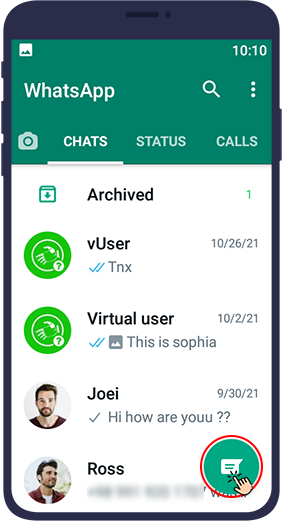
Click on New contact.

Insert your name and mobile number as a new contact and save it.
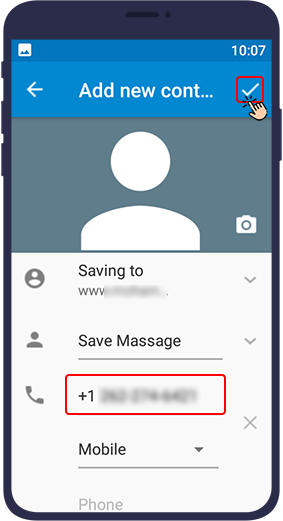
Tap the WhatsApp icon next to your phone number
(This step may look different in your phone).
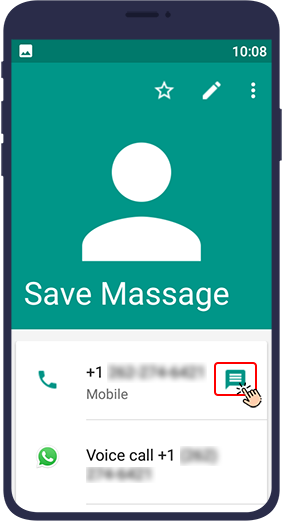
In this step, if you have both WhatsApp and WhatsApp Business on your phone, you will be asked which application to be used to send messages. Choose the desired one.
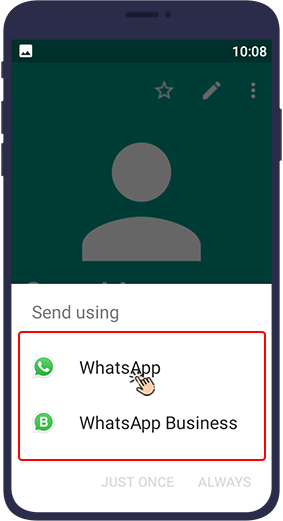
By doing this you will go directly to the chat page of your WhatsApp number, from where you can start sending messages to yourself. Your number is displayed here but your name is not displayed which is not a big problem.
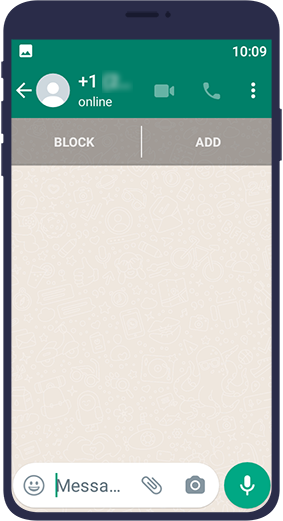
Note
For easy access to your chat page, you can pin it to the top of the chat list in your WhatsApp.
Send Messages via WA.ME Link
You can send the messages you want to save in WhatsApp to your private WhatsApp chat. To create your private chat on WhatsApp, just follow the steps below.
Open one of your chats, preferably one with a family member or close friend.
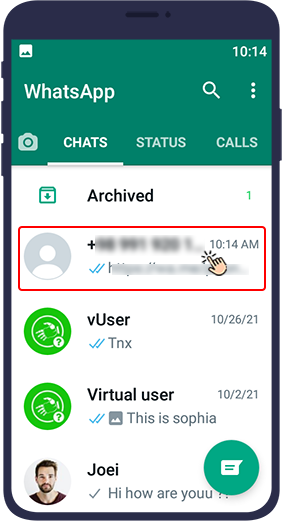
Now enter this phrase in the same chat: https://wa.me/phonenumber. Instead of phone number, insert your WhatsApp mobile number without zero and with your country code. For example, if your mobile number is 1234567890 and you are from the Netherlands, your full number will be 311234567890.
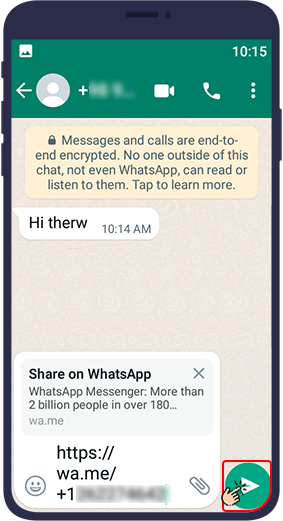
After writing this message and entering your number, send it. A link is now generated. Click on the link.
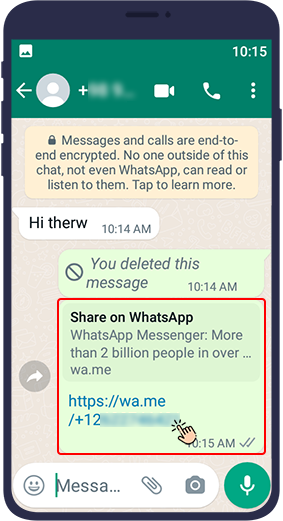
Clicking on this link will take you directly to your WhatsApp chat page. You can use this page as your WhatsApp Saved Messages.
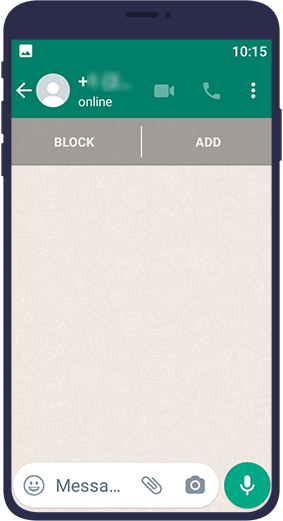
Create a One-Member Group in WhatsApp
In this method, you only need to create a group in WhatsApp. Since you must have at least one other member to create a group on WhatsApp, add a friend to the group initially while creating the group, and then remove him from the group. Doing so will also notify him that you have added him and then removed him from the group.
To create a one-member group in WhatsApp, follow the steps below.
Open WhatsApp and tap the three-dot icon () in the top corner of the screen.
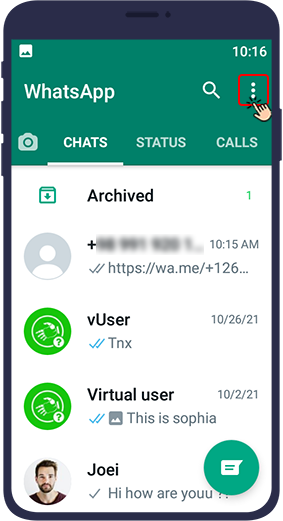
Then select New group.
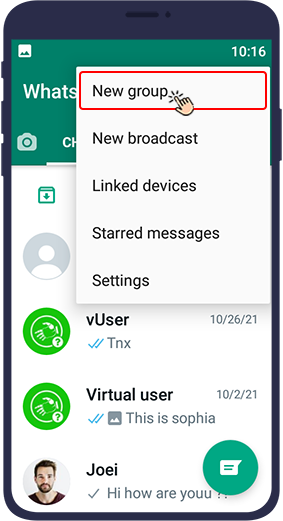
Next, you need to select a person to add to the group. Adding one is necessary because WhatsApp allows you to create a group only with at least one other member.
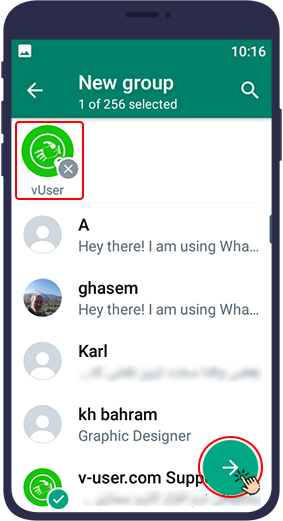
Then in the next step, you must select a name for your group and add a profile picture.
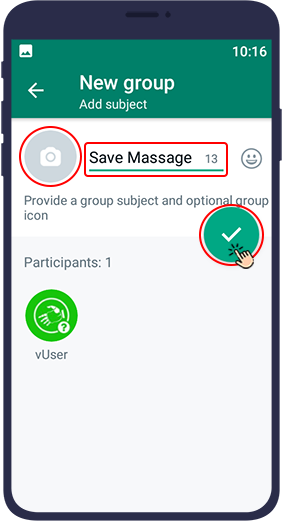
You will now have your own group, but since the idea is that you are the only person in the group, you should remove the other member from the group. You can do this by tapping the group name above.
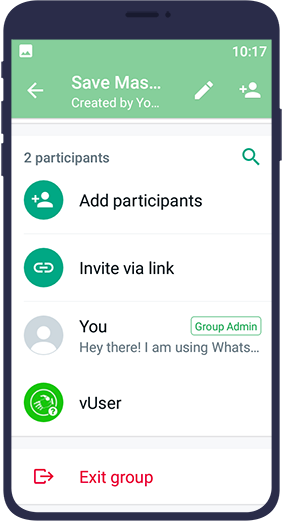
In the group members section, hold your finger on the name of the other member for a while until it is selected.
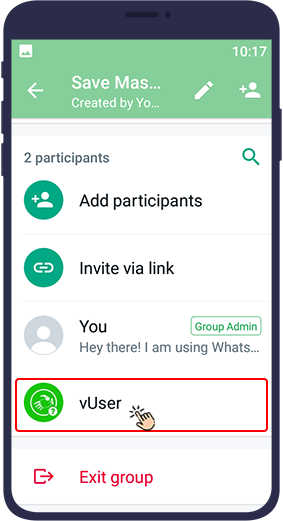
Then select Remove.
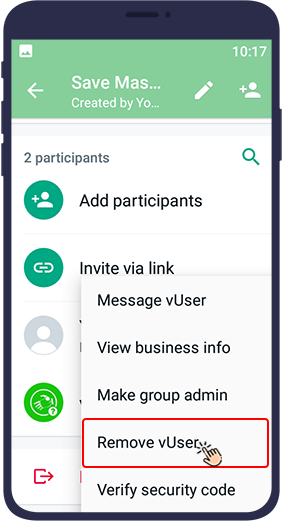
In response to WhatsApp question, choose OK to remove the other member from your group.
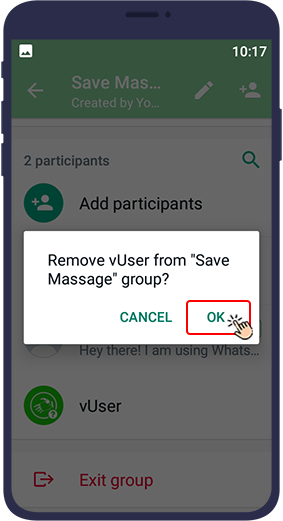
How to Save Messages in WhatsApp by Starring Them
One of the simplest ways to save your favorite messages in the WhatsApp app is to star or bookmark them. In this method, you select the message you want in the chat screen and select the star icon from the bar at the top. This will mark your messages. Now, you can click on the three dots on the right side of the main page of the WhatsApp app, select the starred messages option, and view all your starred or bookmarked messages in one place. This trick is easy and quick, similar to the above save message method.
Conclusion
In this article, we have mentioned three different ways to save messages in WhatsApp, all of which lead to the same result, which is creating a space in WhatsApp to save information and notes. Which one will you choose to use in the end?
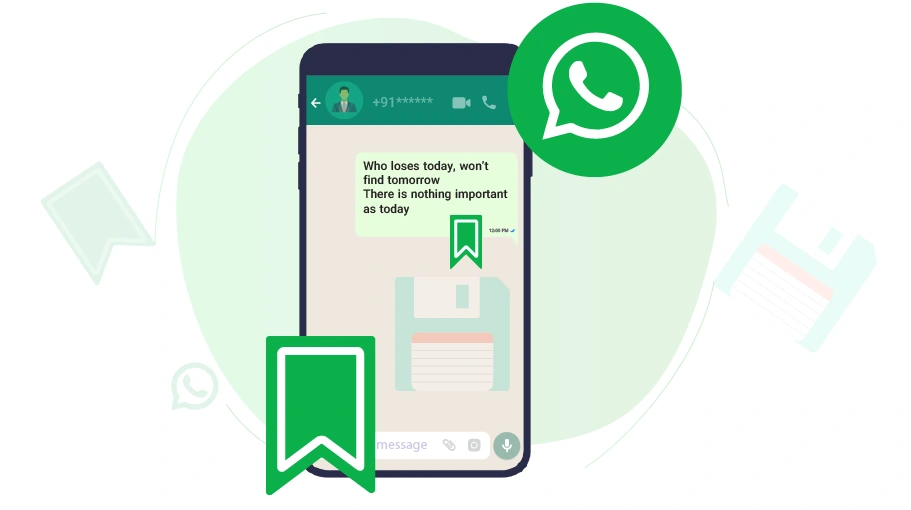
 WhatsApp Bulk Sender
WhatsApp Bulk Sender
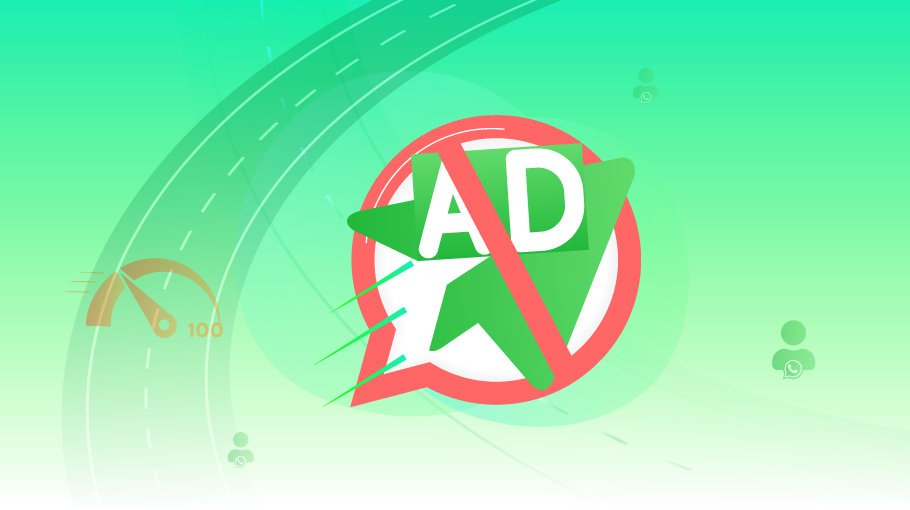 The WhatsApp Restrictions You Should Know
The WhatsApp Restrictions You Should Know
 Version 1 of the WhatsApp Bulk Sender Bot Package has been released
Version 1 of the WhatsApp Bulk Sender Bot Package has been released