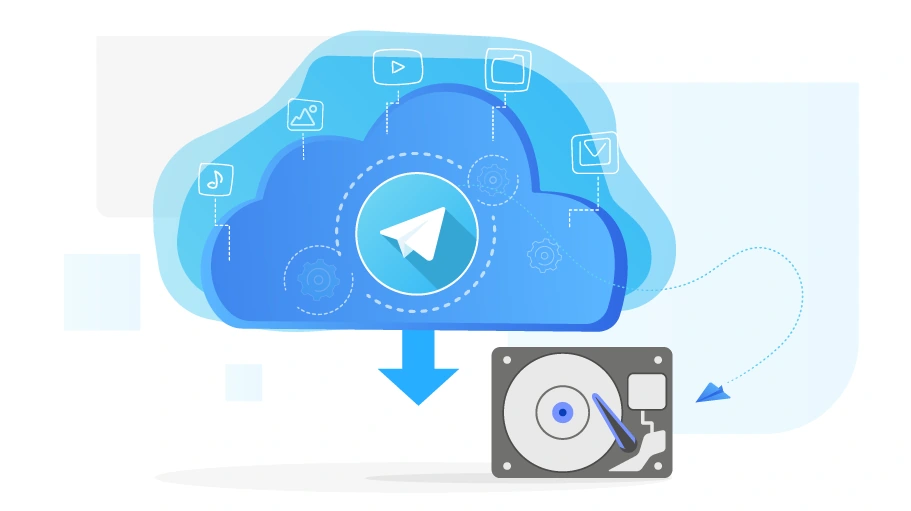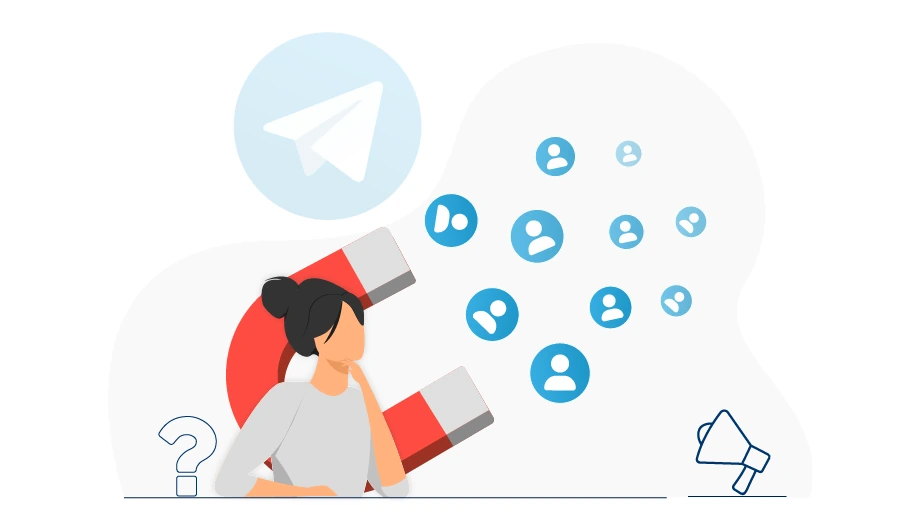टेलीग्राम जानकारी का बैकअप लें
विषय-सूची
Having a backup of all your information, including photos, videos, chats, channels, groups, etc. is one of the most important and useful features of Telegram. Of course, information cannot be deleted from Telegram, unless you delete the wrong information yourself, or someone else deletes your information by logging in to your phone.
सामान्य तौर पर, आपके टेलीग्राम खाते की जानकारी केवल दो मामलों में खो जाती है और उसे वापस नहीं किया जा सकता है:
1। यदि आपका टेलीग्राम ब्लॉक किया गया है (ऐसा कम ही होता है)।
2। अपने Telegram अकाउंट को खुद ही स्थायी रूप से डिलीट कर दें
In any case, having a backup of your Telegram information is a futuristic job that brings no harm. One day, for any reason that is not predictable right now, you may suddenly lose all your Telegram information, so if you have important information on Telegram, you had better save a copy of your information somewhere and keep it for the day.
Using टेलीग्राम प्रेषकबॉट you can send mass messages to mutual and anonymous contacts. You can
also extract and save the ID and number of your customers or potential contacts from Telegram.
For more
information, refer to टेलीग्राम एडवरटाइजिंग बॉट.
टेलीग्राम जानकारी का बैकअप लें और सेव करें
As we said, if you delete your Telegram account, all your information will also be deleted and lost. But is there a way to इस जानकारी को सेव करें?
Yes, Telegram provides such an opportunity for its users. With this feature, you can extract all the information you need and always have it. Note that this information will be available to you only for reading, which means that आप अपना खाता हटाने के बाद टेलीग्राम एप्लिकेशन में जानकारी को पुनर्स्थापित नहीं कर सकते।
At the end of this method, you will have a folder containing the information in your Telegram and you can easily view and use all the data if necessary.
बहुत महत्वपूर्ण बिंदु
You can extract your Telegram data
only on Telegram Desktop. To download Telegram Desktop, visit telegram.org. Install it on your system or laptop
and activate your account on it. (This is very easy, just like the first activation on the phone that asks for
your phone number and activation code.)
टेलीग्राम चैट्स का बैकअप कैसे लें
In the following, we have explained how to back up Telegram chats. For this purpose, it is enough to follow the following steps:
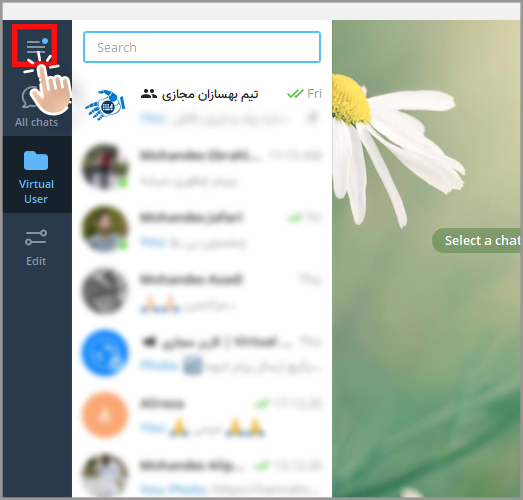
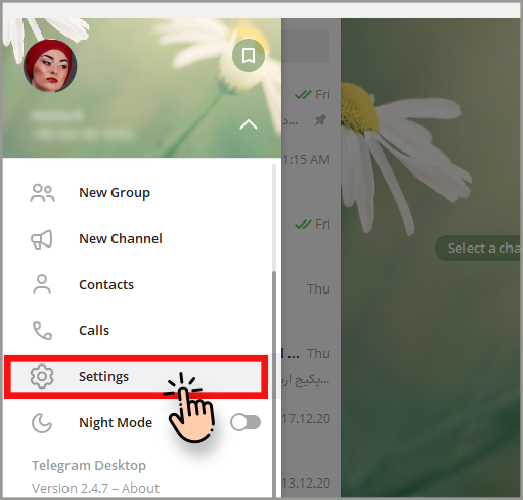
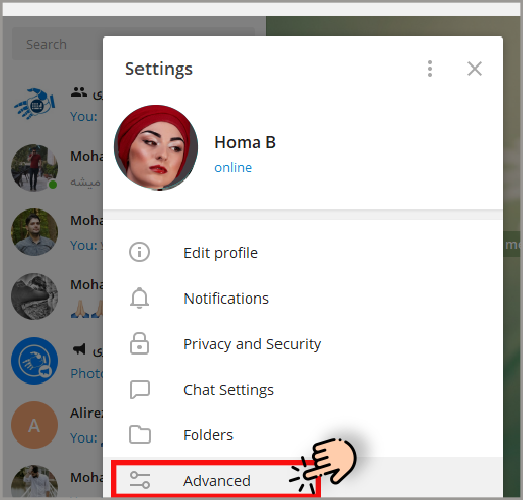
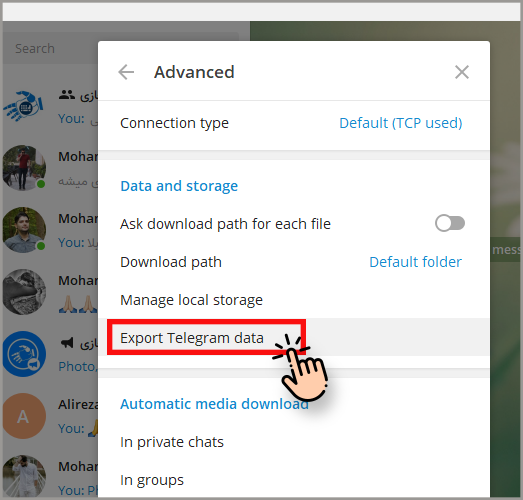
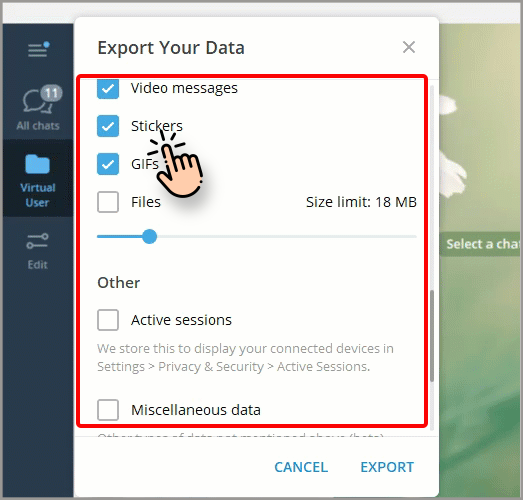
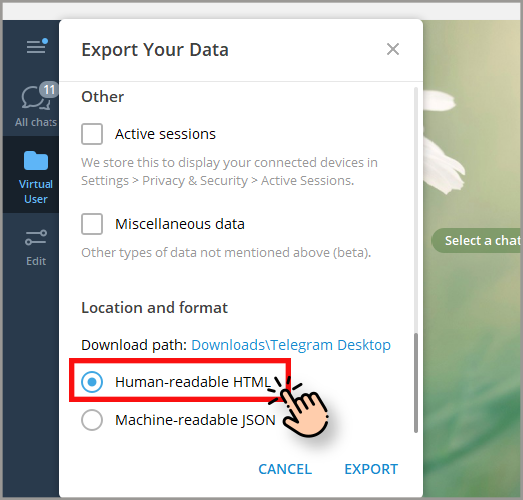
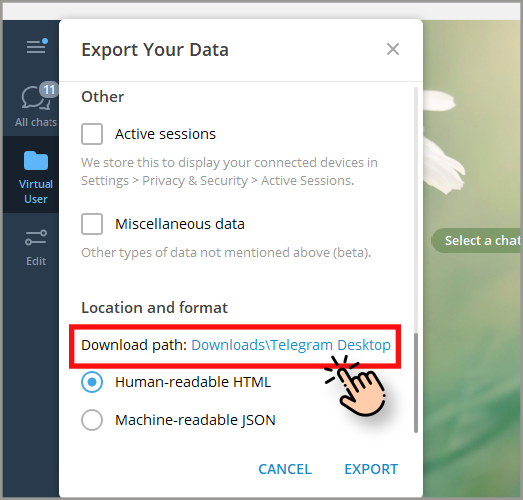
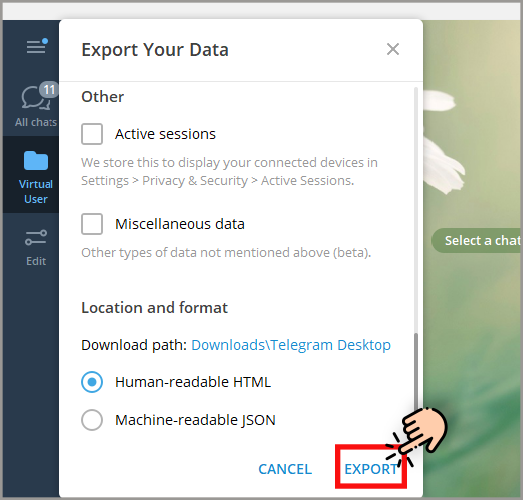
If you select the HTML, a folder will eventually appear in the path you specified that contains an HTML file called export_results.html.
In this file, you can view your account as a web page and click on the elements and see the contents of each option. Just open the file in the browser.
जिन अनुभागों का आप बैकअप ले सकते हैं
Instead of backing up all the information that is available in your Telegram account, you may want to back up only some parts of it. By checking any of the following sections, you can back up only that section:
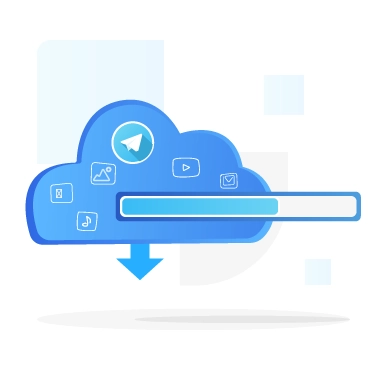
- अकाउंट की जानकारी: Includes your account information, such as your account name, profile picture, contact number and other profile information.
- संपर्क सूची: You can back up your Telegram contacts list, if you select this option.
- बॉट चैट्स:By checking this section, the messages you sent to Telegram bots will be saved.
- निजी समूह:Selecting this option, you will back up the chat archives of the private groups you are a member of.
- केवल मेरे संदेश:This option only saves your messages and not the messages of other users. This section also has the Private Groups subgroup, which means your messages in the निजी समूहआप सहेजे जाएंगे के सदस्य हैं.
- निजी चैनल:Selecting this option will back up your private channel messages.
- सार्वजनिक समूह:इसे चुनकर, आप सार्वजनिक समूहों के सभी संदेशों का बैकअप ले सकते हैं.
- सार्वजनिक चैनल:इसकी जाँच करने से, सभी सार्वजनिक चैनल संदेशों का बैकअप लिया जाता है.
- फ़ोटोज़: As its name suggests, by selecting this option, you will make a backup of all photos that you have sent and received on Telegram.
- वीडियो फ़ाइलें: By checking this section, you will back up all the videos that you have received and sent.
- वॉइस मैसेज:इस विकल्प को चुनने से आपके सभी वॉइस मैसेज सेव हो जाएंगे.
- गोल वीडियो संदेश: This section backs up all the round video messages you have received and sent on Telegram.
- स्टिकर्स: Selecting this option will back up all your incoming and outgoing stickers
- एनिमेटेड GIF:इस विकल्प को चुनने पर सभी एनिमेटेड इमेज या GIF का बैकअप लिया जाएगा.
- फ़ाइलें: This option helps you save all your incoming and outgoing files. Below this is a slider where you can even specify the size of the files you want to save, for example, if the slider is set to 10MB, it will save all files that are less than 10MB. So consider that in such cases files larger than 10MB will not be saved.
- सक्रिय सत्र: This section is for the systems on which your Telegram is active and you can save the information on these systems.
- विविध डेटा विकल्प: If you check this section, Telegram will put all the information that was not in the previous sections in the final backup for you.