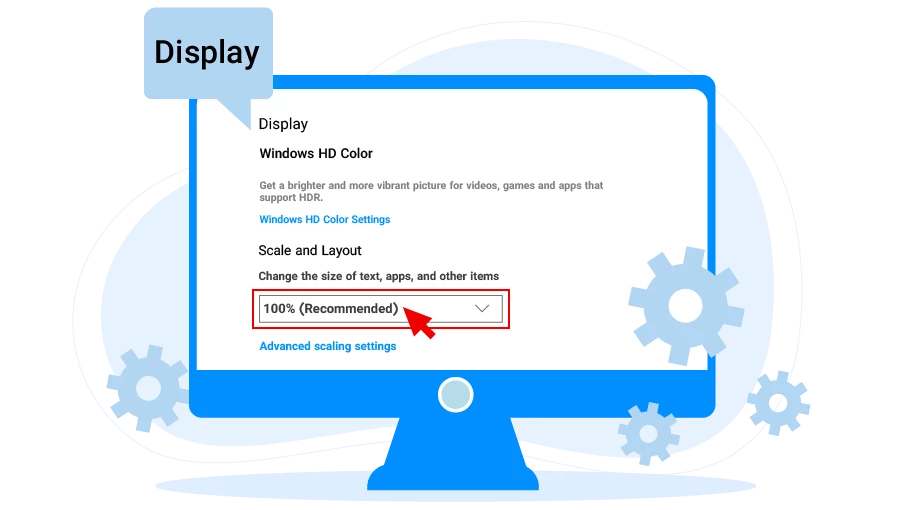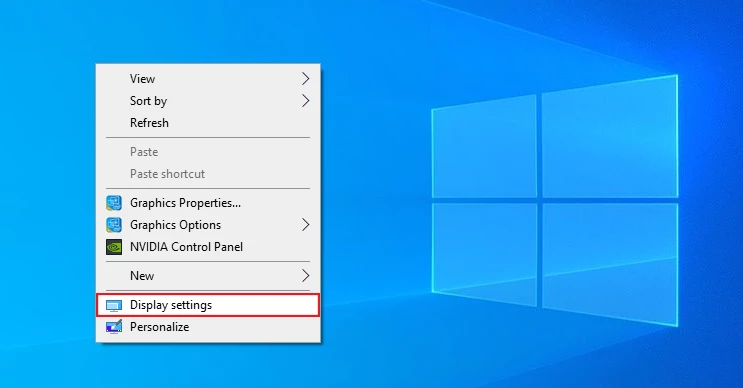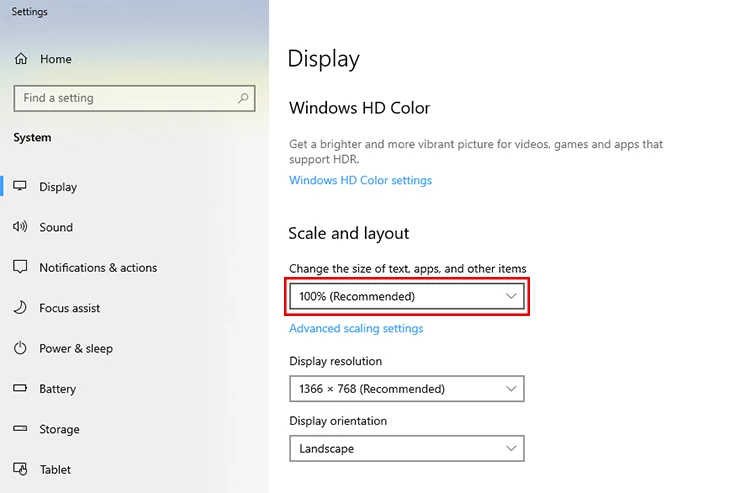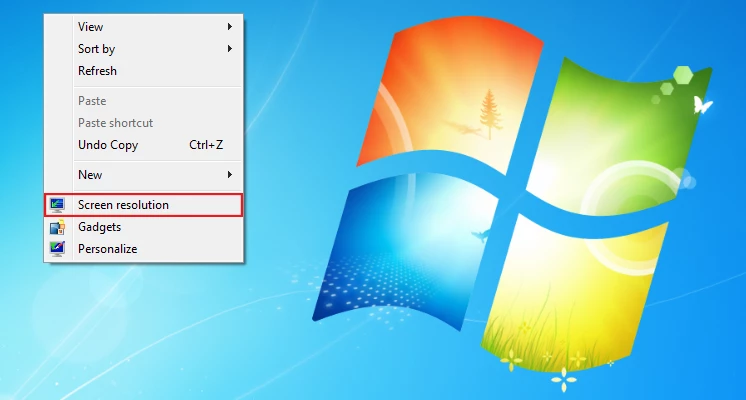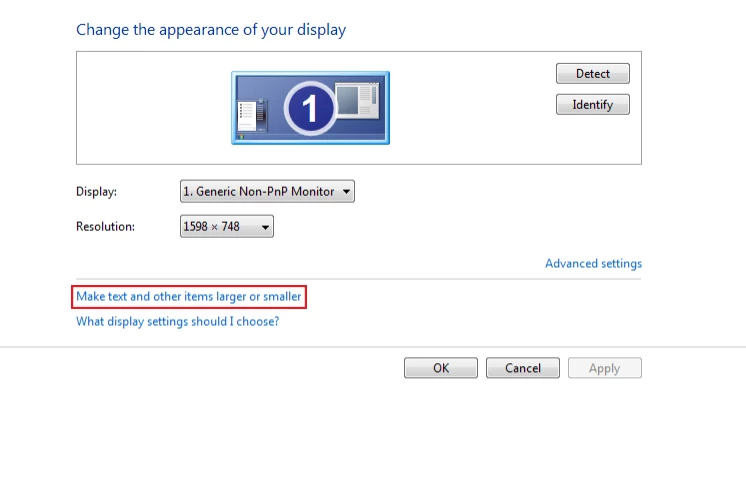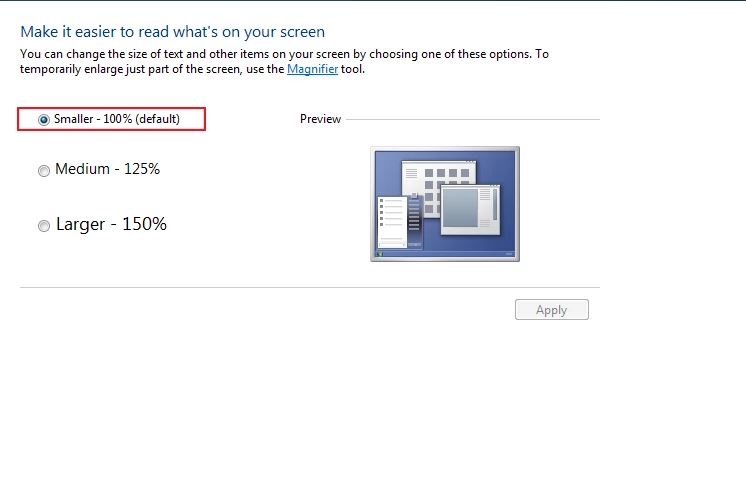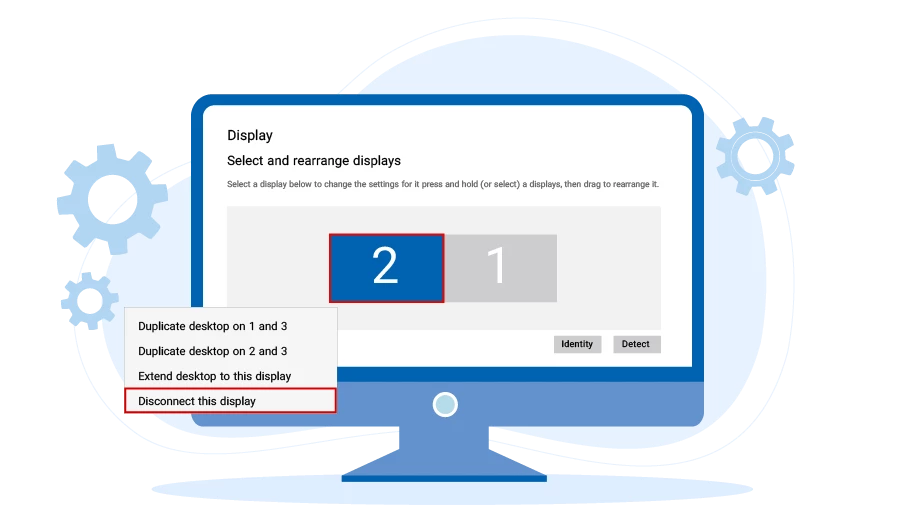Error Associated with Monitor Zoom Larger than 100%
Table of content
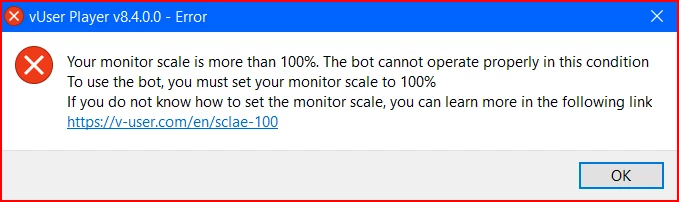
If you encounter this error after running the Virtual User Software; This means that the system monitor zoom is more than 100% and that is why the software cannot work properly. As it is clear from the error message, to fix this error, you must set your monitor zoom to 100%.
In this article, we have explained how to adjust the monitor zoom ...
Steps to Set the Monitor Zoom to 100% in Windows 10
If your operating system is Windows 10, you need to follow the steps below to set the monitor zoom on 100%:
-
First, right-click on an empty area on the system home screen (desktop screen) and select the Display Settings option.

-
In the page that opens, from the Scale and Layout section, open the first drop-down menu and
select the 100% option. Simply, your monitor zoom will be set to 100%.

Most of the time, the monitor zoom does not change completely immediately after selecting the 100% option, and you need to restart your system for this setting to be applied correctly and completely to your system. Note that you must restart your system so that the software can operate properly.
Steps to Set the Monitor Zoom on 100% in Windows 7
If your operating system is Windows 7, follow the steps below to set the monitor zoom to 100%.
-
First, right-click on an empty area of the system home screen (desktop screen) and select the Screen Resolution option.

-
In the window that appears, select the “Make text and other items larger or smaller”.

-
From the three options that exist in this section, select the “smaller-100% (default)” option and press the “Apply” button.

In most cases, your monitor zoom will not change completely immediately after selecting the 100% option, and you will need to restart your system for this setting to be applied correctly and complet your system. Do not forget that you must restart the system so that the software can operate without any errors and problems.