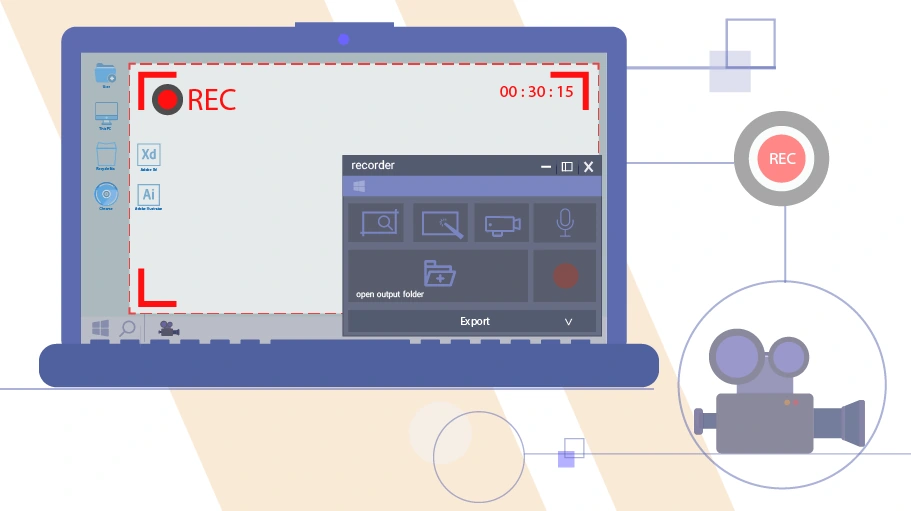The Best Free Screen Recorders with No Time Limitation
Table of content
Screen Recorder is a software that records video from your system screen and presents it to you in the form of a video file. You may need a screen recorder for a variety of reasons:
- You may want to teach your friend how to perform a computer task remotely by recording a video
- You may want to publish a tutorial on how to work with a software program and publish it as an instructional video for public use in somewhere like YouTube.
- You may also want to record a video of a problem with your system to show it to an expert who is not next to you to help you resolve the issue.
However, in order to be able to record a high quality video from your monitor screen, in such cases, you need to use a special tool for this task named the screen recorder software.
If you are not familiar with screen recorders and you do not know to select which of the hundreds of screen recorders available with different capabilities and features. Follow us in this article...
Criteria for Selecting the Best Screen Recorders
There are several screen recorders with different features and functions, but which one is a better choice for you?
Before writing this article, we tested dozens of screen recorders and after comparing and assessing each of them, we have selected 3 of the best ones that we think are suitable for all varieties of users.
We considered 5 main criteria for selecting these software programs:
- Being Free
Our priority has been the introduction of screen recorder software that provide users with the necessary features to record high-quality videos from the system screen for free. - Simplicity of the User Interface
We have tried to select the screen recorders that are easy to work with; as simple as pressing a button to start and end for recording and saving the videos. - No Time Limitation
Most manufacturer websites claim that they offer their screen recorders for free to download, but practically most of these screen recorders record video from your system screen only for a short period of time (a few minutes) and then they just cut off, and for unlimited recordings, you are invited to purchase the full version. For this reason, in this article, we tried to find a screen recorder that you can use to record your video for free and without any time limitation. - Low Size Video
Because the purpose of the screen record is to upload the output video somewhere else, our preference has been for the output video file to be smaller in size so that it can be uploaded faster and uses less internet traffic. . - High Quality of the Recorded Video
Since the purpose of the screen record is to watch the output video to find a problem or in some cases use it to teach a subject, it is obvious that the high quality of the image is of particular importance to the user. Therefore, we have made it one of our main criteria for choosing the best screen recorders.
Having said that, although our selected screen recorders have the ability to record from the webcam, edit the recorded video, record only a part of the screen, record audio, etc., we have not included them in the selection of the main criteria, because we have assumed that if you need to edit the video or add voice to it after recording the video, you will get help from other software programs.
Introducing 3 of the Best Screen Recorders in Windows
In the following, we will introduce 3 of screen recorder software programs for Windows, which have been selected based on the 5 above criteria.
 VSDC Screen Recorder
VSDC Screen Recorder
The VSDC screen recorder is completely free and available to you with all the features. This screen recorder records videos from your system screen with high quality and optimal output size, and saves the output in MP4 format in your system.
In the following, we will discuss how to record and save the video with this screen recorder.
In the following, we will discuss how to record and save the video with this screen.
Working with this screen recorder is very easy and straightforward. Just follow the steps below.
Enter the VSDC website with this link Click on the “Download Now” button to download executable file of the software to your system.
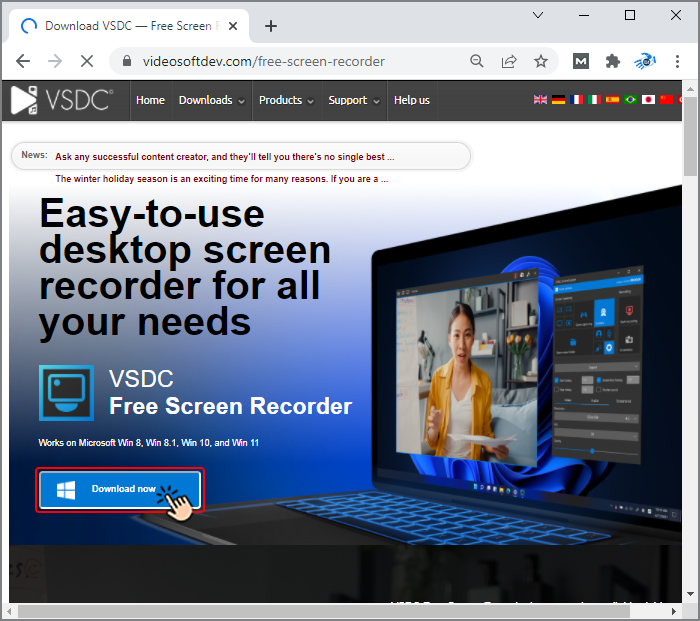
Click on the executable file and follow the installation steps.
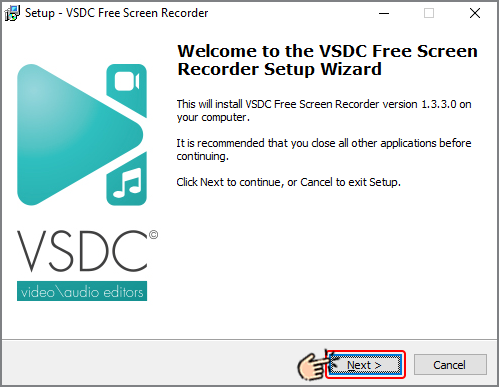
In the window that opens, click “Start Recording”.
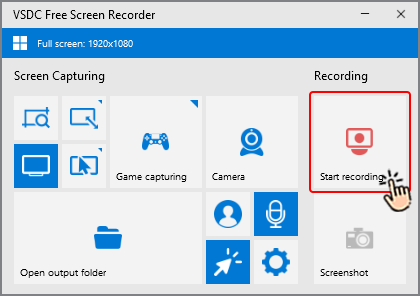
The default settings of this software is on the Capture Full Screen option and videos are taken from your entire screen. You can see the available options for changing the video recording settings in the image below.
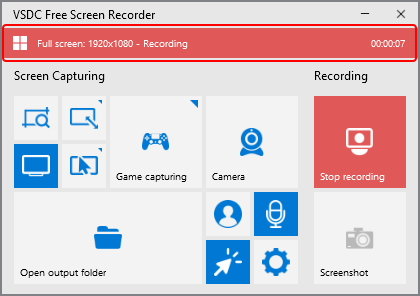
Just press the “Stop Recording” button to finish the recording.
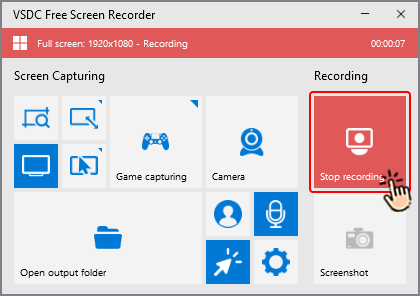
Select “Open Output” Folder to view the video recorded from your screen.
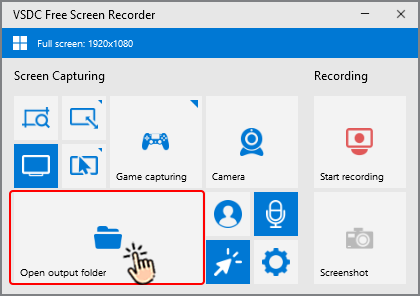
You can select the desired file here, open it or move it wherever you want.
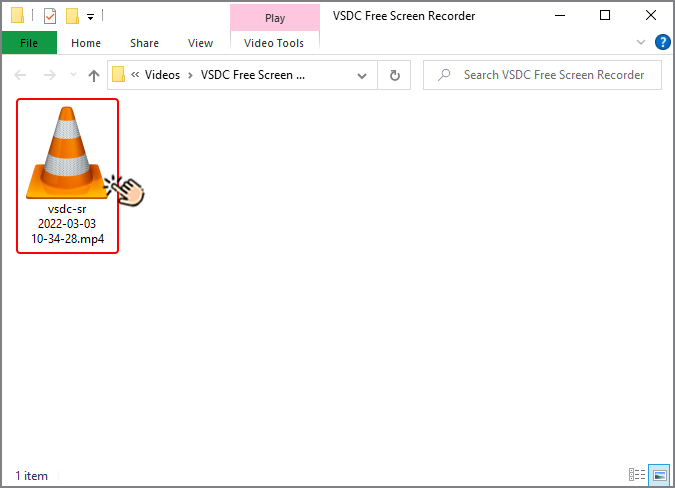
 Flashback Screen Recorder
Flashback Screen Recorder
Flashback screen recorder has two versions, free and paid. The free version of this screen recorder has all the features we are looking for; meaning that you can use it to record videos from your system screen, add audio to it, record webcam video and save the final video in one of the MP4, AVI and WMV formats.
In the following, we will teach you how to record a video using this screen recorder.
In the following, we will teach you how to record a video using this screen recorder.
Working with this screen recorder is very simple. Just follow the steps below.
Enter this link and click the “Download” button from the top bar and then select the “Flashback express” option to download the executable file of this software on your system.
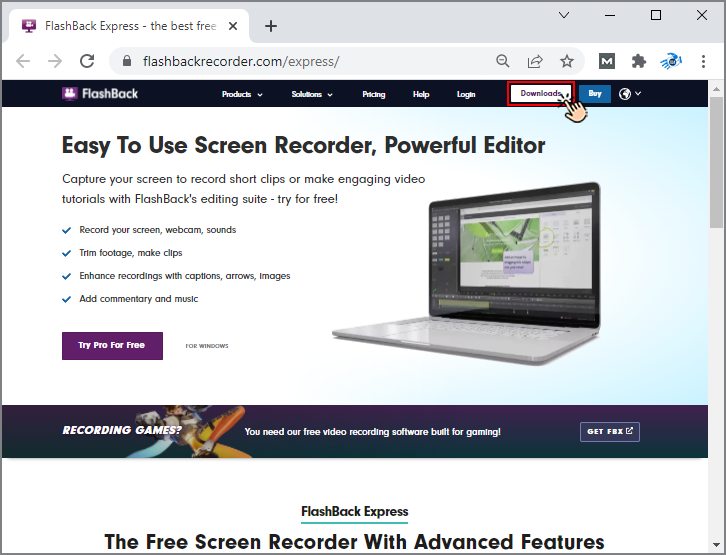
Double-click the executable file and follow the installation steps to install this software on your system.
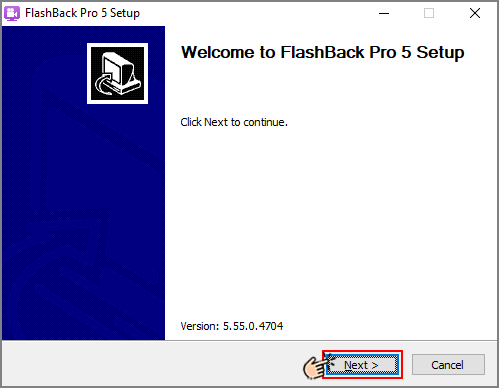
A window will now appear in the middle of the page. Close this window by pressing the × icon at the top of the screen.
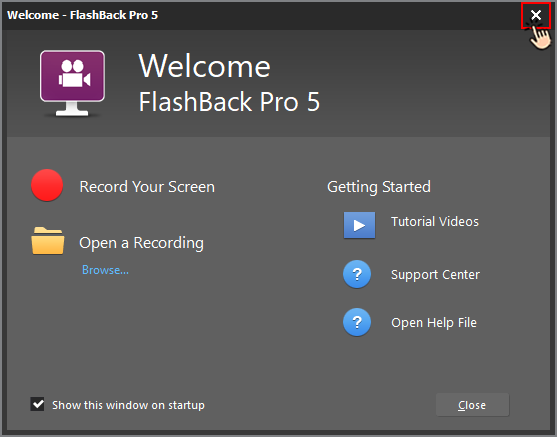
Click “File” from the top bar.
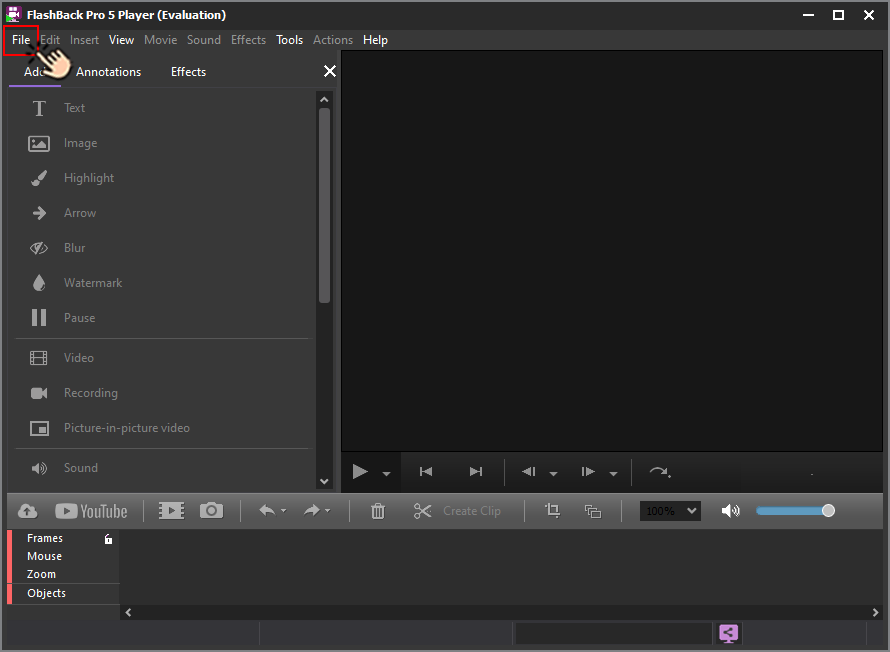
Then click the “Record New Video ...”
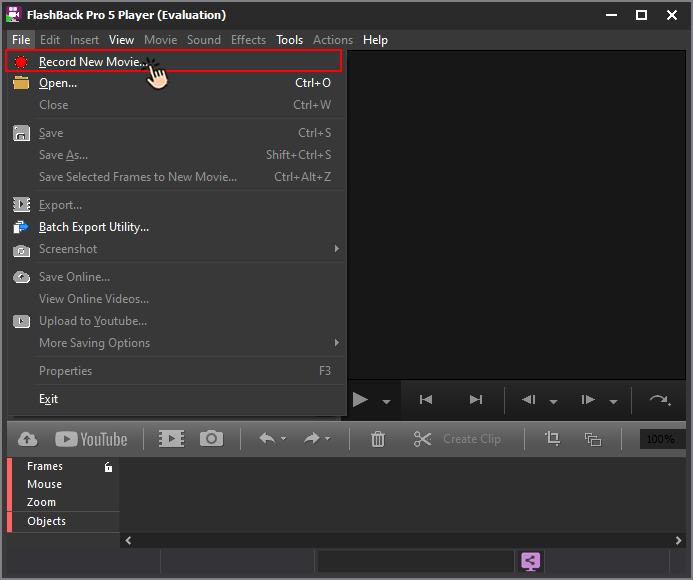
By the default settings, the software records video of your entire screen (because the “Area” option is on the “Full screen”) and the system audio is also recorded in this video (because “PC sounds” option is checked). You can change the video recording settings in the same window by changing these options.
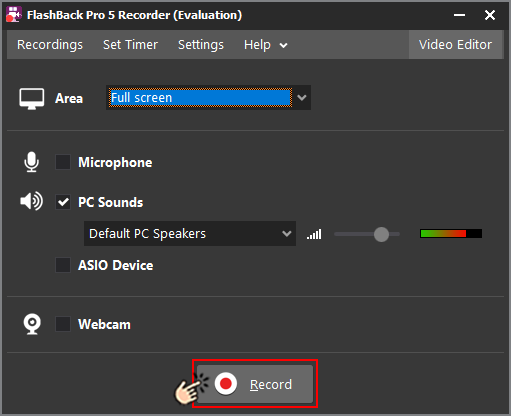
Recording video starts by counting 1-2-3. Whenever you are done, just click the “Stop” button to stop recording.
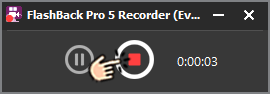
Then, a message will appear expressing that you have recorded a video. Click the “Save” button to save this video. If you click on the trash bin icon, your video will be deleted forever.
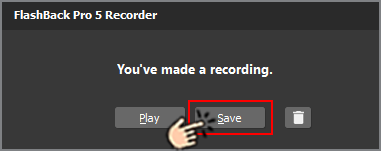
Then, choose a name for your video and save it in the desired path in the system.
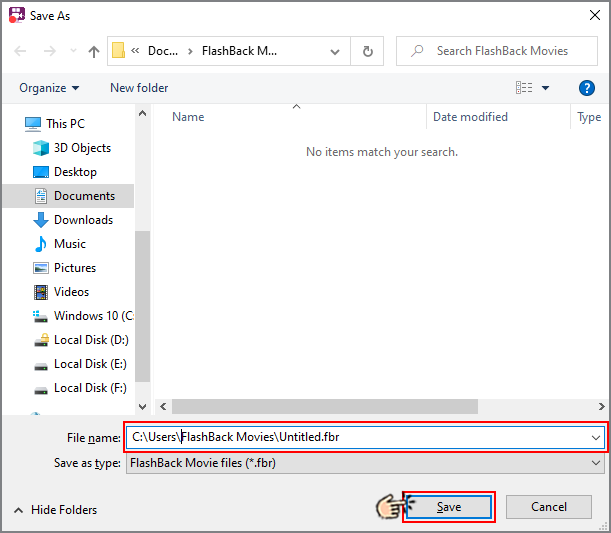
After the video is saved on your system, the software will ask you if you want to watch the video now or not? If you want to watch the video and check the result, select “Yes” and otherwise select “No”. However, you can open and watch this video at any other time.
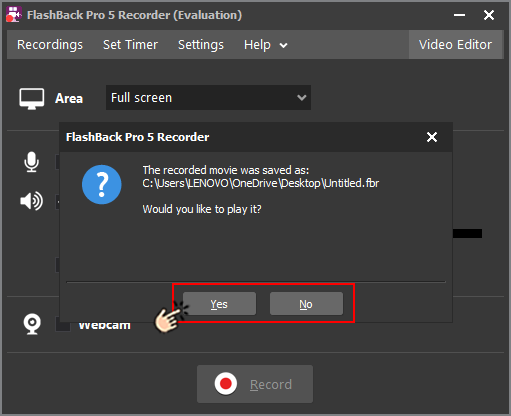
The video recorded from the screen by Flashback screen recorder will be saved on your system with fbr extension. This means that anyone with Flashback software can open and watch this video. Of course, you can easily convert the format of this video to MP4 -which is a more common format for video files- using the same Flashback software.
Changing the Format of Videos Recorded by Flashback
To change the format of the video recorded from your system screen by Flashback, just follow the steps below.
Open the Flashback software and click on “File”.
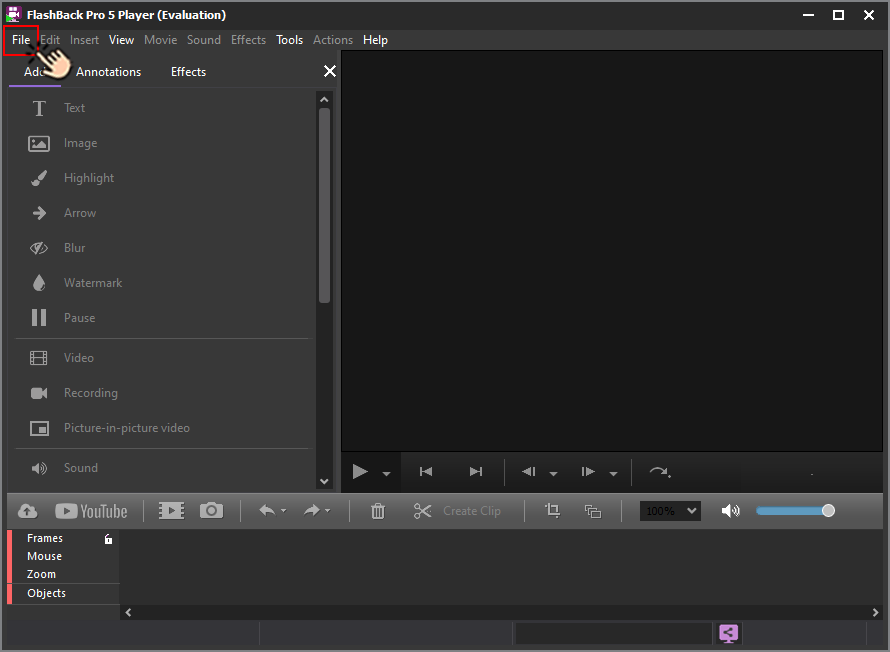
Select the “Open” option.
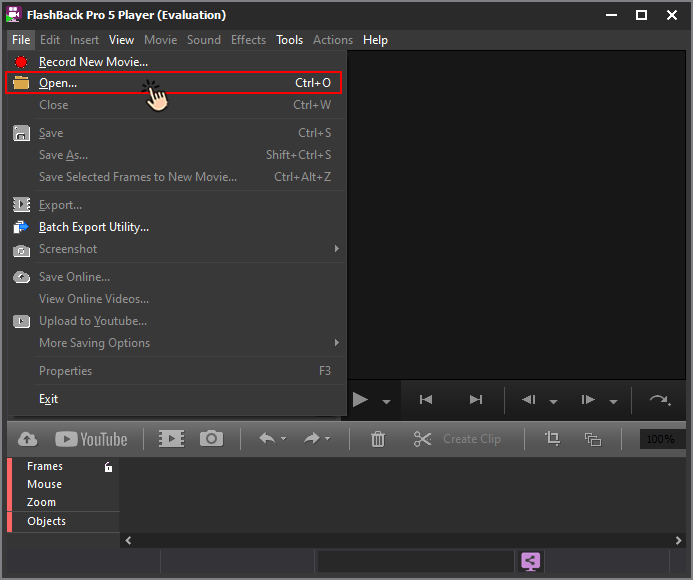
In the window that opens, select the recorded video file (which has the extension fbr) and press the “Open” button.
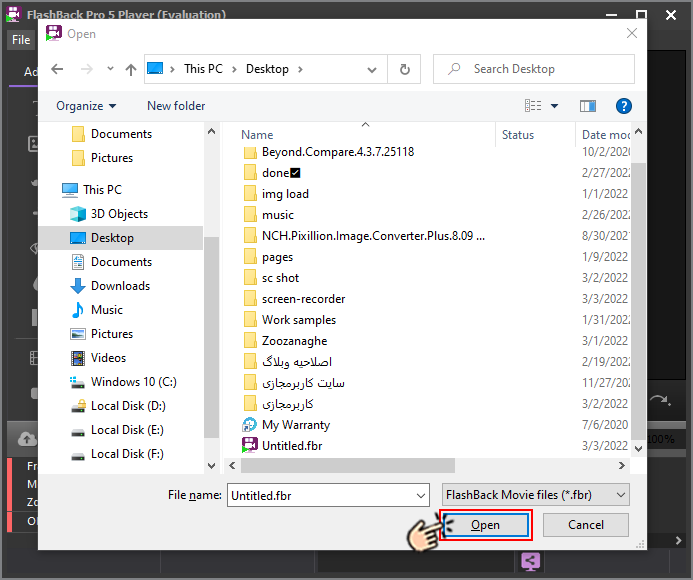
Your intended movie will now appear on the screen. As you can see, there are a number of options below the video image. Click Export.
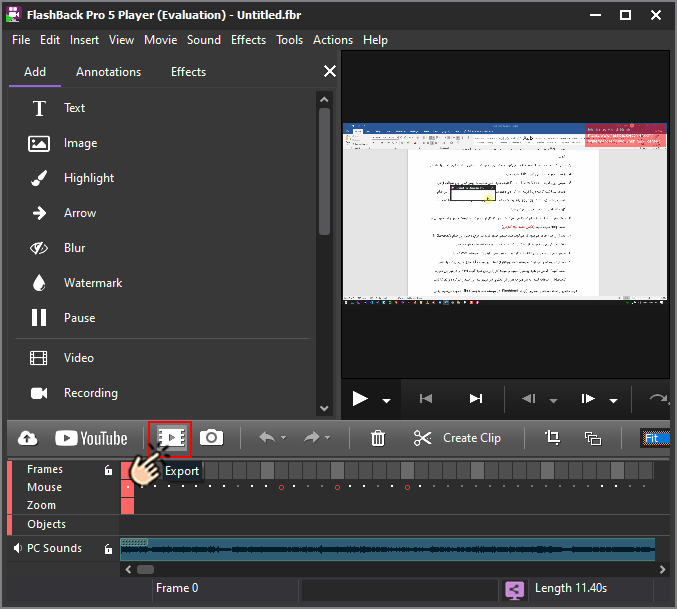
In the next step, select the format you want from the MP4, AVI and WMV options and click Ok.
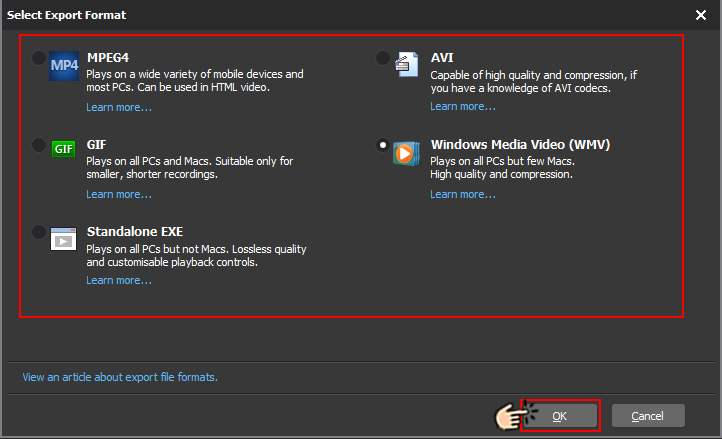
Then click the “Export” button in the new window.
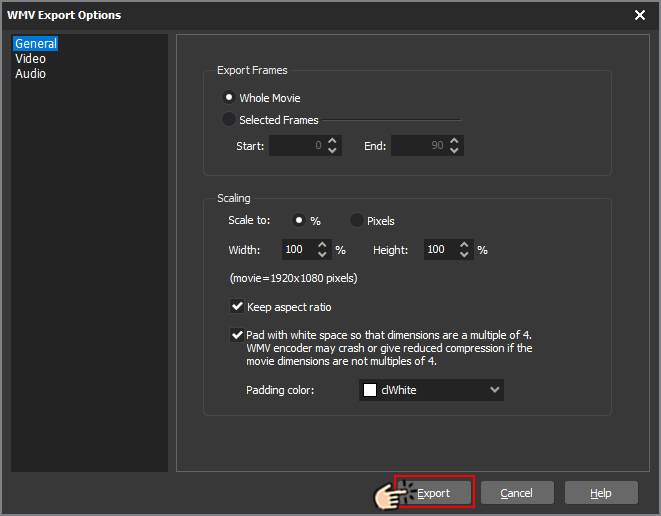
Select the file name and path where you want to save it and click “Save” button.
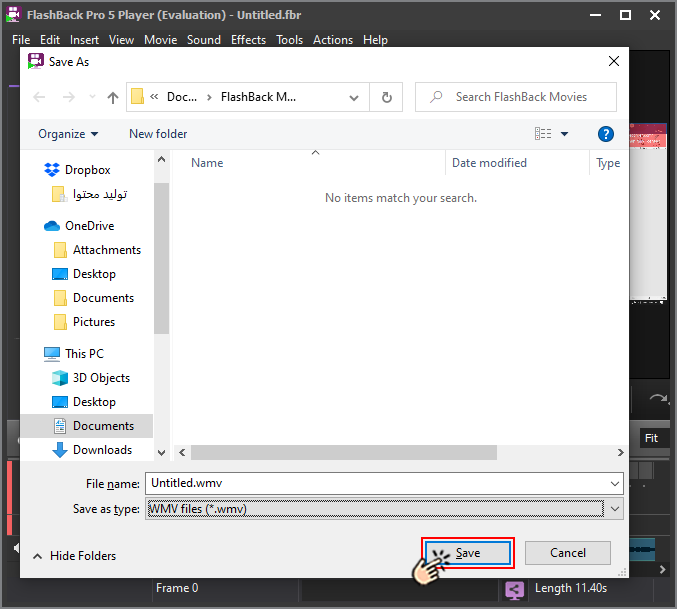
Now the movie you recorded from your system screen is available to you in the MP4 format.
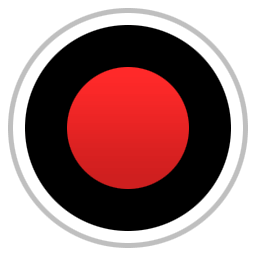 Bandicam Screen Recorder
Bandicam Screen Recorder
Bandicam Screen Recorder records videos from the screen with the original quality and saves them as MP4 files. Having said that the free version of Bandicam Screen Recorder allows you to record videos up to 3 minutes, but the full version is unlimited. So if you want to record high quality videos from your system screen, you can buy the full version of the Bandicam screen recorder.
In the following, we will introduce you this software to record videos from your system screen
From this link , enter the Bandicam site.
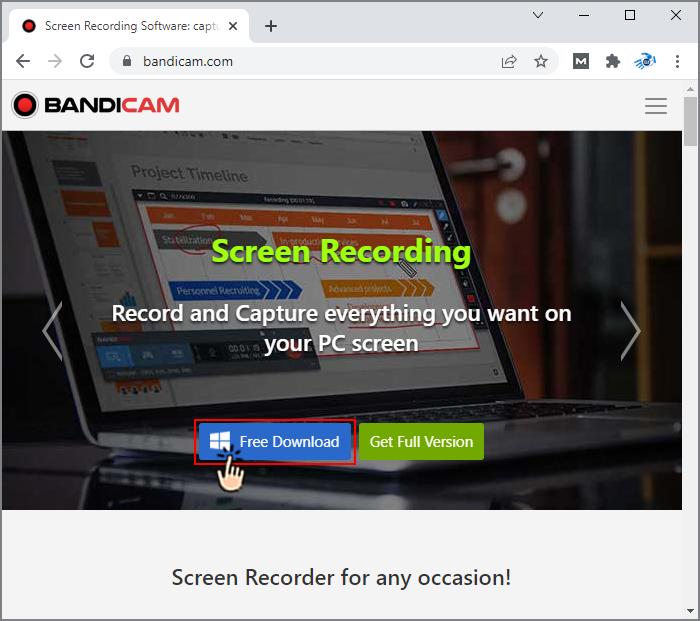
Click the “Free Download” button to download the software executable file.
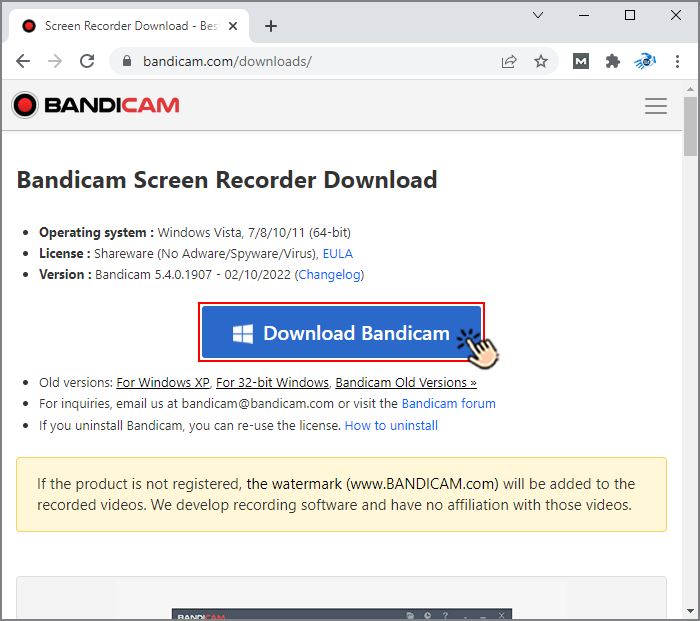
Click on the executable file of the screen recorder and go through the installation steps.
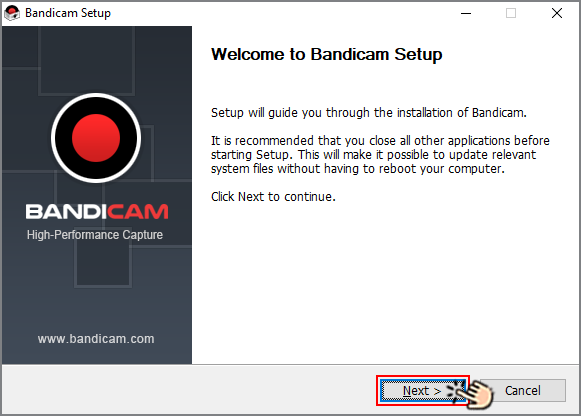
To record a video from your system screen, press the REC button.
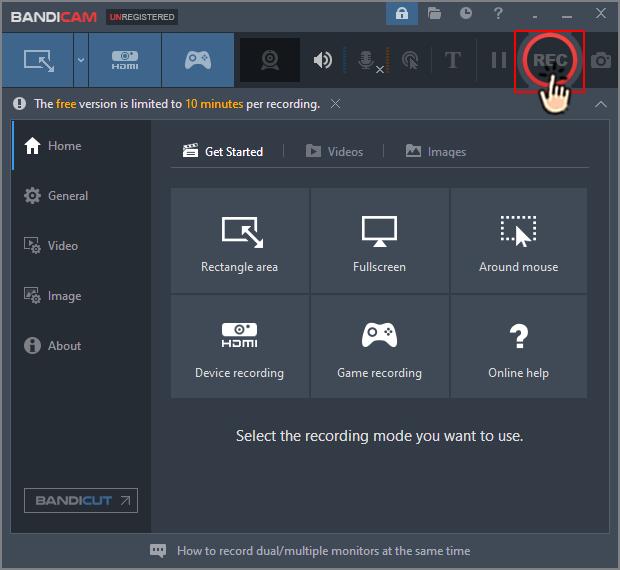
You can click the “Stop” button to end the recording.
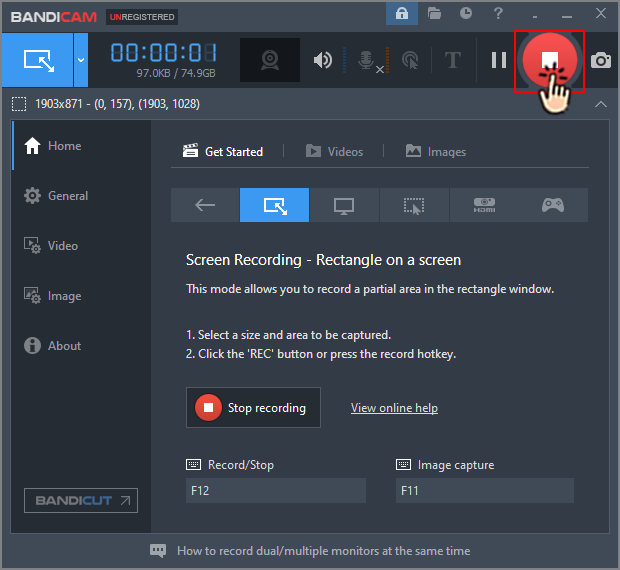
Click the folder icon to access the output video from the top bar of the software.
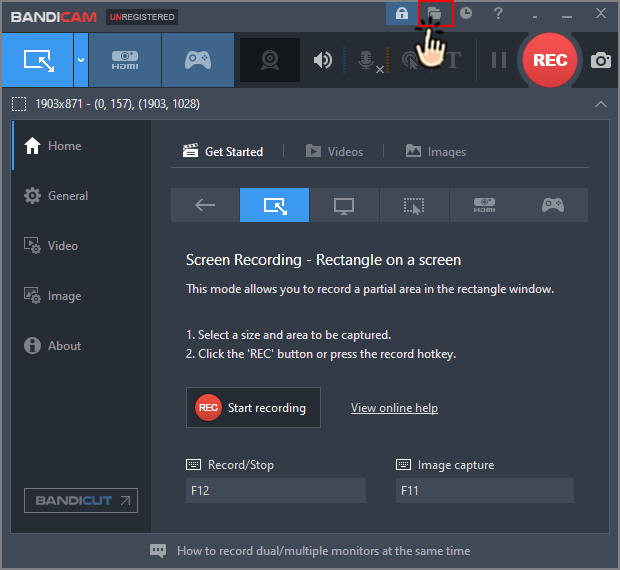
Now you can find your intended video here, watch it or move it elsewhere.
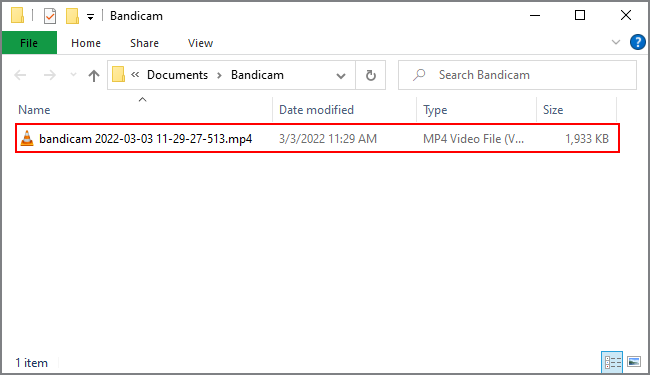
Wrapping Up
In this article, we introduced screen recorders and their usage to you, and in the following, we introduced 3 of the best screen recorders for Windows, which are completely free and without time limitation, and we also explained how each of them works.
We hope you find this article useful. If you know another screen recorder that meets our 5 desired criteria, please let us know in the comments section.