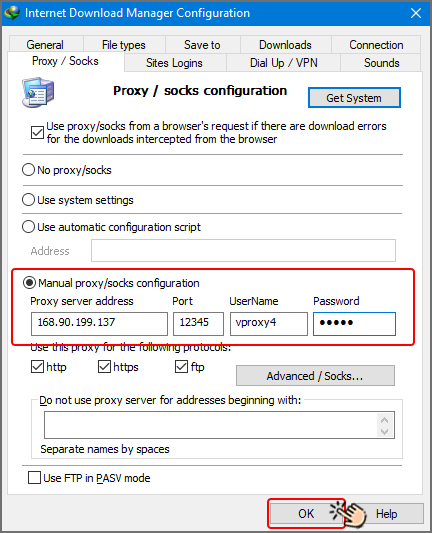Use of Proxy in vUser Bots
Table of content
Today, there are few people who have not used a proxy in order to fully use the services provided in the Internet world. Although most people know the proxy as a VPN (to bypass regional restrictions), this article emphasizes another use of the proxy, that is, to change the IP (to hide the identity and location of users connecting to the Internet). We have explained the reason below. But first of all, it is better to talk a little about the proxies themselves and their types.
What is proxy and how does it work?
In simple words, a proxy is an intermediary between the user's device (computer, mobile) and the Internet.
There is not much functional difference between proxy and VPN, both act like a broker or intermediary;
That is, the request you have to see a site or download a file is first sent to the proxy,
and then the server that provided the proxy receives that site or file and delivers it to you.
For this reason, the destination site (final site) does not understand who has requested to visit his site, that is,
he thinks that the proxy server has visited his site,
and in the meantime, your IP and information will not be sent to the destination site. became.
But you may have this question, what is the difference between proxy and VPN?
Difference Between Proxy and VPN
The function of a proxy is similar to a VPN, except that the proxy is only applied within the browser or the specific application you are using the proxy, but the VPN covers the entire communication of your device. For example, if you set a proxy in the Firefox browser, it can only be used in this browser, and other programs and browsers will not pass through the proxy.
Types of Proxies
Proxies are divided into different types based on the method of connecting the proxy to the proxy server. In fact, proxies are not functionally different and all of them are used for easier access to servers in different countries, and knowing the technical details of these models is not very important for proxy users. Usually, any site you get a proxy from will provide you with all kinds of proxy connection methods, and you can use the type you want depending on the platform you want to use. Among the most important types of these methods of connecting proxies, we can mention Socks, Http, and MtProto, which MTProto is only used in Telegram and is specific to this platform, and the rest of the methods are public and most of the platforms use them. They support
From where and which proxies should I buy?
There are many sites that sell proxies. There are even some that offer free proxies. Although you may think that getting free or cheap proxies will cost you money, we recommend that you buy proxies from reputable sources because in most cases of using proxies, it is important for you to make sure that they work. Many proxies that are given to people for free do not have the necessary stability and usually fail soon. It is better to spend a little money to buy proxies and relax your mind about their performance.
We suggest you some foreign sites whose proxies are reliable and efficient and you can buy the proxy you want from them. The list of these sites is as follows:
When you purchase a proxy on a site, they provide you with various options for purchase, which we will explain each of these items below, so that you can purchase the proxy you need with full knowledge and confidence:
Type of Proxy (HTTP, SOCKS,...)
It will probably ask you to specify the type of proxy, in such cases it is better to choose http because this type of proxy is much more common than other proxies. Of course, we emphasize again that by choosing http, after purchase, all types of proxies will be provided to you. So you don't need to worry about the type of proxy you want to buy.
Volumetric or Non-volumetric Proxies
Another thing to consider is choosing a volumetric or non-volumetric proxy. Usually, both types of volume and non-volume proxies are one month. Volume proxies provide you with a certain volume for a period of one month (for example, watching a movie on YouTube will consume your proxy volume); On the other hand, non-volume proxies are unlimited and you can use them as much as you want for a month.
It is natural that the price of the non-volume proxy is higher than the volume proxy. Among the recommended sites for buying proxies, buyproxies site offers non-volume proxy, but two sites, webshare and proxybonanza, sell volume proxies in the amount of 2 gigs per month (of course, it is also possible to buy additional volume on these sites).
Dedicated, Semi-dedicated, Shared Proxies
One of the other things you should choose before buying a proxy is a dedicated, semi-dedicated or public proxy. As you can guess from the name of these proxies, the dedicated proxy is only available to 1 person, the semi-dedicated proxy is usually sold to 3-5 people, and the public proxy is available to a large number of users.
It is obvious that dedicated proxy is more expensive than semi-dedicated and also public. You can choose one of these three models depending on the sensitivity of what you do with the proxy. For example, buying a semi-dedicated proxy is enough to use the virtual user SEO robot.
How to Use Proxies
The proxy you buy has 4 parts, each part is separated from the other parts by a colon. The first part is the IP, the second part is the port, the third part is the username or the fourth part is the password. Usually, platforms that have the ability to set a proxy have 4 fields to enter these 4 parts.
After purchasing a proxy, you need to set the proxy settings on your browser to be able to use the proxy. In the following, we will teach you how to set your proxy on Chrome browser, Firefox browser, download manager software and Telegram program
How to Set a Proxy on Chrome Browser
Follow the steps below to set up proxy in Chrome browser.
Open the Chrome browser and click on the 3 dots from the top right ( ) and enter Settings.
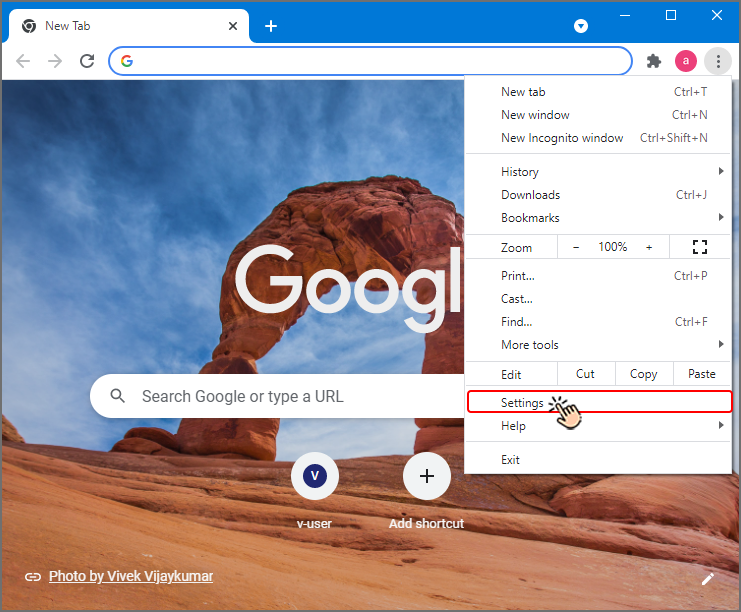
Then click on settings with the icon of three horizontal lines in the left corner of the screen ( ).
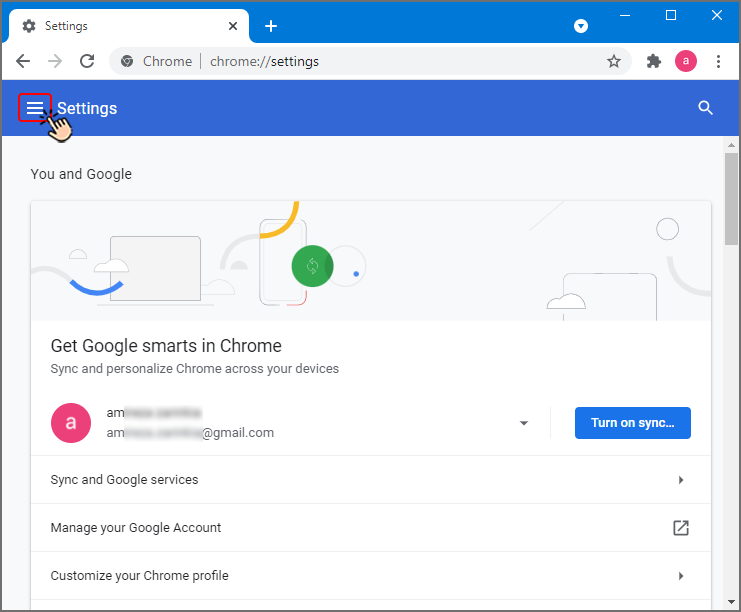
In the menu that appears, click on System from the Advanced section.
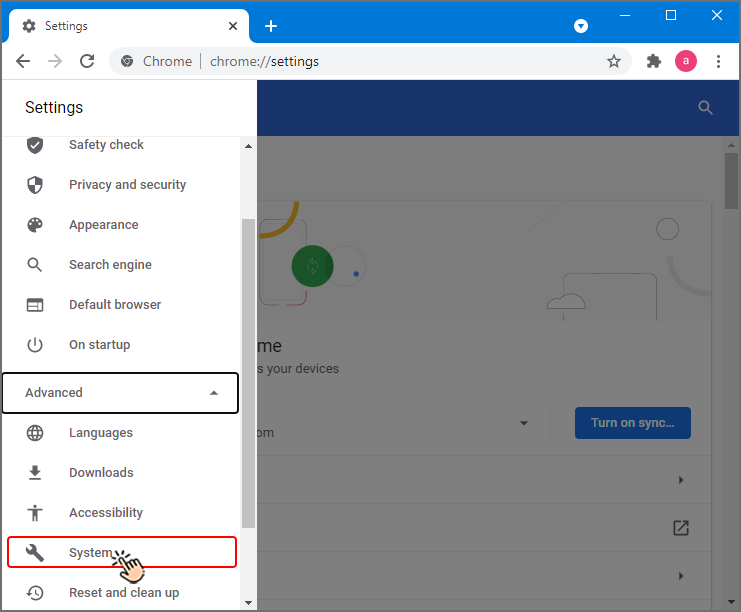
Then you will be directed to the system section. Click on open your computer's proxy settings option.
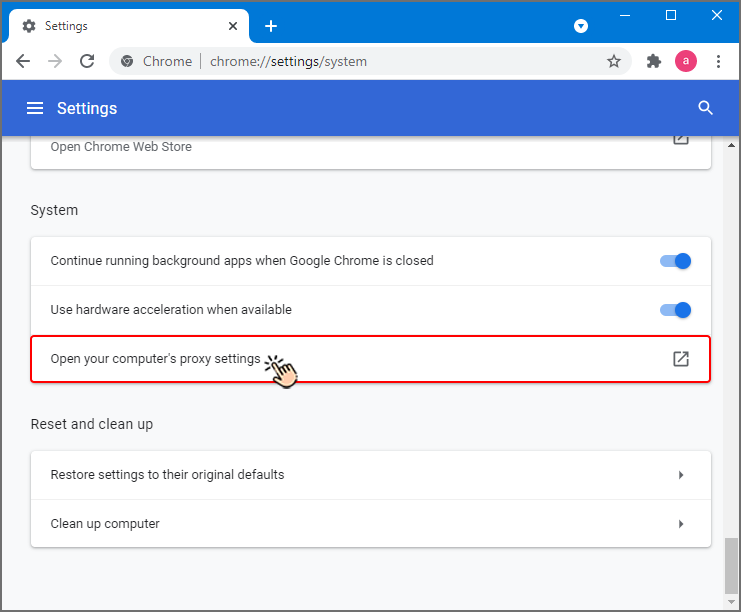
Now you have to turn off the Automatically detect settings option.
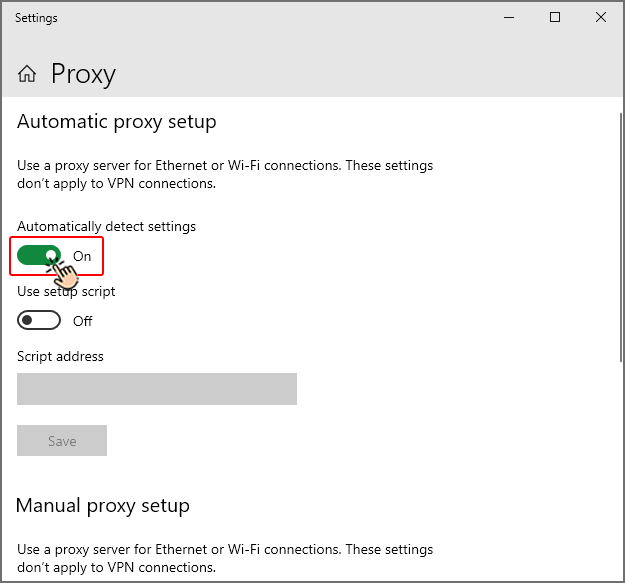
Enter the IP address in the Address field and the port in the port field. Then click the save button.
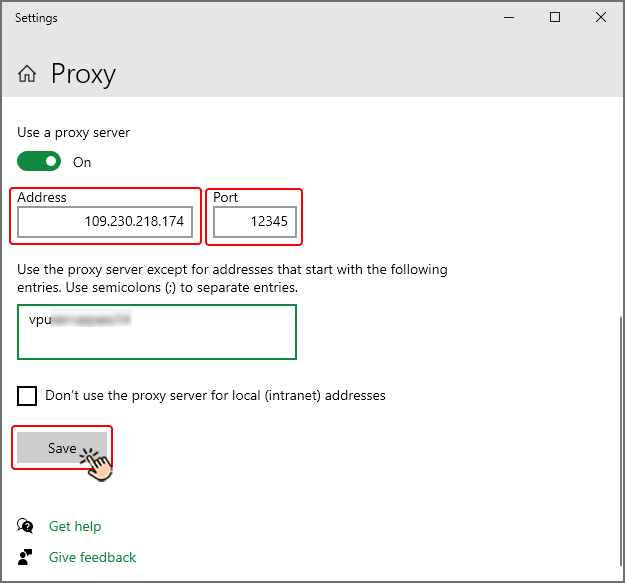
Then a window will appear asking you for your username and password. Enter these two components in the respective fields and then sign in.
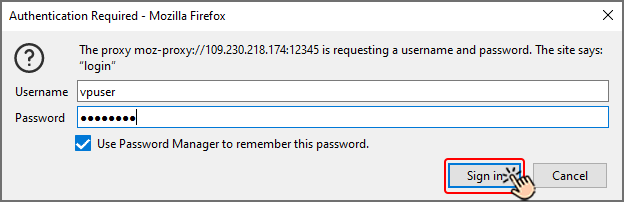
After setting the proxy, the IP of your Chrome browser will be changed and will be the IP of the server to which the proxy is connected.
How to Set a Proxy on Firefox Browser
Follow the steps below to set up a proxy on your system's Firefox browser:
Open the Mozilla Firefox browser and click on the icon of three horizontal lines in the upper right corner of the page ( ).
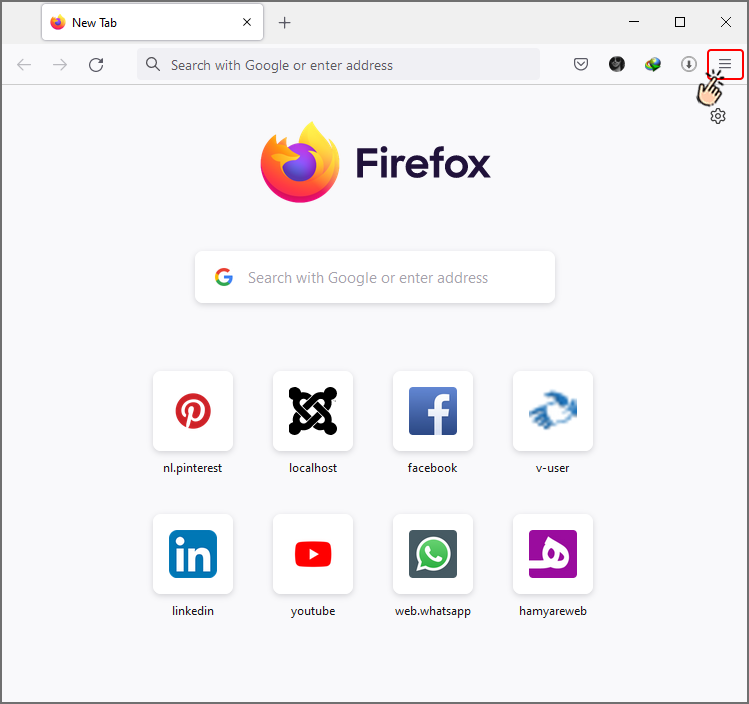
Select Settings.
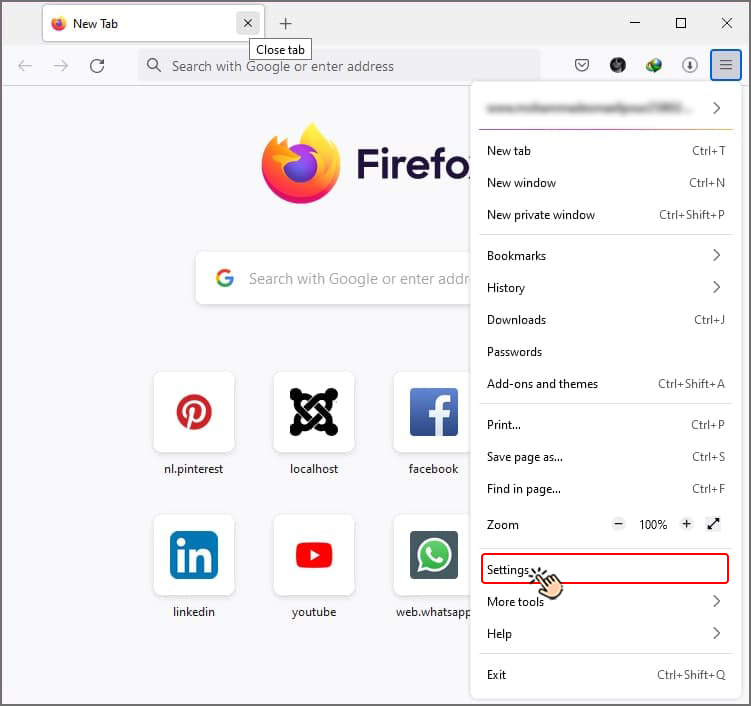
On the settings page that opens, select the General tab.
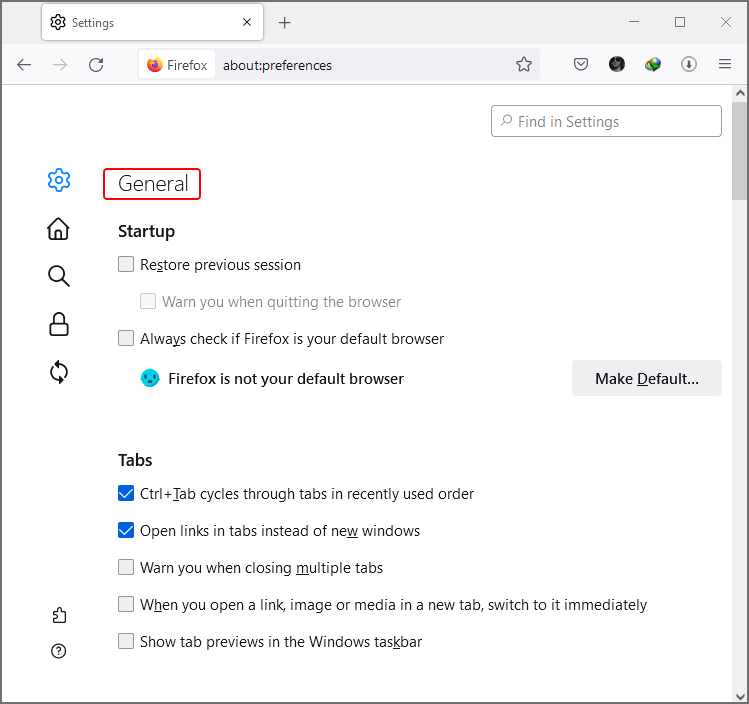
You can see Network Settings at the bottom of the page. Click on the settings button.
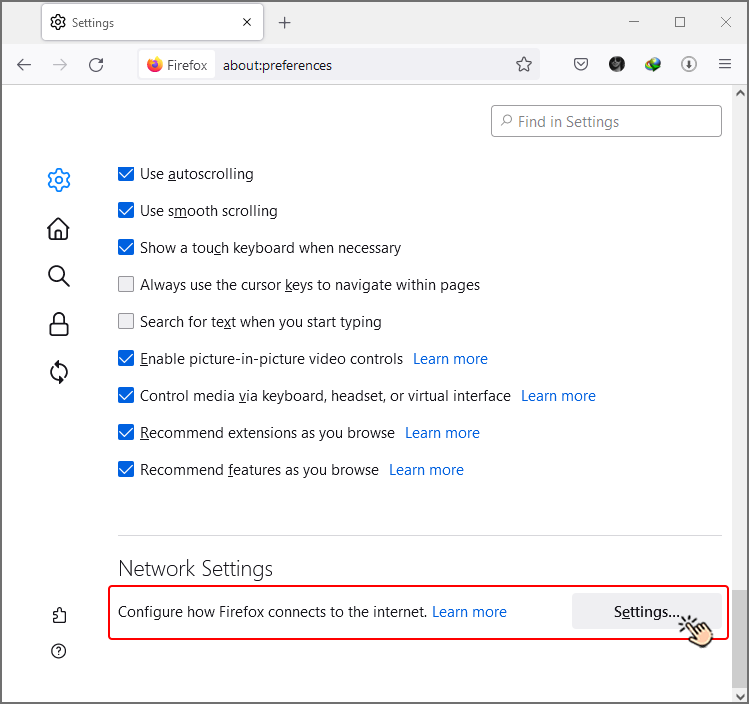
In the window that opens, check the Manual proxy configuration option and enter the first part of your proxy address (IP address) in the HTTP Proxy field and the second part of your proxy address in the port field. After entering this information, click the OK button.
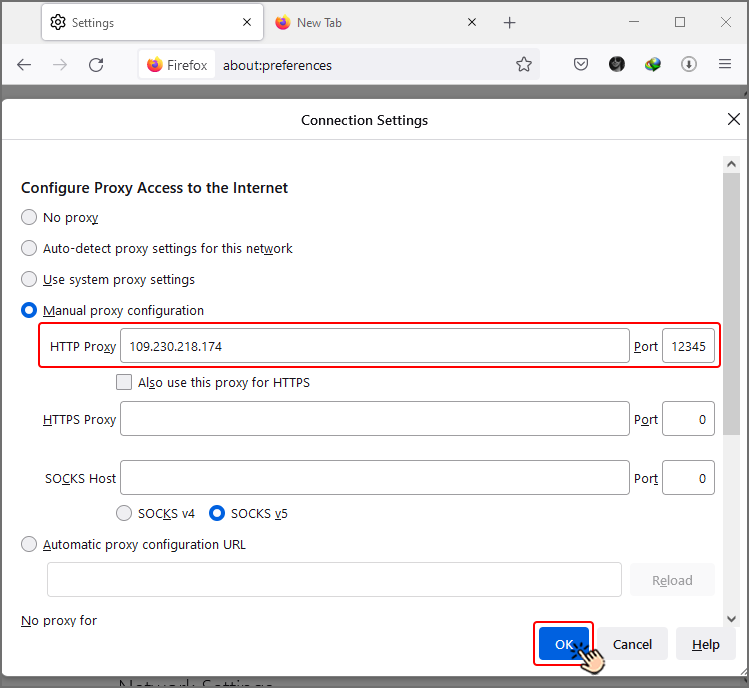
After this, if you want to enter a site through the Firefox browser, a window will appear that asks you for your username and password (the third and fourth part of the proxy address). Enter this information and start working with Firefox. (If the username and password window does not appear, just close the Firefox browser and open it again to fix the problem.)
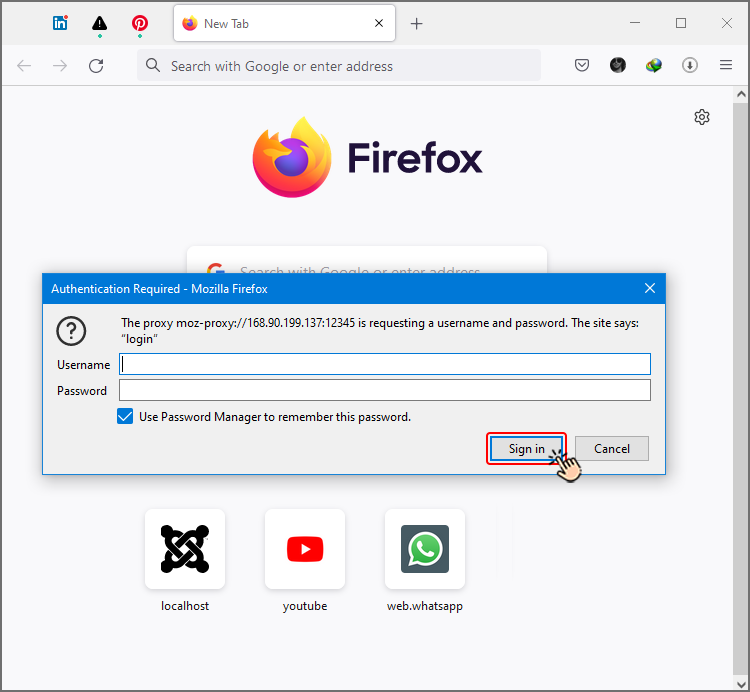
After setting up the proxy, the IP address of your system's Firefox browser will be changed and it will be the IP address of the server to which the proxy is connected.
How to Set a Proxy in Telegram
Before setting a proxy in Telegram, you should know that http and socks proxies from Iran may not work in Telegram. For this reason, before setting the proxy in Telegram, you must turn on the VPN of your system. Then follow the steps below to set the proxy in Telegram.
Enter Telegram and tap on the icon of three horizontal lines in the upper left corner of the screen ( ).
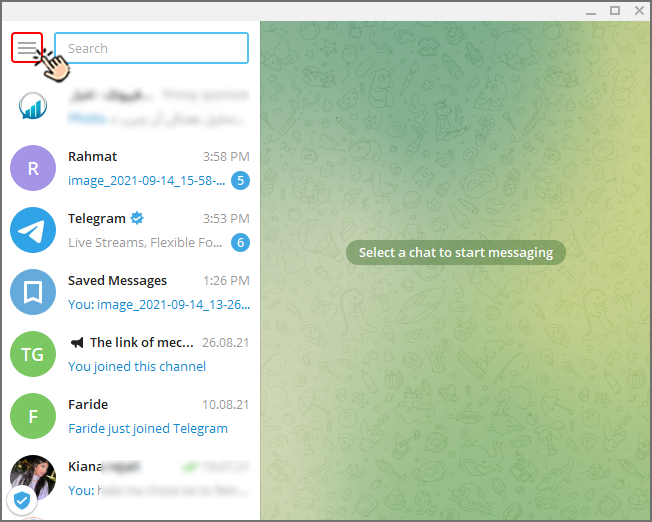
Select the Settings option.
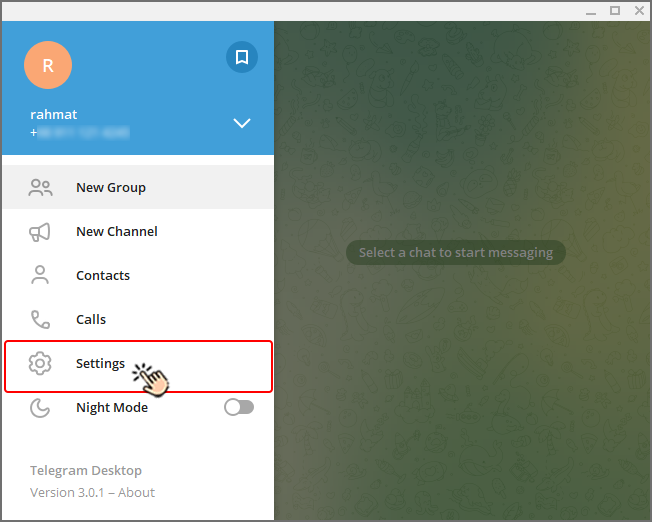
Select the Advanced option.
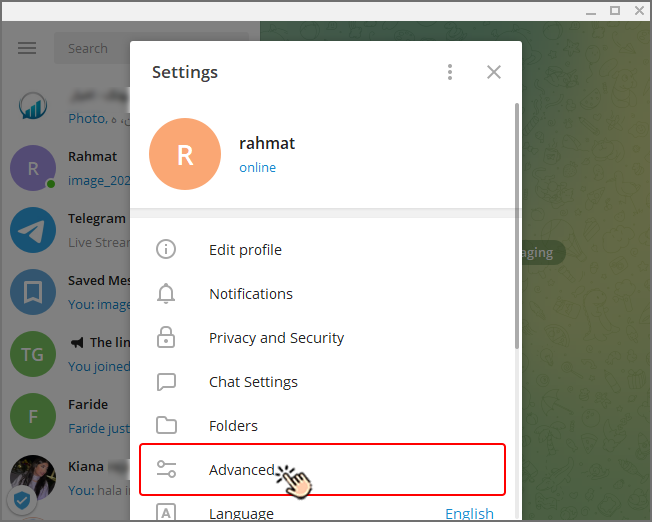
On the page that opens, click on Connection Type.
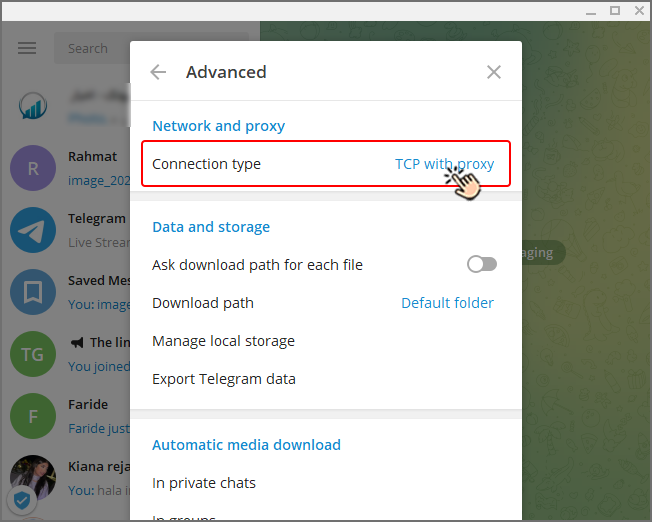
Click on the ADD PROXY option.
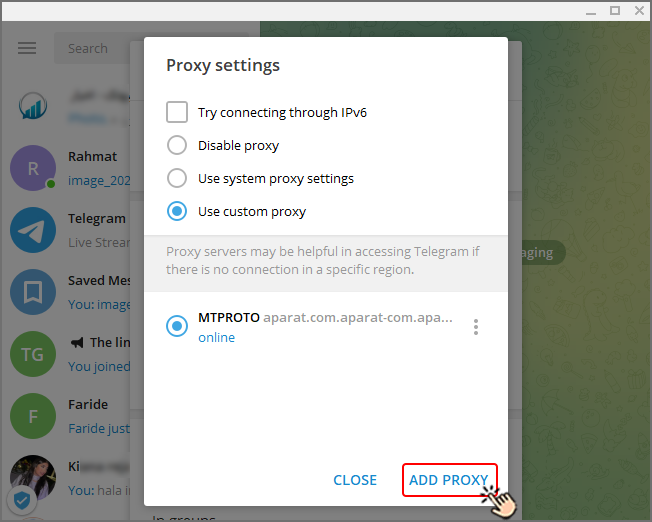
Enable the HTTP option. Enter the IP address in the hostname field and the port, usename and password of your proxy in the three corresponding fields, click save at the end.
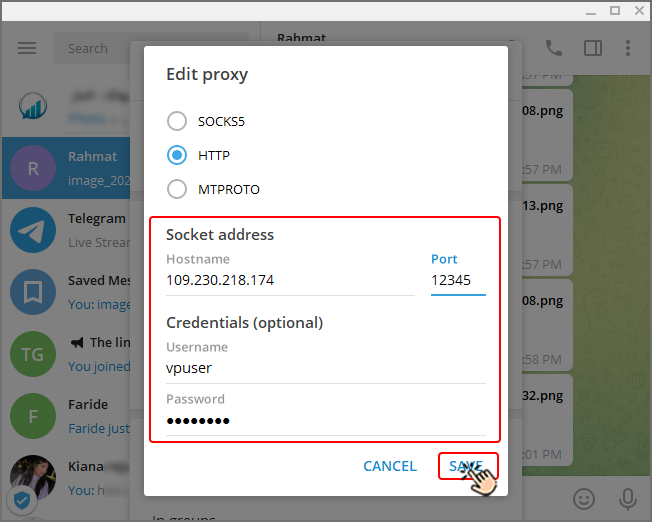
Now your proxy, whose details you entered in the previous step, will be added to the list of available proxies for your Telegram. Just select it so that your Telegram connection is established through that proxy.
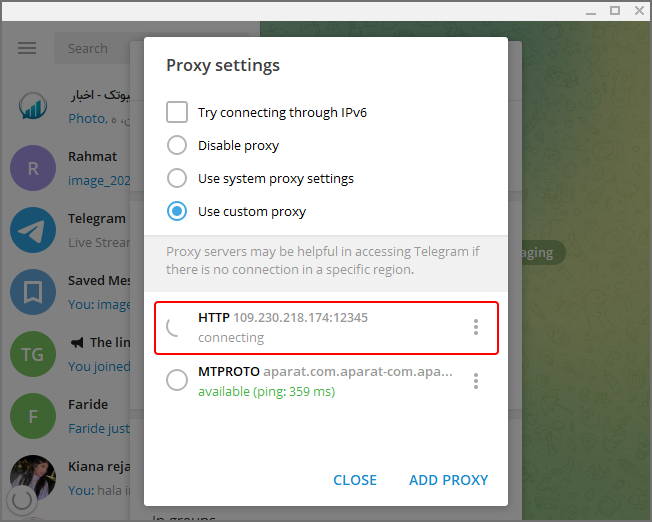
How to Set a Proxy in Download Manager
To set the proxy on the download manager, just follow the steps below.
Open the download manager software on your system and click on options from the top menu of the software.
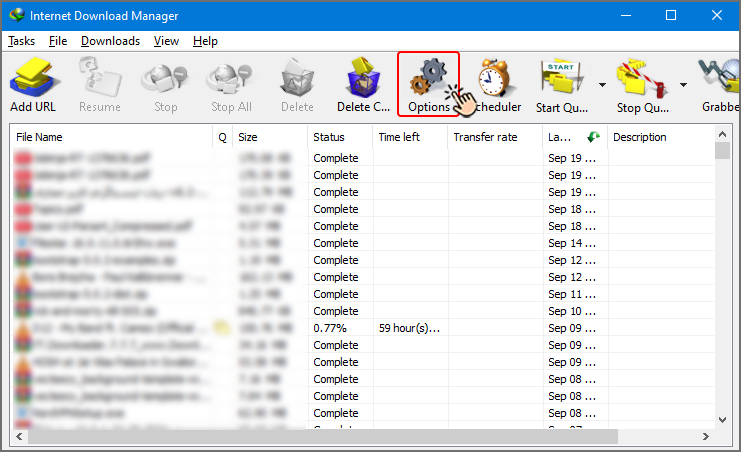
In the window that opens, select the Proxy/Socks tab and activate the Manual Proxy/socks configurations option.
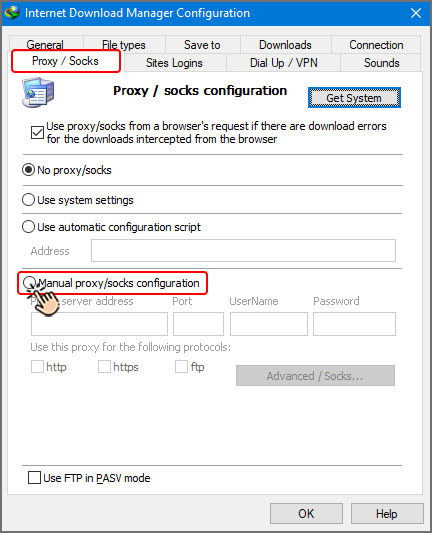
Enter the four parts of your proxy address in the 4 fields IP, Port, Username, Password and click OK.