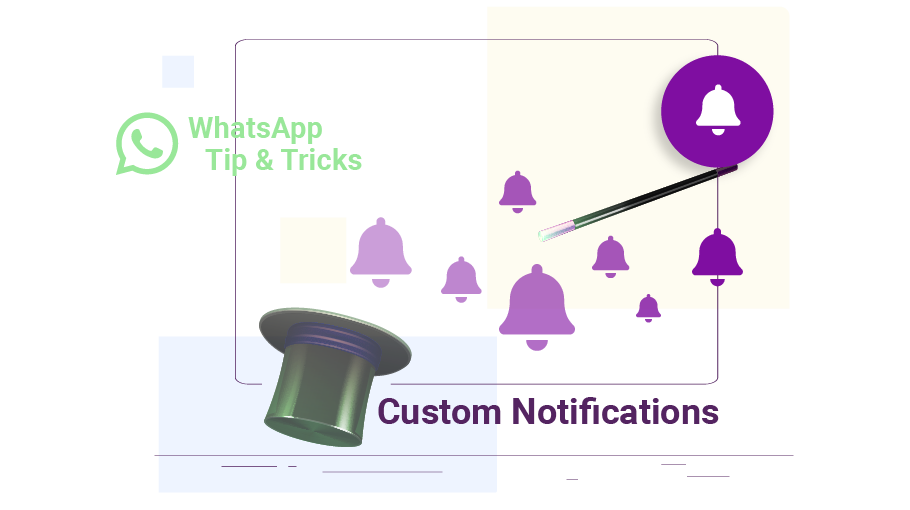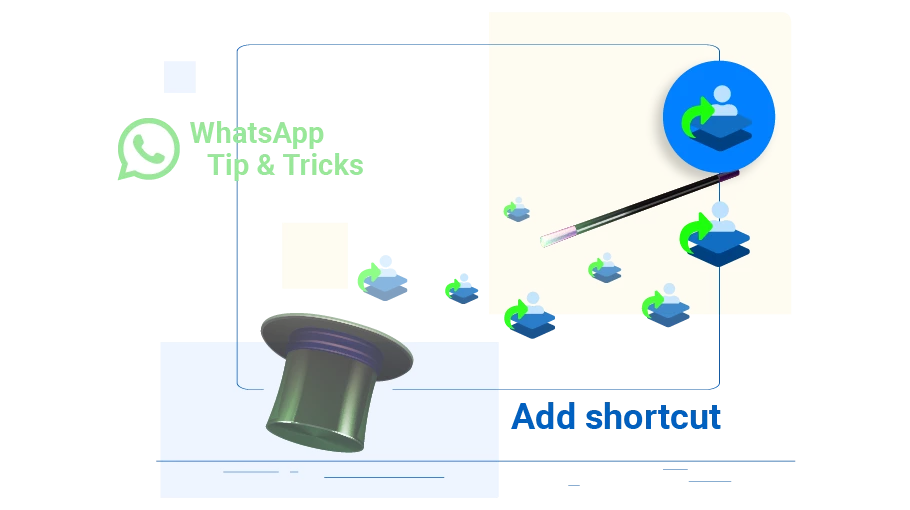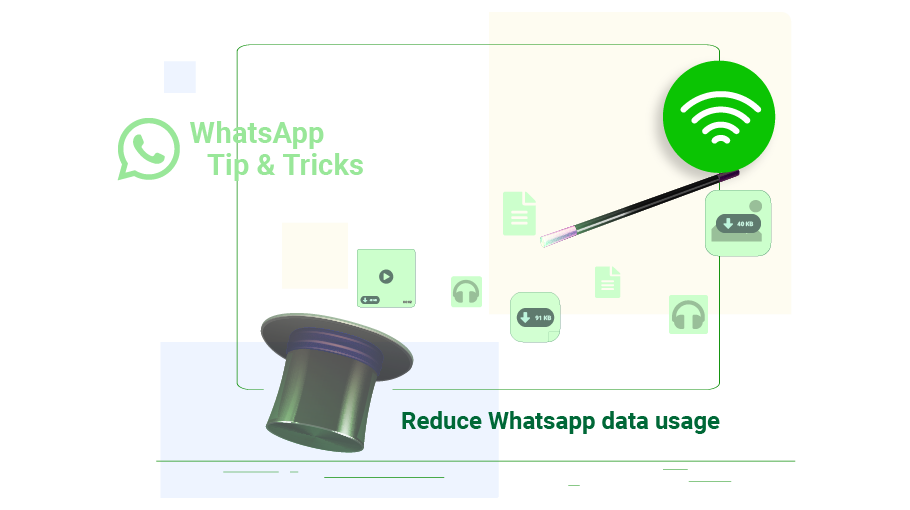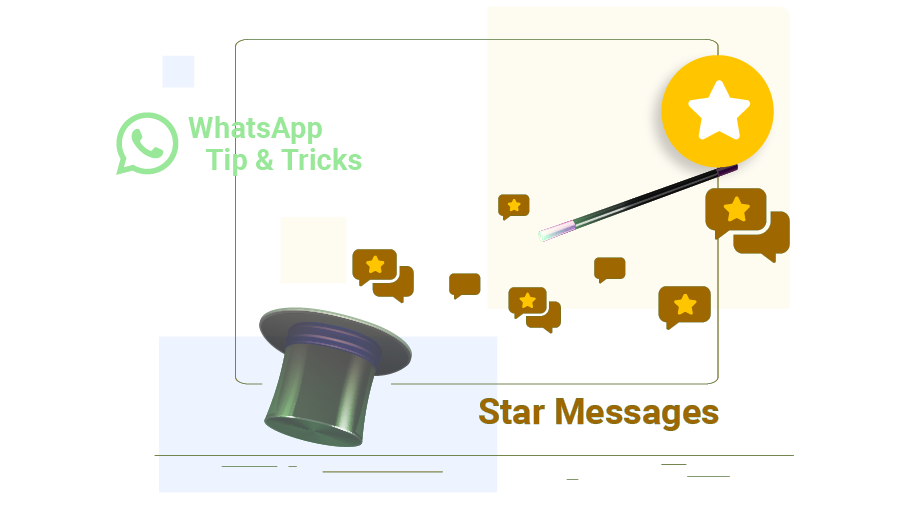Customize Notifications for Specific WhatsApp Contacts
Table of content
During the day you receive several messages from different contacts on WhatsApp. Undoubtedly, these messages are not of equal importance. You can be notified of new messages from your more important contacts differently from others. WhatsApp allows you to customize the message received from your contacts. Join us in this article to get acquainted with this WhatsApp trick.
Steps to Customize WhatsApp Notification
To personalize and customize WhatsApp notification for new message from your target contacts, just follow the steps below.
Step 1
Open the chat page with the mentioned contact
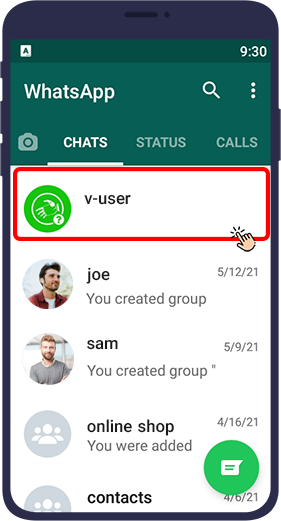
Step 2
Tap the contact name at the top of the private chat page to open the contact profile.
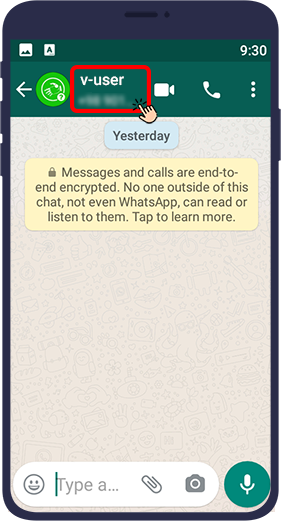
Step 3
Select custom notifications.
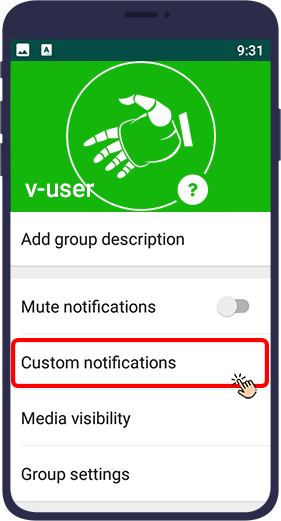
Step 4
This will take you to a menu. If you tap on use custom notifications, a tick will appear in the box in front of it and you will be able to set other items. The following is an explanation of each of these cases:
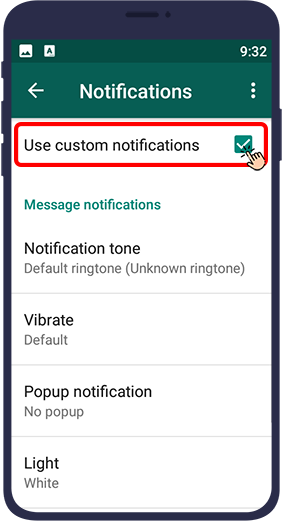
Notification tone: Selecting this option opens a list of different sounds for you and you can choose your favorite music for new messages from that contact.
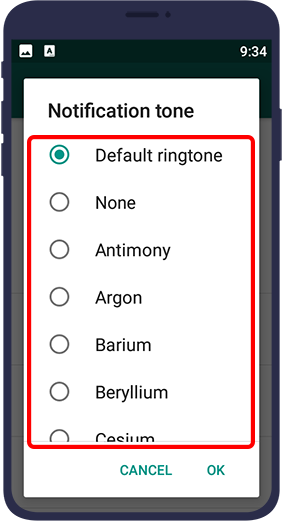
Vibrate: This item is to speify the amount of vibration with the notification while receiving a new message. Selecting this option will open a window with 4 options.
Default refers to WhatsApp default vibration
off means no vibration
Short means short vibration
Long means long vibration
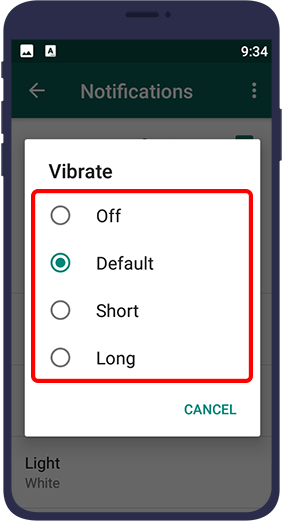
Popup notification:
This is to set the popup notification when receiving a new message
No popup means that the notification will not be displayed as a popup
Only when screen is on, that is, notification appears as a pop-up only when the phone screen is on
Only when screen is off means pop-up notification appears on the phone only when the screen is off
Always show popup means popup will appear in all cases when receiving a message
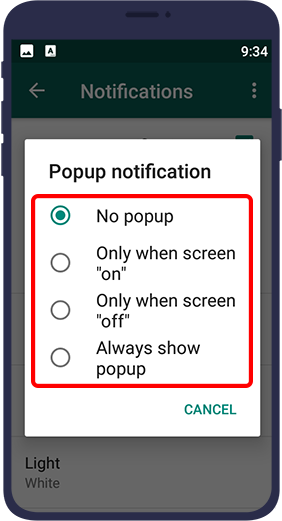
Light: In this option, you can adjust the LED color of the phone when receiving a new message notification.
None means that the mobile LED does not turn on when receiving a WhatsApp notification. Then, by selecting any of the other colors, the LED will show the same color when receiving a WhatsApp notification.
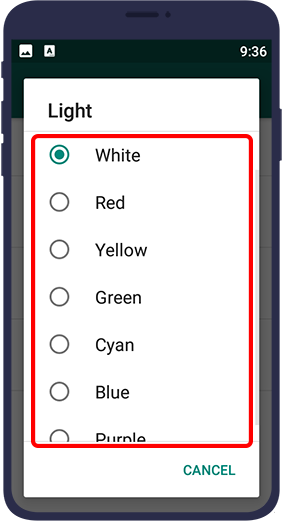
High priority notifications: By activating this option, the received message will be previewed with a notification at the top of the phone screen.

As you can see, you can create a specific notification for each of your important contacts new message, and when you receive the notification, you will quickly find out if the incoming message is important to you or not.