How to Activate Comments on Telegram Channels
Table of content
If you have a Telegram channel, activating comments on your channel can help you receive comments from your channel members directly under each post you publish. In this post, we are going to explain the methods you can use to activate the comments section in your Telegram channel.
How to Activate Comments on a Telegram Channel
As the channel admin, you can easily enable commenting on any post you publish in your channel.
There are 3 ways you can use to do so:
- Use the Discussion feature in the Telegram channel
- Use CommentsBot
- Use DiscussBot
In the following, we will discuss each in detail in the following.
Use the Discussion feature to Activate Comments on Telegram Channels
If you are a channel admin and you want to enable commenting for your channel posts, follow the steps below.
Important Note
Do not forget that before these steps, you must update your Telegram to the latest version! Otherwise, you will
probably have trouble following the steps.
Log in to your Telegram channel and open your channel profile.
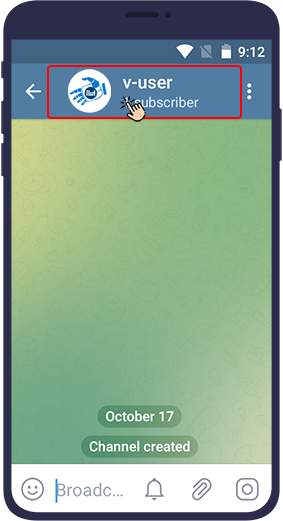
Then, if your phone is an iPhone, touch Edit at the top right of the image. If your phone is Android, touch the pencil (edit) icon.
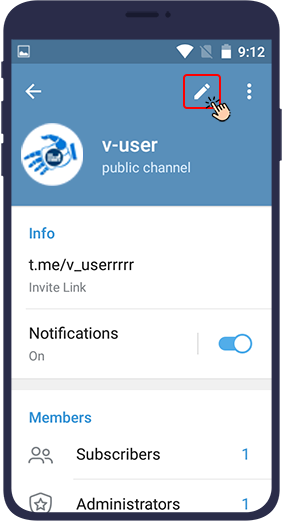
Then enter the Discussion section.
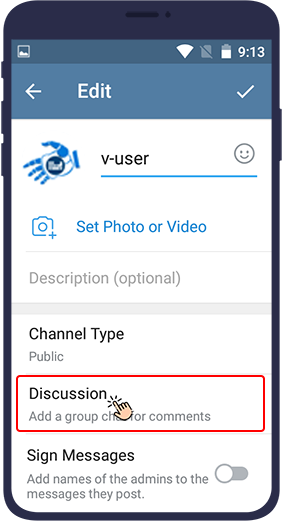
Now you have to link a Telegram group (that you have created) to the channel. At this point, a list of the groups of which you are the admin will appear. You can select the group you want from this list or click “Create a New Group” to create a new comment group for your channel.
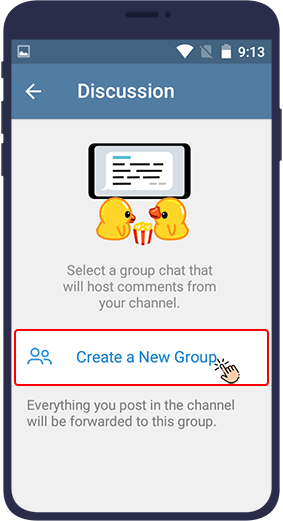
Telegram then asks you if you want this selected group to be linked to the channel you want. Click on Link Group (If you created a new group in the previous step and linked it to your channel, Telegram will not ask you this question). After selecting a group, every post you publish on your channel will have a comment section and will be forwarded to your group.
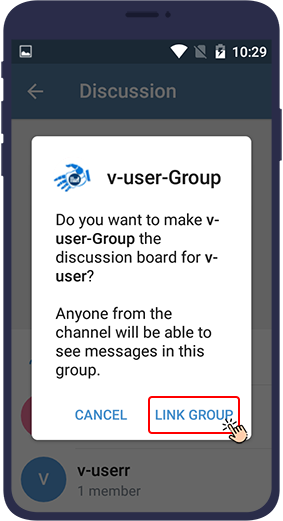
After these steps, if your telegram has been updated and commenting on the Telegram channel is activated, you can see the comment section below the posts of that channel. This section is labeled Comments, and this text appears in it: "Leave a Comment". You can easily put your comments below this post.
Note
In this method, the ability to leave comments will be enabled for every post you publish in your channel
afterwards.
You can also use some Telegram bots to enable commenting on your Telegram channel. In the following you will learn how!
Use the CommentsBot to Activate Comments on Your Telegram Channel
To use CommentsBot, follow the steps below.
First, type @CommentsBot in Telegram search bar. Find this bot in the search results and click on it to open the bot.
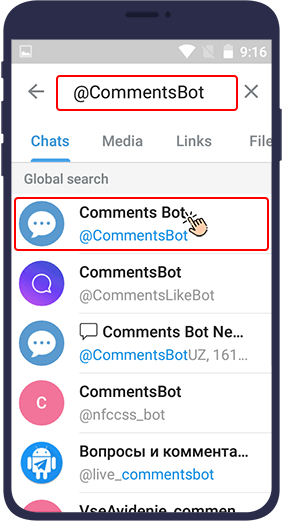
Click the Start command.
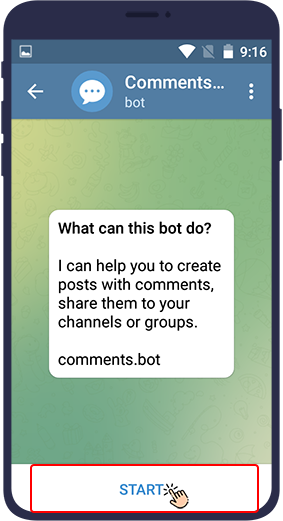
Then you need to send the bot the text or photo that you want to be published with a comment section in your channel. Here the bot will send you a message showing your post has been received successfully.
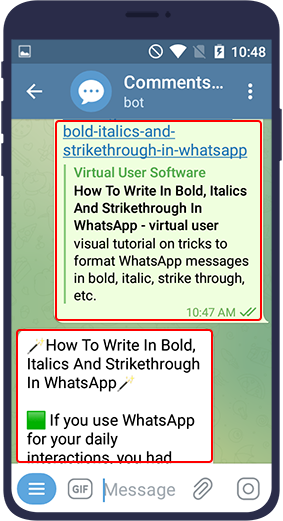
Click on Publish to publish the post along with the comment section in your channel.
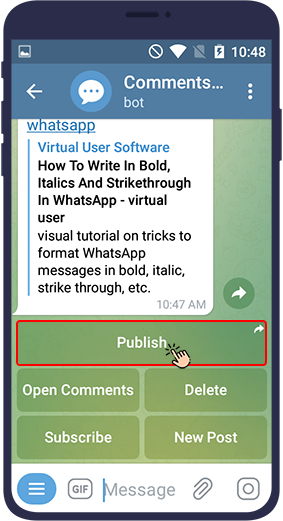
To see the comments that are placed on your posts in the channel, you can enter the channel and find the desired post. Then click on Comments to see all the comments that have been left on your post.
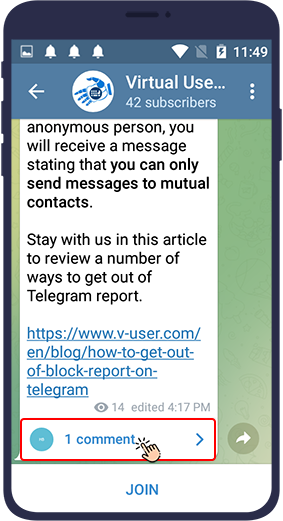
Tip
The good thing about using the CommentsBot is that after using this bot, not all of your channel posts will automatically have a comment section,
and only the post you provided to this bot will have a comment section.
Use the DiscussBot to Activate Comments on Your Telegram Channel
To use DiscussBot to activate commenting on the Telegram channel, you must follow the steps below.
First type @DissussBot in Telegram search bar. Then click on this ID to open the bot.
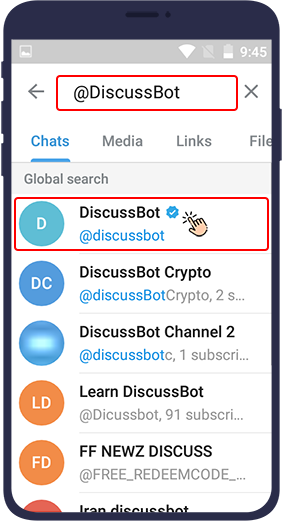
Press START. This method is much simpler than the previous method, because all you need to do is to add the bot to your channel.
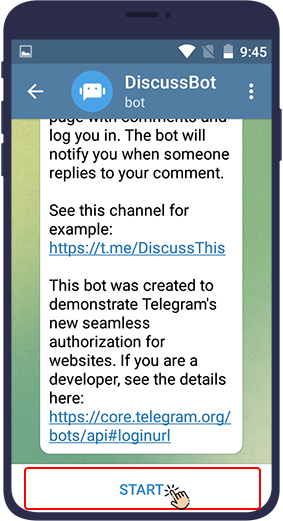
Then open your channel profile and find the Subscribers.
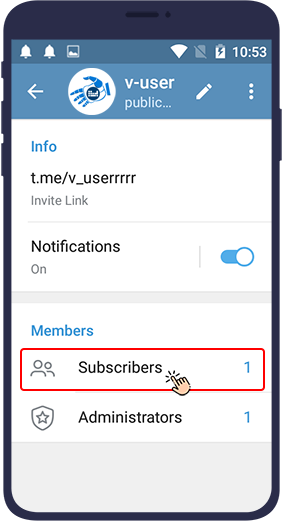
Then click on Add Subscriber.
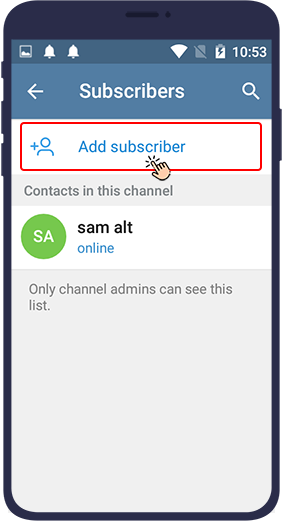
On this page you have to search and find the name of the DiscussBot and add it to your channel.
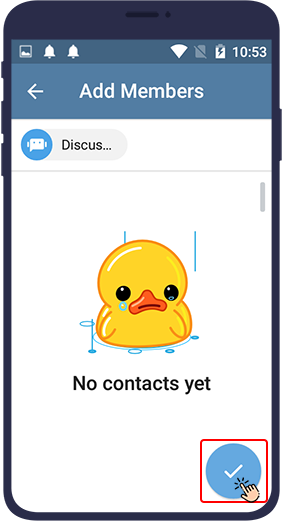
Here you have to give the bot the permission to become an admin in the channel. Click on the 3 dots () icon.
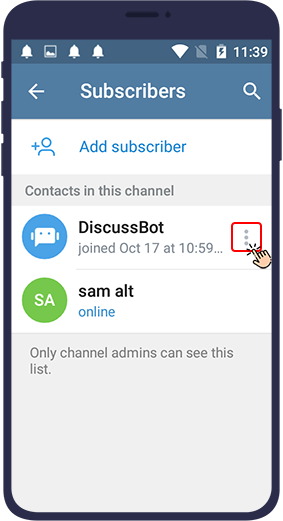
Now click on Promote To Admin.

Tip
After activating the comment using DiscussBot, the comments section will be added to each post you upload to the
channel.
Important Notes on Activating Comment in Telegram Channels
Here 3 important notes for using these two comprehensive methods will be explained.
- If you forward a commented post to another person, your contact will only be able to see the post itself and will not be able to view the comments until they subscribe to the channel. This is one of the safe features in Telegram that makes it easy for users to comment and forward posts!
- If a Telegram channel admin blocks you, you can no longer post comments on that channel! In addition, you will be expelled from that channel and will not be able to log in again!
- An interesting feature of Telegram in the channel comments section is that you can chat with others as in a group! You can reply to their messages and easily discuss things together!
Disable Comments in a Telegram Channel
As we mentioned, after you enable commenting in your Telegram channel, using one of the two methods of Telegram
Discussion feature and the Discussbot, all the posts that you publish in your channel will have a comment
section.
For any reason, you may not want your channel posts to have a comment section, or you may want to disable
commenting for a while. In the following, you will learn how to deactivate it.
Disable Commenting via Discussion on Telegram channel
If you use the Discussion feature to comment on your channel and you want to disable it, follow these steps.
Enter your Telegram channel and open your channel profile to see the channel settings.
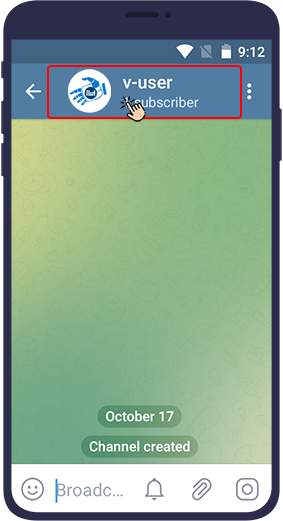
Then, if your phone is an iPhone, touch Edit at the top right of the image. If your phone is Android, touch the pencil icon.
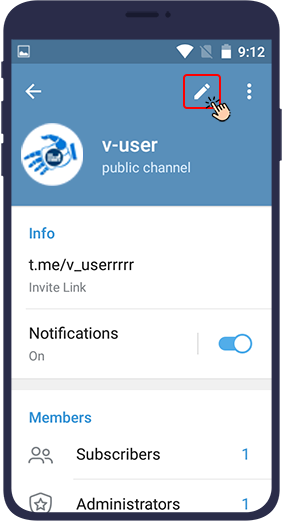
Then enter the Discussion section.
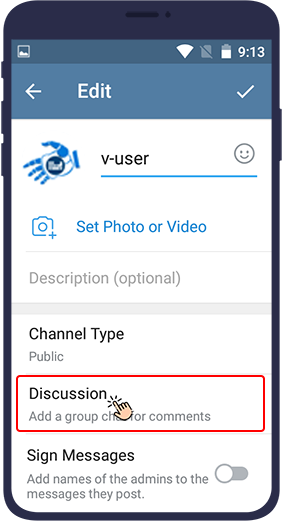
In this section, you will see the group that you have already linked to. Click on Unlink Group to disable commenting.
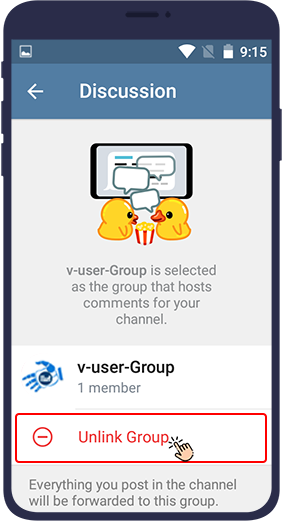
In the next step, Telegram asks you if you want to remove the group from the channel link for certain. Click on unlink.
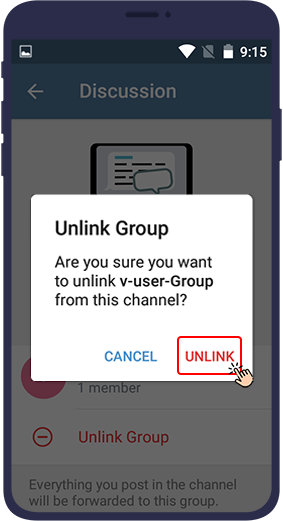
As a result, the posts you publish on your channel will not have a comment section unless you re-enable the commenting feature on your channel.
Disable Commenting via DiscussBot on Telegram channel
If you are using the DiscussBot bot to comment on your channel and you want to disable it, follow these steps.
Enter your channel and then open the channel profile by clicking on the image or channel name at the top of the page.
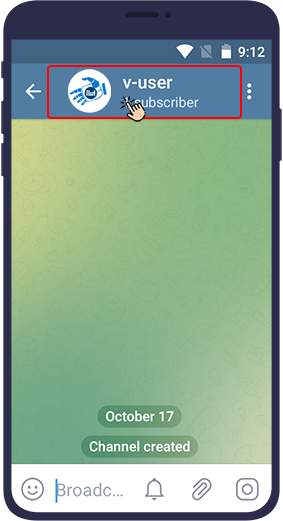
Click on Subscribers.
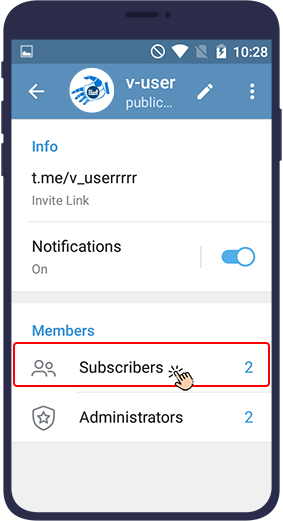
Find the DiscussBot among the members and click on the three dots icon () in its front.
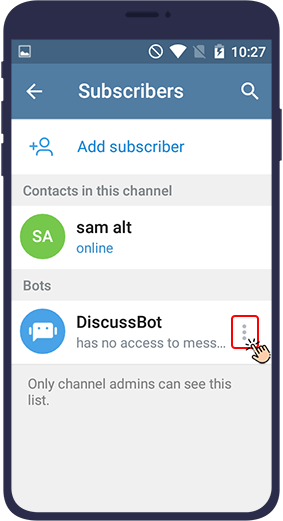
In the next step, select Remove from channel.

Now this bot will be removed from your channel and in its absence, the posts you publish on your channel will no longer have a comment section.
The last word
In this article, we have reviewed how you can activate commenting in your Telegram channels. You can do this feature both through bots and through Telegram itself without using a bot. What do you think about this interesting feature of Telegram and its applications? Is it necessary to use this feature for each channel and will it improve?


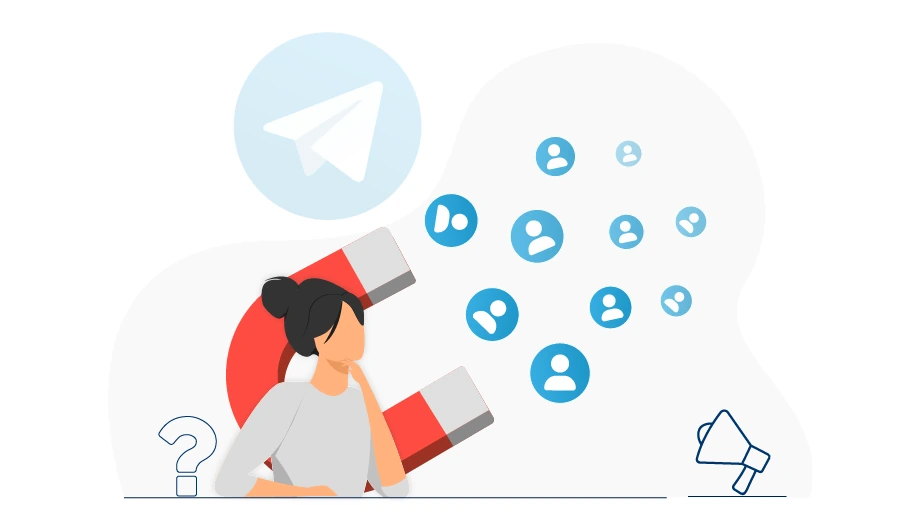

activating comments on your channel can help you receive comments from your channel members directly under each post you publish. visit link my websiteTel-U
we have reviewed how you can activate commenting in your Telegram channels. visit link my websiteTel-U
Thank you for sharing a post, nice to read it, good work keep going
Thank you for sharing a post, nice to read it, good work keep going
Thank you so much
Yes this feature is very useful so that discussion related to a certain topic can be organised clearly without losing track of all the feedback.