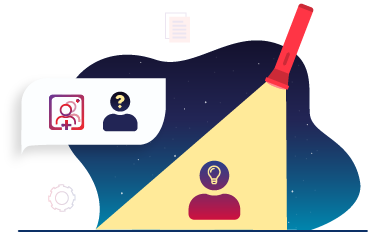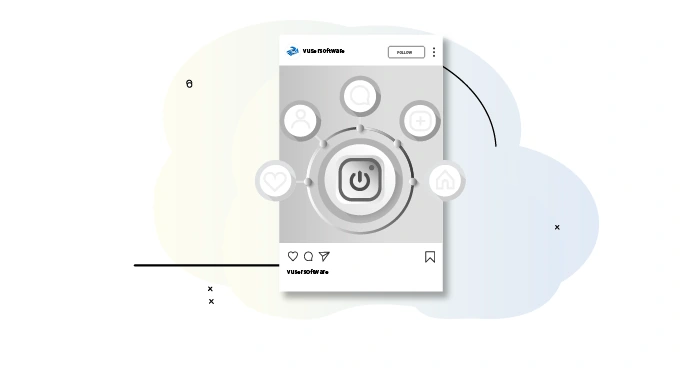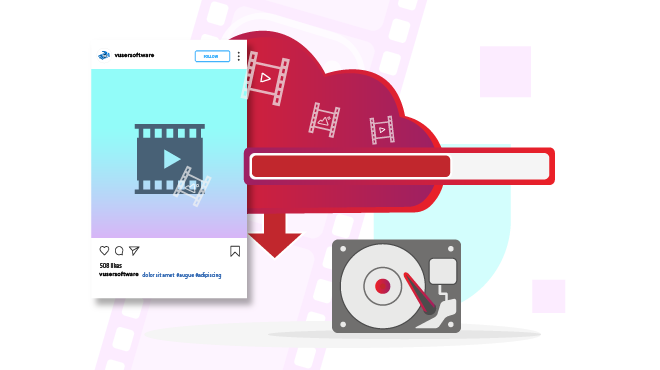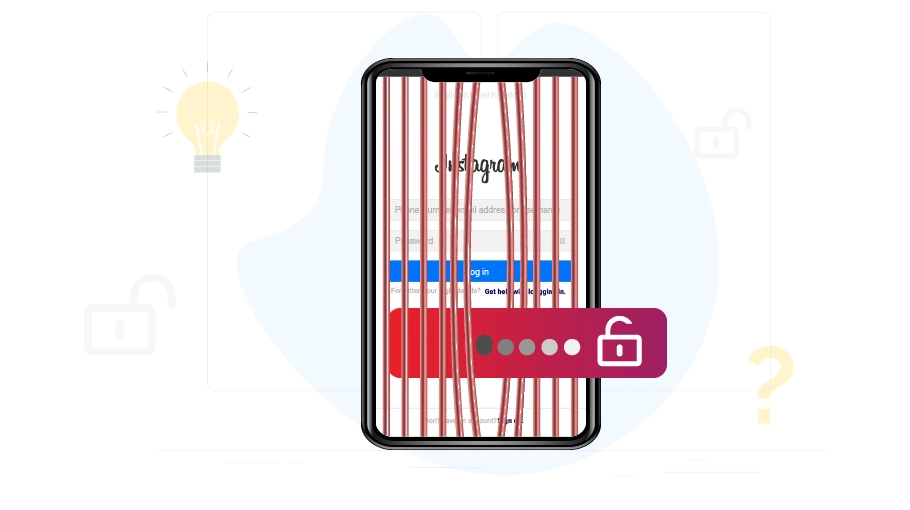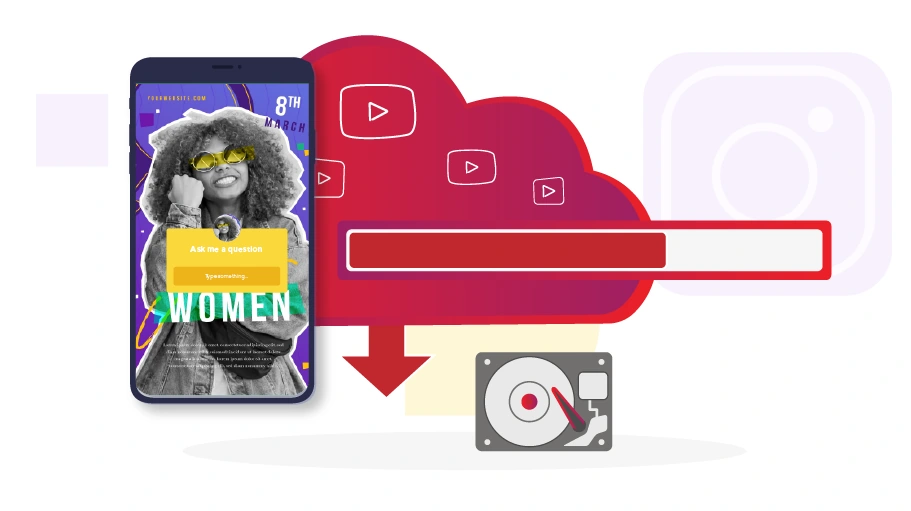Deactivate Instagram Account
Table of content
Instagram is a social networking application with unique features in photo and video sharing, which is installed on most smartphones and tablets these days. With all the popularity of this network, sometimes you may want to get away from it for any reason. In this case, by deactivating your Instagram account, you can deactivate your Instagram account temporarily.
Deactivate Instagram Account Temporarily
Deactivating your Instagram account or deleting it temporarily is an easy process that can be done only through your phone or computer browser. Note that it is not possible for you to deactivate your Instagram account within the Instagram application you have on your phone.
How to Deactivate Your Instagram Account
Follow the steps below to deactivate your Instagram account on your computer or mobile phone.
Open your browser on your computer or mobile.
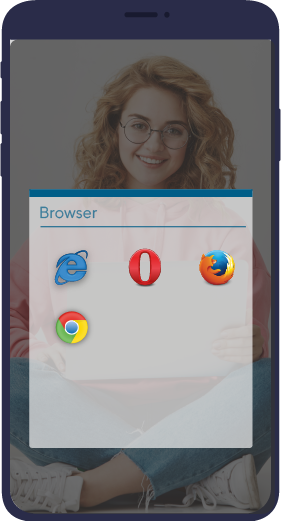
Go to www.instagram.com or click on this
link. Log in to your account by entering your username and password.
The
official site of Instagram
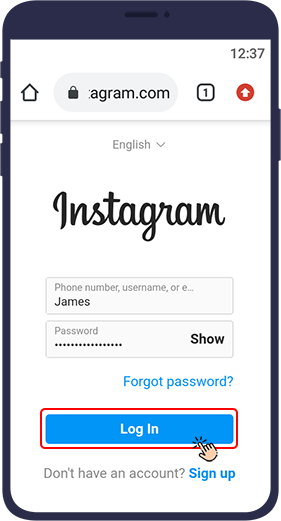
At this point, Instagram asks you: "Save your Login Info?". Click Save Info or Not Now.
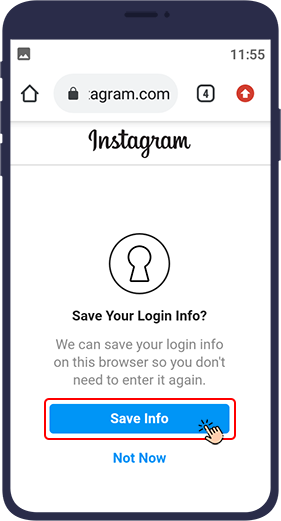
Click on your account image to log in to your profile.
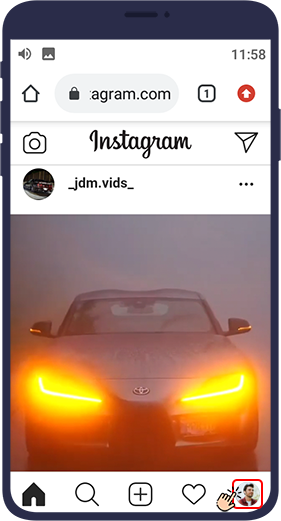
Select the Edit profile option.
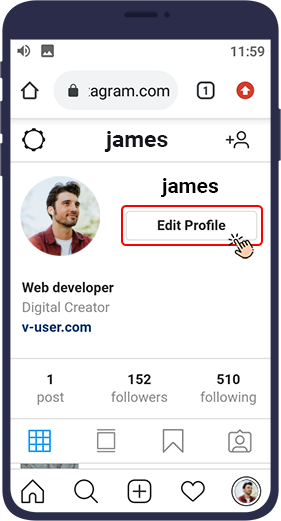
Drag the page down and click “Temporarily disable my account “ at the bottom right of the page.
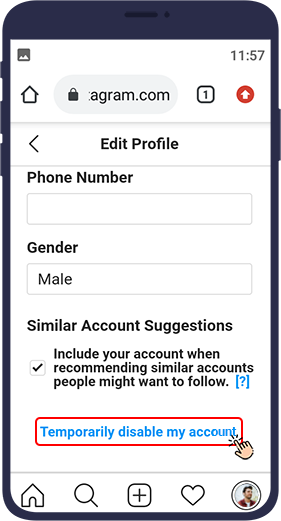
Here you are asked why you want to disable your page (Why are you disabling your account?). Choose one of the options.
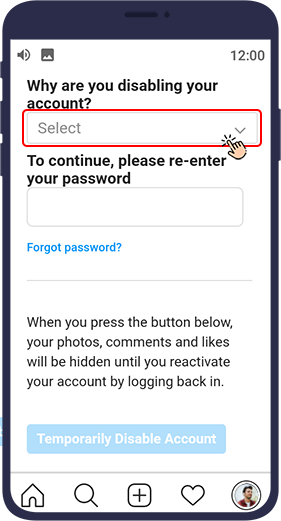
Then re-enter your Instagram account password in the “To continue, please re-enter your password” section.
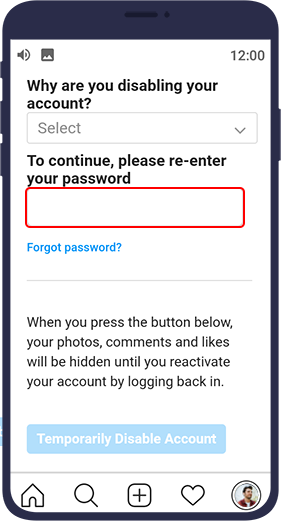
Finally, click on Temporarily disable account.
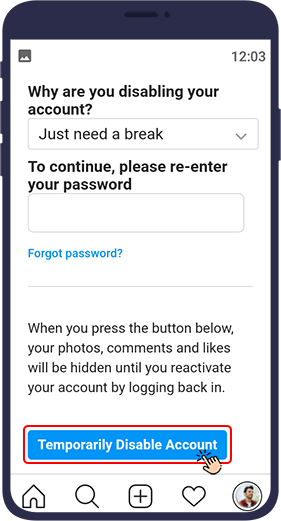
At this stage, Instagram will notify you that your account has been deactivated. You can activate your account anytime by visiting Instagram again and logging in to your account.
If you follow these steps, your followers will no longer be able to see the content of your page. Doing these steps will prevent anyone from seeing or even finding your profile until you reactivate your account.
Deactivating an Account with the Instagram App
In the latest updated version of Instagram, it is possible to deactivate an account without the web version. To deactivate an Instagram account through the app itself, follow these steps:
- Open the Instagram app and log in to your account.
- Tap on the profile icon in the bottom right corner.
- From the hamburger menu, select Settings and Privacy.
- Then, tap on Accounts Center and tap on Personal details.
- Click on Account ownership and control.
- Select Deactivation or deletion.
- Select Deactivate account from the Deactivating or deleting your Instagram account page. (You can also delete your account at this stage by selecting Delete account.)
- Finally, type your password in the field and confirm your actions to deactivate your Instagram page.
Conclusion
In the following, we will answer the common questions asked about deactivating an Instagram account.