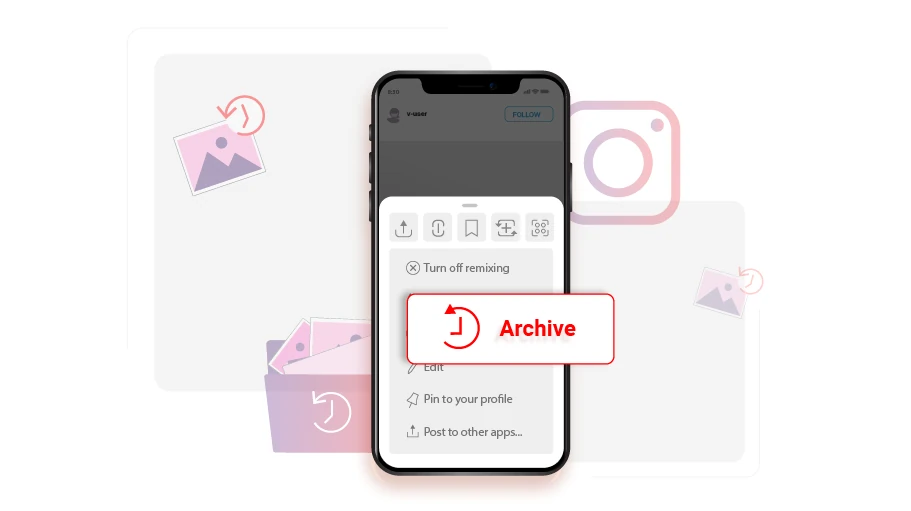How to Hide Posts in Instagram (Archive Instagram Posts)
Table of content
If you posted a photo or video on Instagram which you currently later regret and want to hide without actually deleting it, there is this Archive feature in Instagram you can use.
By archiving an Instagram post, the post will disappear from your profile and be transferred to your Instagram archives, enabling you to hide it from being publicly seen by your contacts. The advantage of archiving is that you can restore the post to your profile whenever you want, while simultaneously keeping all the likes and comments that had been posted under the post. In this article, you are going to learn how to archive the posts you have on your Instagram page to hide them from public.
Steps to Hide or Archive the Instagram Posts
To archive the posts that you have published on your Instagram account, do as instructed below:
Step 1 Open the desired post, from the top right, click on the three dots icon.
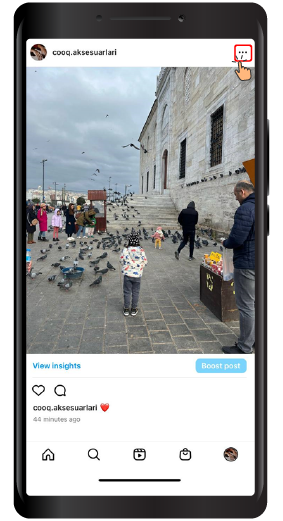
Step 2 Then from the menu, click on Archive. Just simply, without deleting the desired photo or video, it will be removed from your profile and when someone enters your profile, they will no longer see that photo or video.
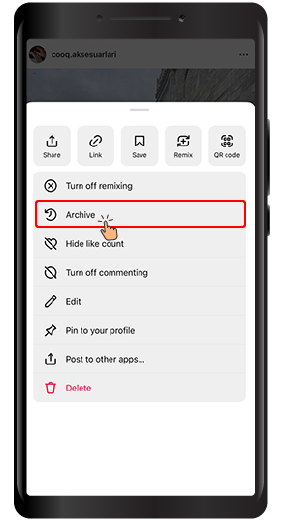
As mentioned before, the archived post is saved in another section called “Archive” where you, as the account owner, is the only one who has access to. You can also restore the archive post any time, bringing it back to where it initially used to be.
How to Access or Restore an Archived Post in Instagram
Now, if you ever want to restore or access the archived photo or video, you must do the following.
Step 1 Log in to your profile and click on the three lines ( ) icon on the top right of your profile page.
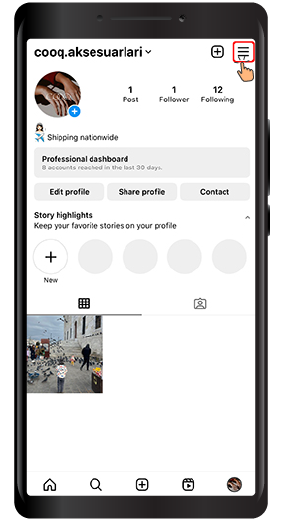
Step 2 From the menu, select Archive.
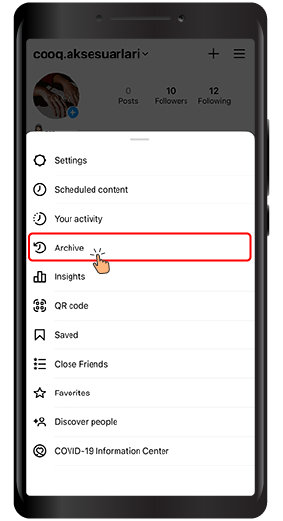
Step 3 Now in the upper part of it, there is a drop-down menu which you can click on to see the options.
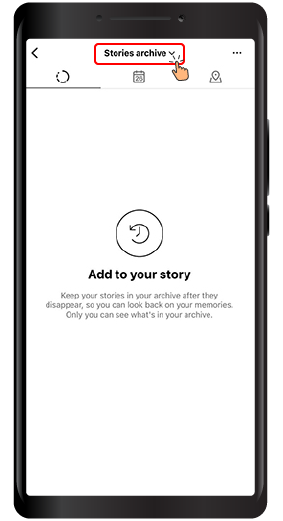
Step 4 In the menu, click on the Post Archive.
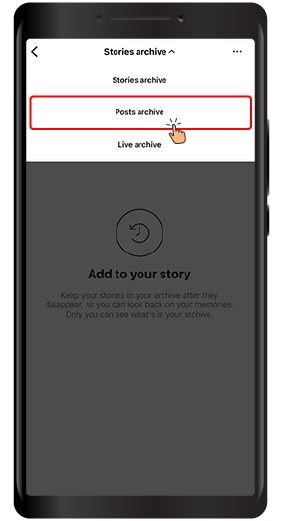
Step 5 In the page that opens, you have access to all the posts that you have archived so far. If you want to restore a photo from archive to profile, click on the three dots icon at the top of the post.
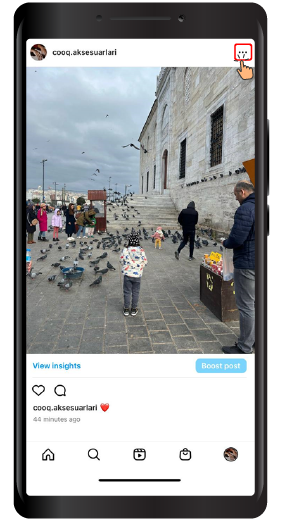
Step 6 Click on “Show on Profile” to restore the post from archive to your Instagram profile.
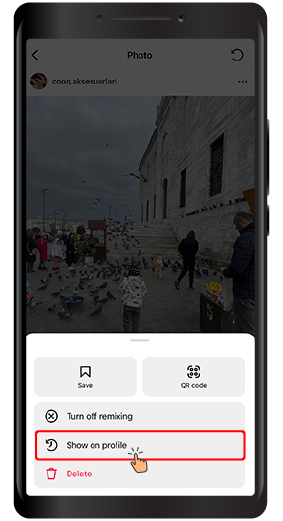
If you have read this article up to this point, you have probably realized that you can hide a post without deleting that post. We hope that you will find this article helpful and are looking forward to your feedback in the comments section below.