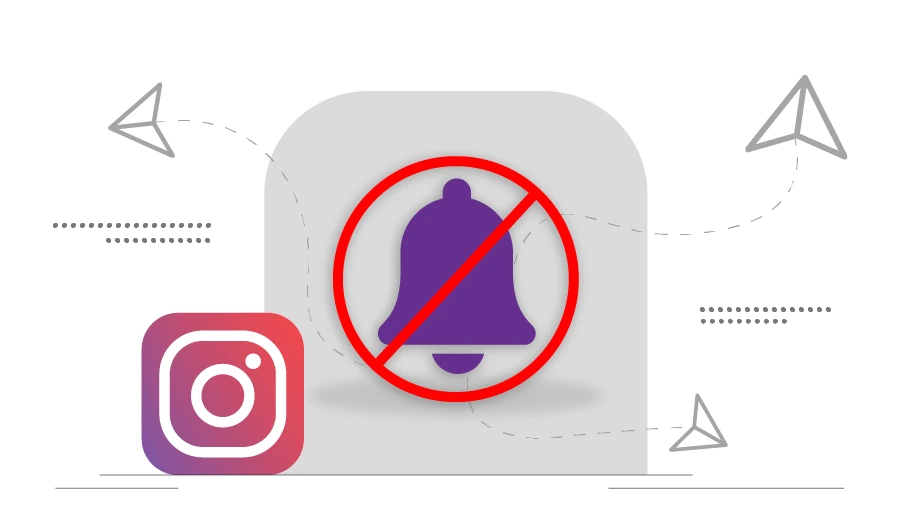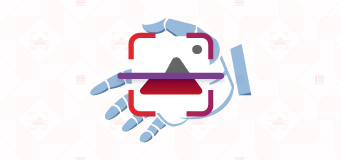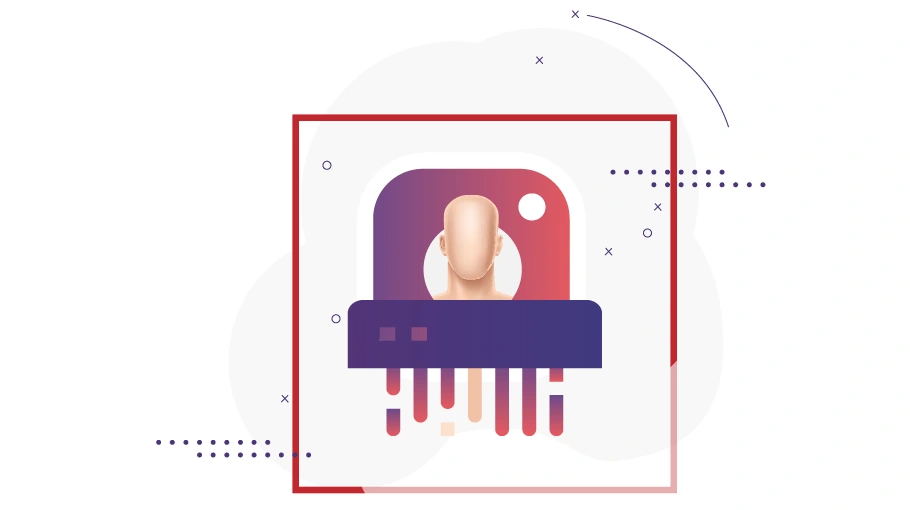How to Turn off Direct Messages on Instagram
Table of content
There are times when you may want to turn off messages on Instagram for various reasons. Whether it's to maintain privacy, reduce distractions, or simply take a break from constant notifications, knowing how to turn off direct messages on Instagram can be quite useful. In this article, we will explore different methods to turn off Instagram messages, providing step-by-step instructions for each method.
Method 1: Turn Off Direct Messages on Instagram by Adjusting Message Settings
One way to turn off direct messages on Instagram is by adjusting the message settings. This method allows you to control who can send you messages. By following a few simple steps, you can customize your messaging preferences and limit incoming messages on your Instagram account.
To do so, follow these steps:
- Tap on your profile icon in the bottom right corner of the Instagram app
- Tap on the three horizontal lines in the top right corner to open the menu
- Scroll down and select "Settings and Privacy."
- In the settings menu, look for the option "Message and Story Replies" and tap on it.
- By selecting "Your Followers on Instagram," you can restrict messages to only those who follow you on the platform. This way, you turn off direct messages for the users who don't follow you.
- By checking the option "Don't Receive Requests." you won't receive any message requests from users who are not following you.
- Once you have made the desired changes, press the "Update Settings" button to save your preferences.
From that point forward, only your followers on Instagram will be able to send you direct messages, and message requests from non-followers will be disabled.
Method 2: Turn Off Direct Messages on Instagram by Muting Specific Conversations
Another method to turn off direct messages on Instagram is by muting specific conversations. This allows you to silence notifications and hide chat activity from a particular contact while still keeping the conversation accessible.
To mute a conversation, follow these steps:
- Open the DM of the contact you want to mute.
- Tap on the profile picture of the contact at the top of the screen. This will open a menu with various options.
- Tap on the "Mute" option, and then select "Mute Messages" to silence notifications for that particular conversation.
- Select the "Until I Change It" option. This will keep the conversation muted indefinitely until you manually unmute it.
By muting messages, you will no longer receive notifications for new messages from that contact. However, you'll still be able to access and read the messages whenever possible.
Muting specific conversations can be beneficial when you want to temporarily or permanently silence notifications from certain contacts without completely blocking them. It allows you to reduce distractions while still having the ability to engage in the conversation at your convenience. Remember, muting a conversation is specific to your account and does not affect the other person's ability to send you messages. They can still send you messages, but you won't receive notifications for them until you unmute the conversation.
Method 3: Turn Off Direct Messages on Instagram by Adjusting Notification Settings
Adjusting the notification settings on your Instagram account is another effective way to turn off direct messages on Instagram. This method allows you to customize the notifications you receive, providing options for both temporary and permanent message control.
- Tap on your profile icon in the bottom right corner of the Instagram app.
- Tap on the three horizontal lines in the top right corner to open the menu.
- Scroll down and select "Settings and Privacy" from the menu options.
- Within the settings menu, tap on the "Notifications" section.
- If you want to temporarily pause all notifications, you can select the "Pause All" option. This will prevent any notifications, including message notifications, from appearing on your device for a specified period.
- For a more permanent solution, select "Message and Calls".
- Disable "Message Requests," to turn off notifications for new message requests from users who are not following you.
- You can also turn off "Messages" to prevent notifications for incoming direct messages.
Customizing your notification settings is particularly useful if you want to limit message notifications without completely disabling messaging functionality on your account.
Once you have adjusted the desired notification settings, the changes will be saved automatically. You can always modify the notification settings according to your preferences.
Method 4: Turn Off Direct Messages on Instagram by Disabling Story Replies
As you know, Instagram story replies are received as direct messages. By following a few simple steps, you can prevent others from replying to your stories, thereby reducing message notifications.
To turn off story replies, follow the steps below:
- Tap on your profile icon in the bottom right corner of the Instagram app.
- Then tap on the three horizontal lines in the top right corner to open the menu.
- Scroll down and select "Settings and Privacy" from the menu options.
- Within the settings menu, tap on the "Message and Story Replies" section.
- Once you're in the "Message and Story Replies" section, check the option “Don't Allow Replies." By enabling this setting, you prevent others from replying to your stories.
By disallowing replies to your stories, you can significantly reduce the number of direct messages you receive on Instagram. This is particularly useful if you prefer to focus on other aspects of the platform.
From that point forward, users will not be able to reply to your stories, and you won't receive message notifications associated with story interactions.
It's important to note that disabling story replies only affects the ability of others to reply to your stories. It does not impact your ability to send or receive direct messages through other means, such as the messaging interface.
Method 5: Turn Off Direct Messages on Instagram by Restricting Contacts
Restricting contacts on Instagram is a method that allows you to limit interactions and message notifications from specific users. By restricting a contact, their ability to interact with your account is restricted, including sending you messages.
To restrict a specific contact, follow these steps:
- Open the messaging with the desired contact you want to restrict.
- Once you're in the conversation, tap on the profile picture of the contact at the top of the screen.
- In the menu, you'll find the three dots icon. Tap on it, and choose "Restrict" from the available options.
- By selecting "Restrict," you limit the interactions and visibility of that contact on your account. This action restricts their ability to see when you are active on Instagram, view your stories, and send you messages. It also filters their comments on your posts, making them visible only to them.
Restricting a contact helps in controlling message notifications because once a contact is restricted, you won't receive notifications for their messages. However, you can still access their messages by opening the conversation manually.
Restricting a contact is a one-sided action, meaning it affects their interactions with your account, but it doesn't impact their ability to see your public content or send messages to other accounts.
If you ever decide to lift the restriction on a contact, you can do so by following the same steps and selecting the "Unrestrict" option.
Method 6: Turn Off Direct Messages on Instagram by Blocking Contacts
Blocking contacts on Instagram is a more drastic method to turn off message notifications and completely restrict interactions from specific users. By blocking a contact, you prevent them from sending you messages or accessing your profile, effectively cutting off all communication with them.
To block a contact on Instagram, follow these steps:
- Open the Instagram app on your mobile device and navigate to the contact profile you want to block. You can do this by tapping on the magnifying glass icon at the bottom of the screen, searching for their username, and selecting their profile from the search results.
- Once you're on the profile of the contact, tap on the three dots (menu) icon located in the top right corner of the screen.
- In the menu, select the "Block" option.
- A confirmation message will appear, asking if you want to block the user. Confirm the action by tapping "Block" again.
By blocking a contact, you not only prevent them from sending you messages but also restrict their ability to view your profile, posts, and stories. They will be removed from your followers list, and their existing messages will be automatically deleted.
If you ever wish to unblock a contact in the future, you will need to go to your Instagram settings, navigate to the "Blocked Accounts" section, and unblock them from there.
Conclusion:
Managing your Instagram messages is crucial for maintaining a positive user experience and ensuring your privacy. By following the methods outlined in this guide, you can easily turn off direct messages on Instagram to suit your preferences. Experiment with these techniques to find the approach that aligns with your needs and enjoy a more personalized and focused Instagram experience.