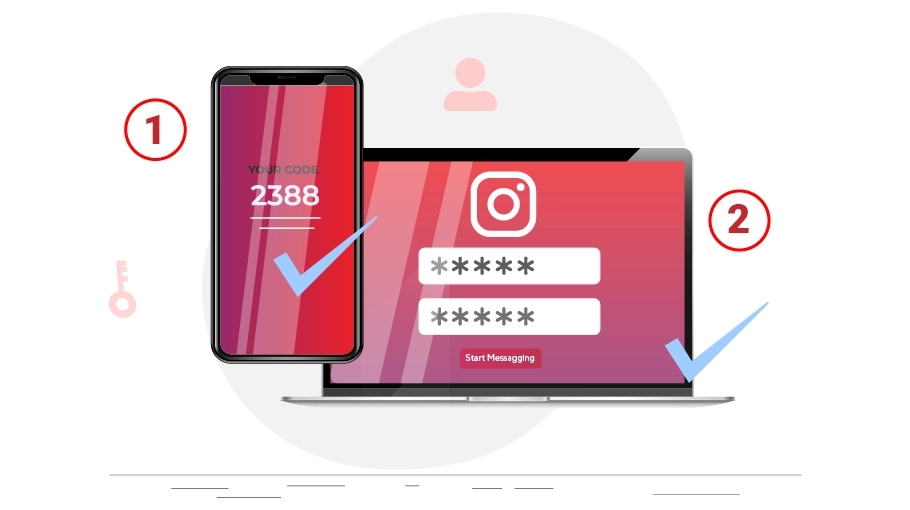Instagram Two-Factor Authentication
Table of content
In the article “How to Increase Instagram Security”, we have explained in detail the steps you should take to increase the security of your Instagram. One of the most important steps you can take to improve your Instagram security is to enable two-factor authentication. When you enable two-factor authentication for your Instagram, just entering your account password will not be enough, and you will have to verify your identity in another way that you have chosen before.
If you do not know how to activate this Instagram feature for your account, join us in this tutorial.
Steps to Activate Instagram Two-Factor Authentication
To enable 2-factor authentication, you must follow these steps:
Open your profile and click the three-line icon() at the top right of the page.
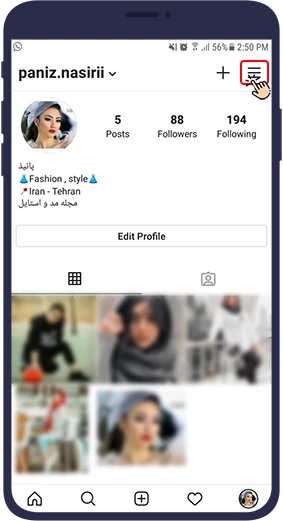
Open Settings at the bottom of the page.
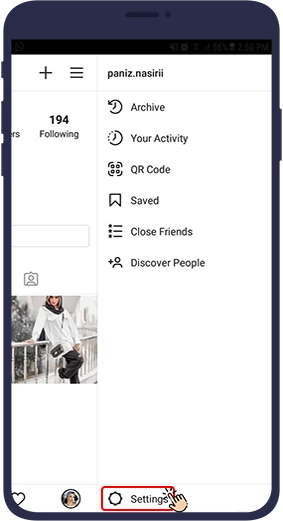
Select Security.
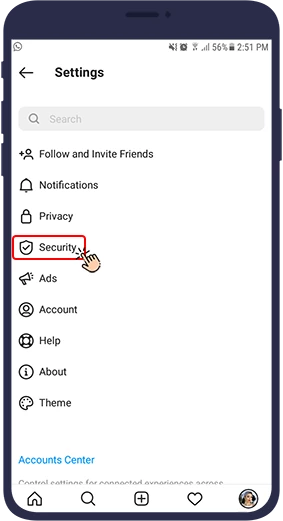
Then tap on Two-Factor Authentication.
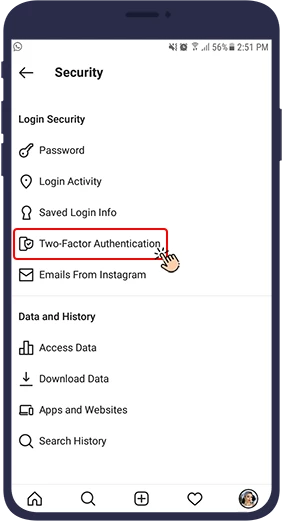
Tap on Get Start.
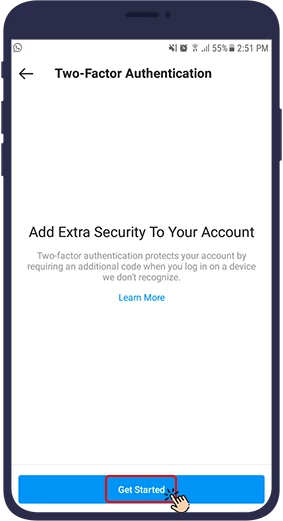
In this section, you must select one of the three available options.
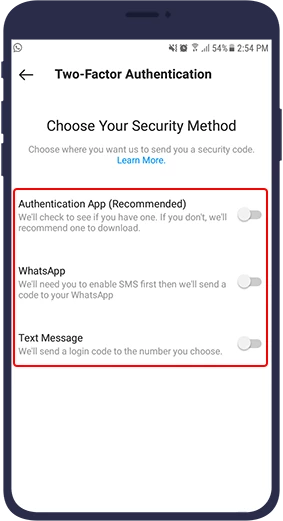
Option 1: Get the Second Code via WhatsApp
One thing that Instagram itself recommends is to send the code to WhatsApp. By activating this option, if you want to log in to your Instagram account, after entering your password, Instagram will send a code to your WhatsApp account, and after entering this code, you can access your Instagram page.
Option 2: Get the Second Code via Authentication App
In this method, you need the code generated by other authentication programs to log in to your account.
By selecting this option, if you do not have an authentication application on your phone, first click on Install App to install the required application, which is Google Authenticator from Google Store.
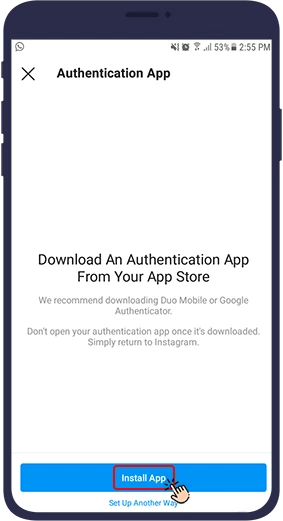
Now open the Instagram two-factor authentication section and select Authentication App.
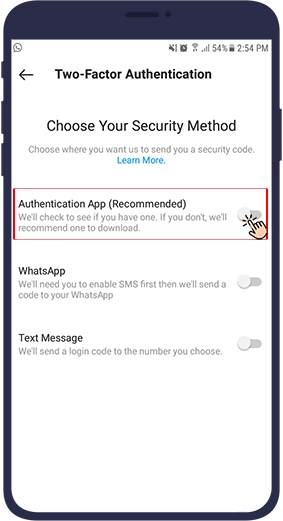
In the page that opens, select Next.
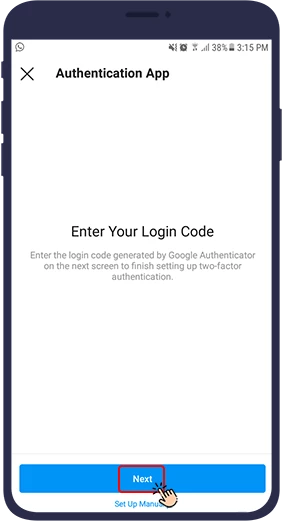
Note
If you have more than one authentication program on your phone, it is better that you proceed according to the following steps instead of selecting Next.
1. Select Set Up Manually.
2. Now the code to Instagram will be shown to you
3. You must copy that code and enter it in the authentication program you want.
4. After entering the Instagram code in the authentication application, a verification code is generated by the application, which must be copied and entered in the Instagram two-factor authentication section with the authentication application.
5. Pressing Done activates your two-factor authentication. Note that Authentication App is not supported in Instagram web.
A temporary verification code is now generated in Google Authenticator. Just copy this code.
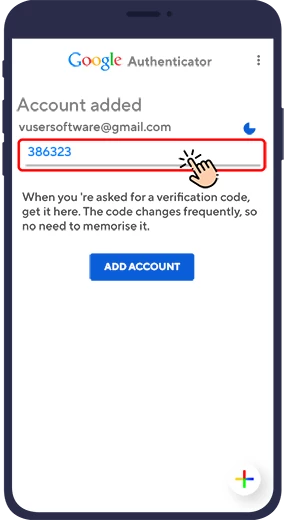
Open Instagram again and paste the temporary code in the relevant section.
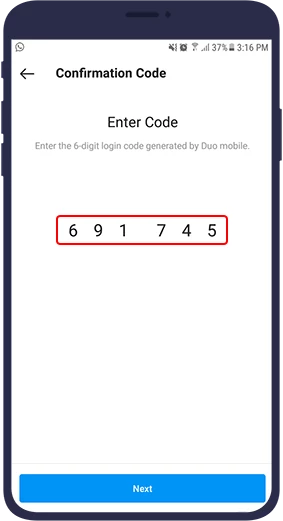
Selecting Next activates your two-factor authentication.
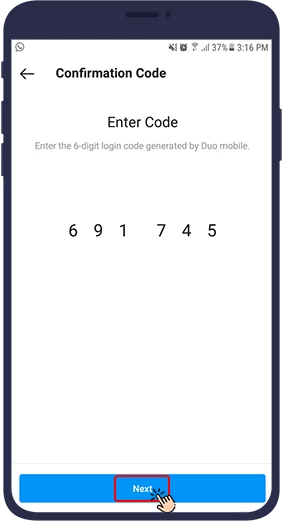
Finally, press Done.
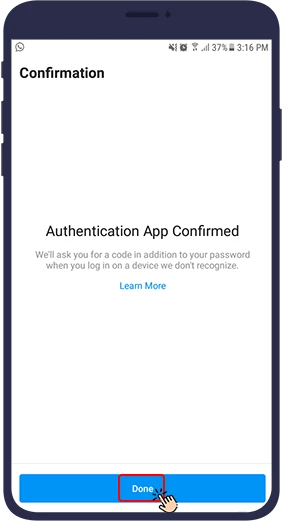
A page will now appear on your phone containing Recovery Codes. It is better to take a picture of these codes by selecting Screenshot at the bottom of the page and keep it in a safe place.
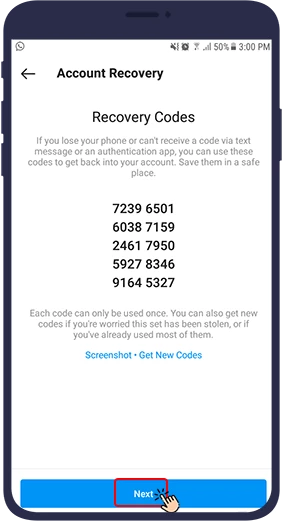
Important Note on Recovery Codes
These codes are useful when you have lost your phone for any reason or you can not receive the code sent via text message or authentication program. In this case, you can access your Instagram account using these recovery codes. Each of these codes can only be used once, and if you have used most of these codes or are worried that someone has accessed them, you can get a new set of recovery codes by selecting Get New Codes at the bottom of the page.
Option 3: Receive the Second Code via SMS
The simplest way to get the second code is via Text Message. In this method, you select the mobile number that a code will be sent to that number to enter your account, and you must enter it after receiving the code. Note that this mobile number must always be available to log in to Instagram.
In this section, you will be asked to enter your mobile number.
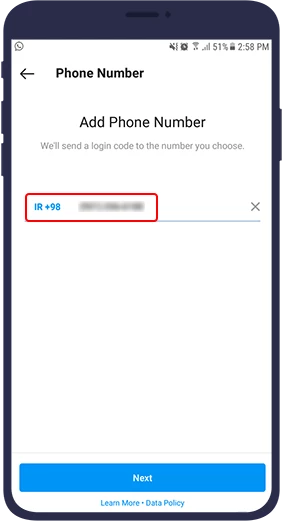
After entering the number, select Next.
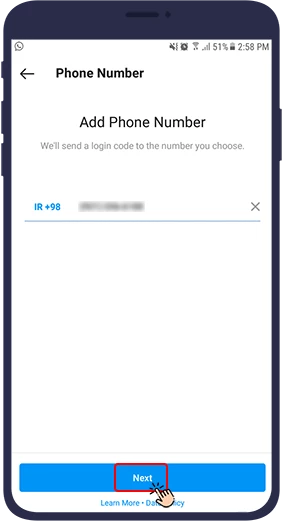
A six-digit code will be sent to your mobile number, which you must insert in the Enter Code field.
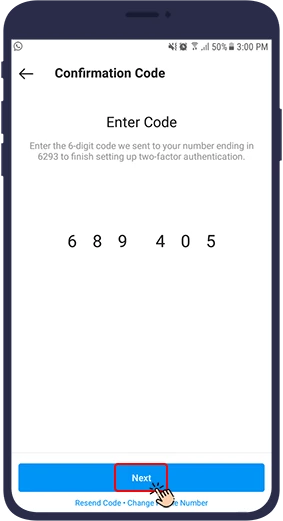
You will then see a message Two-Factor Authentication Is On. Finally, press Done.
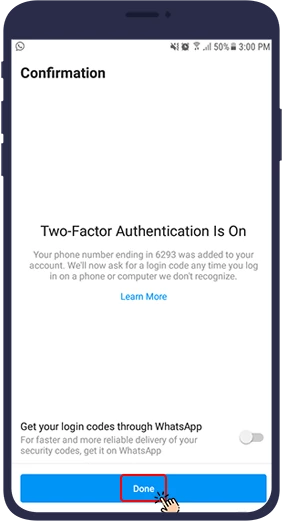
A page will now appear on your phone containing Recovery Codes. It is better to take a picture of these codes by selecting the Screenshot option at the bottom of the page and keep it in a safe place. These codes are useful when you have lost your phone for any reason or you can not receive the code sent via text message or authentication program. In this case, you can access your Instagram account using these recovery codes.
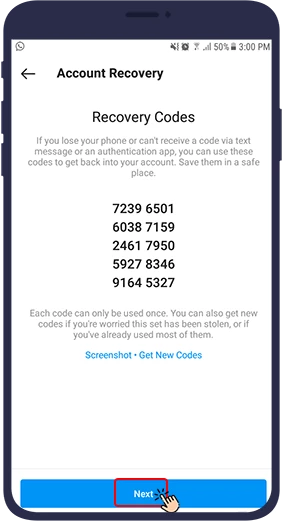
Each of these codes can only be used once, and if you have used most of these codes or are worried that someone has accessed them, you can get a new set of recovery codes by selecting Get New Codes at the bottom of the page.
How to Disable Two-Factor Authentication on Instagram
To turn off two-factor authentication on Instagram, follow these steps:
- Sign in to your Instagram account.
- On your profile page, tap the three-line icon in the top right corner and select Settings.
- Tap Security.
- Tap Two-Factor Authentication.
- Toggle off the Text Message, Authentication App, or Whatsapp option you previously set.
Summary
By activating two-factor authentication, in order to log in to Instagram, in addition to entering your password, you will need to enter the code sent from one of the items mentioned above. Because the code will only be sent to your phone, it will block the way for hackers to enter your Instagram account, thus ensuring the security of your Instagram account.