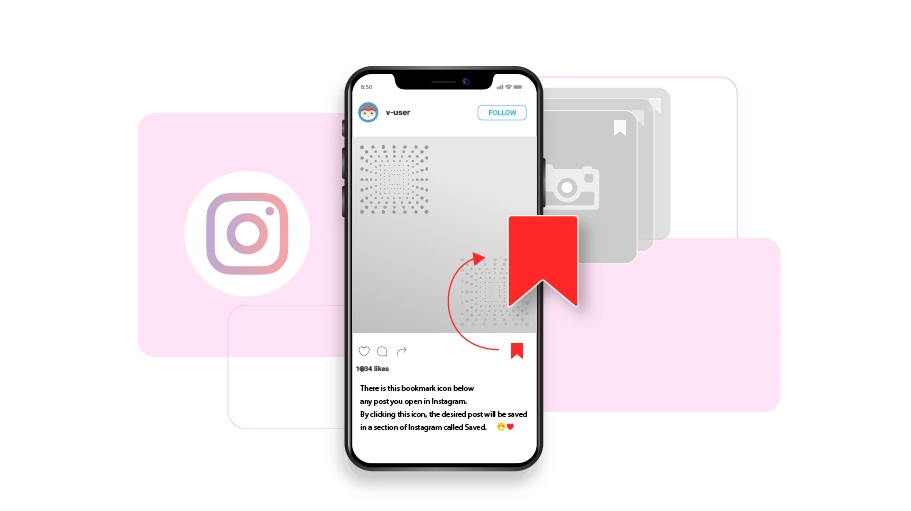Save Instagram posts
Table of content
While browsing Instagram and scrolling between different posts, you want to save some of the posts so that you can have access to them later whenever you need. If you save a post, that post is saved in a section of Instagram that you can easily access later.
For example, imagine you saw a post of a dress you like to have a dressmaker make for you, so you need to save the post to show the model to the dressmaker later. By saving the post, it will be stored in a particular section of your Instagram account so that you can quickly go to that part whenever you want to find it and use it.
In the following, you are going to see the steps of how to save an Instagram post and how to find it later in the Saved section.
How to Save Posts in Instagram
There is this bookmark icon ( ) below any post you open in Instagram. By clicking this icon, the desired post will be saved in a section of Instagram called Saved.
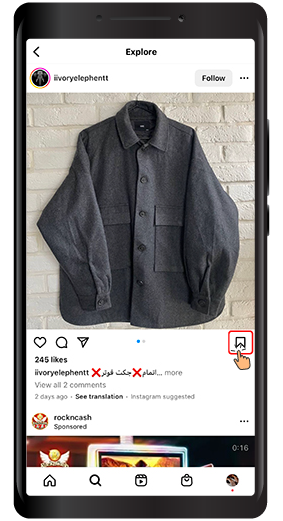
How to Save Instagram Posts in Particular Collections
You can create different categories (collections) in the Saved section and save each post in its related collection. This way the Saved section of your Instagram will be more organized and you will access the posts you have saved more easily and quickly. To do so, follow the steps below:
- Open your desired Instagram post and press the bookmark ( ) icon below the post.
- In the new page that appears, you can either select one of the collection you have created before and are listed here or create a new collections. To create a new one, you select the “New collection” option.
- A box opens in which you can choose a name for your collection. Insert the name in the Collection name field. Then press Save at the top.
Doing so, you will save the desired Instagram post in a particular collection and you will be able to access it more easily later.
In the following, you will see how you can find the posts you have saved.
How to Find the Saved Posts in Instagram
Now let's check in which part of Instagram the desired post is saved.
Steps to Limit the People Allowed to Reply Your Stories on Instagram
If you want to narrow down the people or accounts who can type replies to your stories on Instagram, follow the steps below:
Step 1 First enter your profile page and click on the ( ) icon.
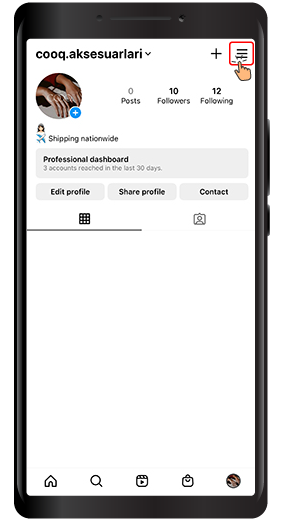
Step 2 When you enter the desired page, select Saved.
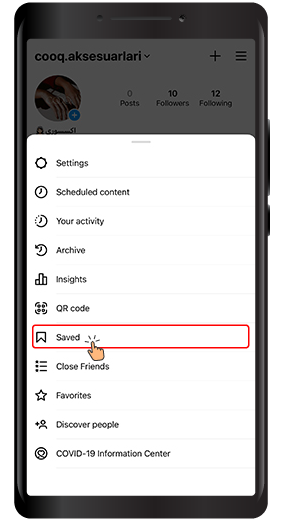
All the posts that you have saved can be found in the saved page.
How to Remove an Instagram Post from the Saved Section
If you are done using a post that you have saved in Instagram, you may want to remove it from the saved section. To do so, you just need to open the desired post and press the bookmark ( ) icon. Pressing this icon makes the filled icon go blank. Filled bookmark icon below a post means the post is saved and blank bookmark icon means the post is not saved.
You have learned how to save photos or videos that are published by others in Instagram so that you can have access to them whenever needed. If you know any other method, please share it with us and other users in the comments section.