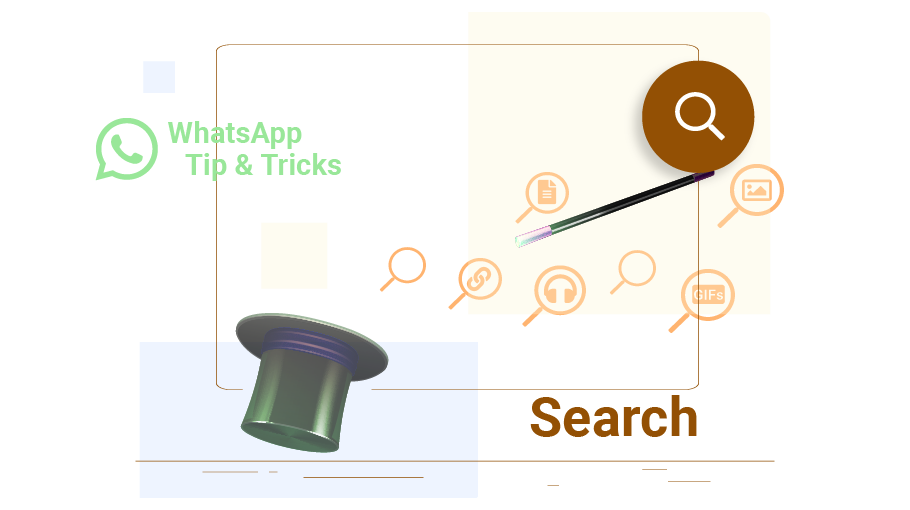How to Search WhatsApp
Table of content
There may be times when you look for a specific message or file in your WhatsApp direct or group chat.
The large number of contacts, groups and number of messages exchanged in your WhatsApp account does not allow you to easily find the desired file or message by manual search. WhatsApp search feature helps you a lot in this regard.
Methods to Search in WhatsApp Chats
There are 2 methods to search for a specific message in WhatsApp:
- search for a specific message in all the chats
- search for a message in a specific chat
In this article, you are going to learn both ways to search for messages in WhatsApp.
Stay with us!
Search For a Specific Message in All WhatsApp Chats
To search for a specific WhatsApp message or file, just remember the part of the message, phrase, or word that contains the message or the file name. Follow the steps below:
Open WhatsApp to find the message you are looking for.
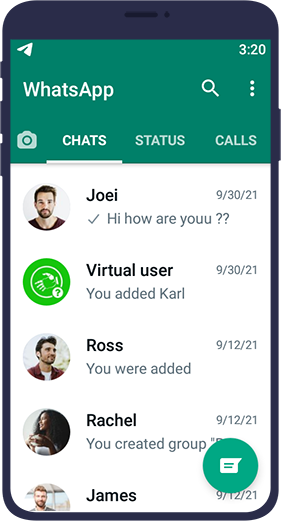
Open the Chats tab.
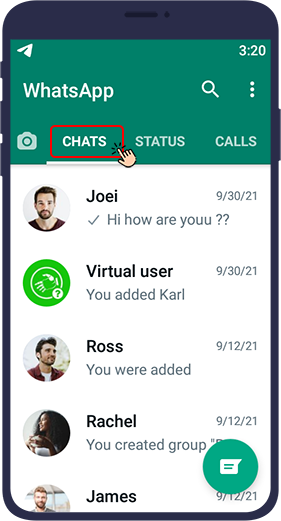
Select the magnifier icon from the top right of the screen.
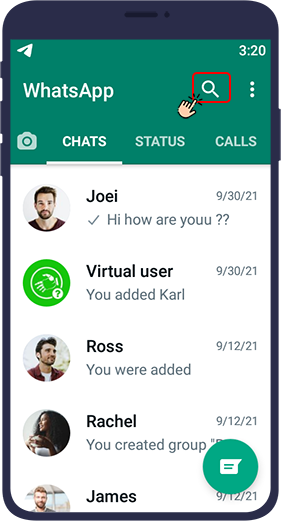
Type in the keyword you want.
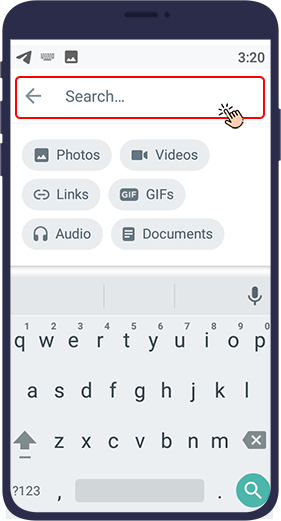
Then all the messages in which this word is used will appear and you can find the message you want among them.
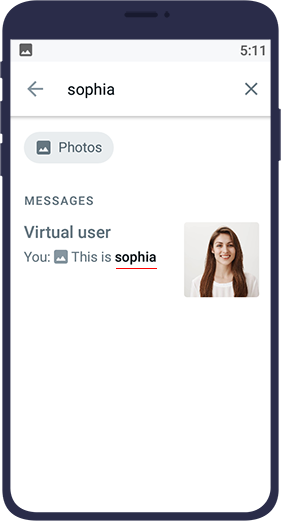
It should be noted that that the messages that appear, in addition to text messages, include all the files, photos, videos, links, etc. that have the keyword you are looking for in their name.
You can get the desired result faster by clicking on any of the relevant icons. To search through photos, select photos, videos, links, GIFs, audio files and documents.
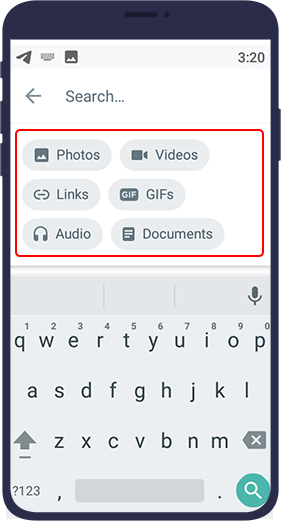
For example, by typing the keyword you want in the search bar and then selecting photos, only the photos that have the keyword you want will appear in the search results, and you no longer need to search among a large number of messages to find the image you want in WhatsApp.
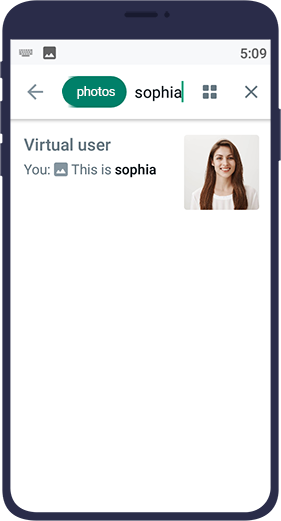
Search a Specific Chat on WhatsApp
If you are looking for a specific message in your conversation with a specific audience, you do not need to review all your messages with this person. Just follow the steps below:
Open your WhatsApp.
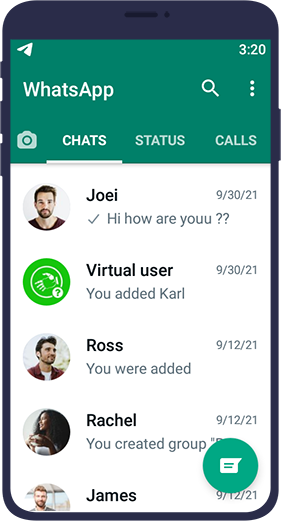
On Android phones, click on your desired conversation to open it.

Select Search from the top three points ( ) at the right top corner of the chat.
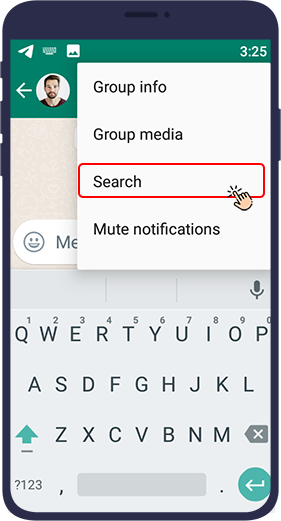
Type the keyword of the message you want.
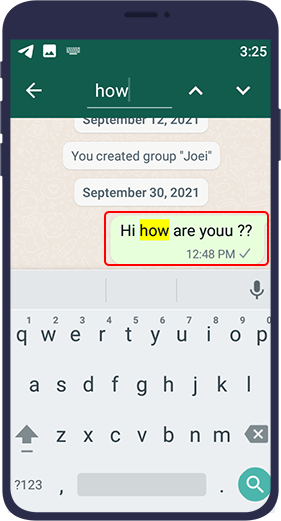
All messages in this conversation containing this keyword will then be highlighted, and you can scroll up and down between messages to get to the message you want.
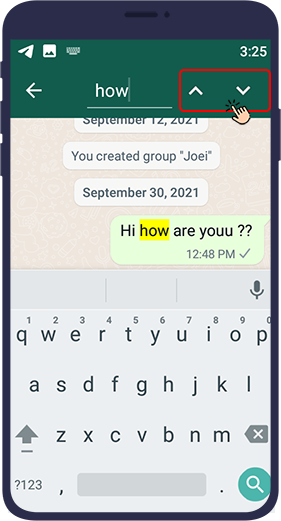
On iPhones, click on the contact name and select Chat Search. Other steps are the same as Android.
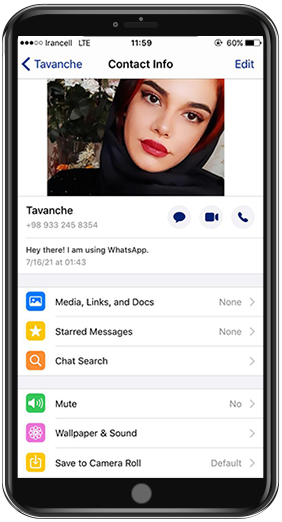
In this article, we discussed one of the most useful WhatsApp tricks. With this trick, you can easily find the message or file you are looking for in WhatsApp, just by having a keyword. We hope you will find this article practical.

Frequently Asked Questions Frequently Asked Questions
Was it possible to search WhatsApp messages based on date?
- Open WhatsApp.
- At the top of the screen, tap Search.
- Type the word or phrase you want.
- In the search box, tap the three dots.
- Select Advanced Search from the options.
- In the contact’s name field, type the contact’s name you want.
- In the date field, specify the period you want.
- In the file type field, select the type of file you want.
- Tap Search.