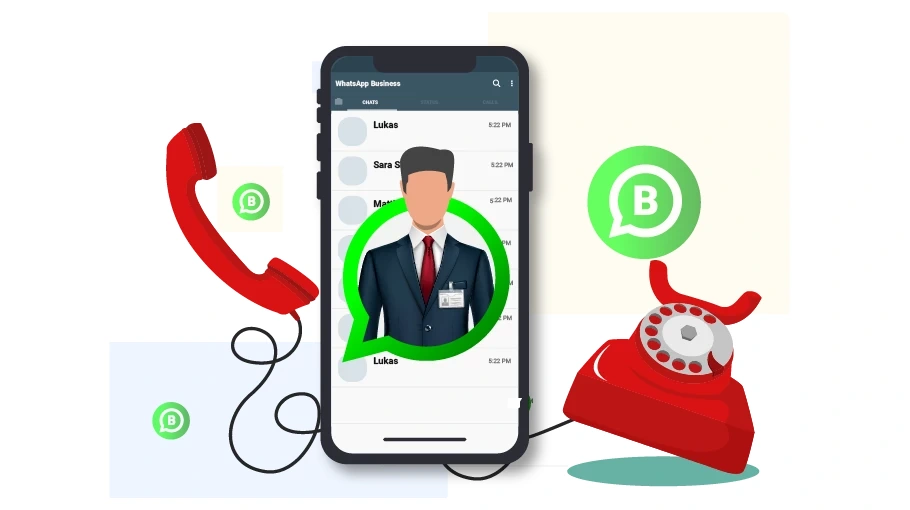Step by Step Tutorial: How to Install WhatsApp
Table of content
In this article, we will teach you how to install WhatsApp and WhatsApp Business on different platforms, how to use WhatsApp on your computer and how to have several separate WhatsApp accounts at the same time.
If you already have WhatsApp on another phone and now you want to install a new WhatsApp on a new phone, you need to know that WhatsApp application is not able to transfer your chats to the new phone automatically. If you need your previous WhatsApp chats and information, you will have to backup and restore your WhatsApp chats yourself. We have explained how to provide a backup of your Whatsapp data in the article "Backing up WhatsApp".
How to install WhatsApp
Installing WhatsApp does not take more than a few minutes. This app is completely free and you only need the internet, a mobile number and a mobile phone or tablet to use it.
Install WhatsApp on iPhone
Installing WhatsApp on iOS is very similar to Android; However, they differ. In the following, we will explain the instructions for installing WhatsApp on iPhone.
- If you still need to download WhatsApp, to download it, enter the App Store on your iPhone and download it. You can search for it.
- Now click the download option to download it for you.
- Wait for the app to download, install it, and follow the steps below to create an account.
- Now open the app you have installed and agree to the terms and conditions of WhatsApp.
- You enter a new page. You must select your country and enter your mobile number on this page.
- A 6-digit verification code will be sent to you. Enter the code to enter the program.
- At this stage, your WhatsApp is installed, and you can choose your username in the settings section and leave a profile picture for yourself.
Now WhatsApp is installed on your phone, and you can enjoy it.
Install WhatsApp on mobile phone (Android or iOS)
Step 1
Download WhatsApp from the Play Store (for Android) or the App Store (for iPhone)
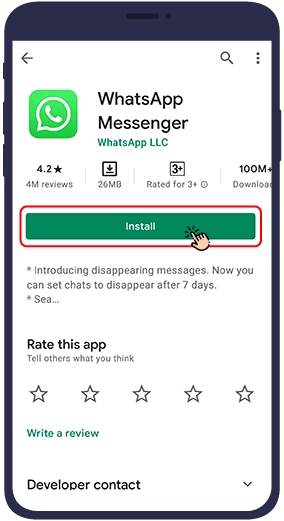
Step 2
After installing the program, log in and check accept the terms of program use.
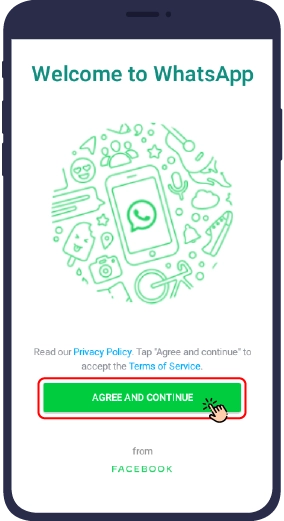
Step 3
Enter your mobile number and click Confirm.

Step 4
Enter the code sent to you via SMS (Maybe WhatsApp itself will enter this code automatically) and click OK again.
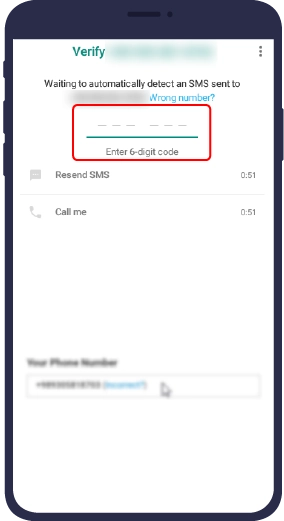
Step 5
After installing WhatsApp, you will be asked to choose a name for yourself and leave a photo for your profile if you wish. By tapping the three dots at the top of the screen you can see more settings and write a short introduction.

After installing WhatsApp, you will be asked to choose a name for yourself and leave a photo for your profile if you wish. By tapping the three dots at the top of the screen you can see more settings and write a short introduction.
Install WhatsApp on PC
Note that to use WhatsApp on a computer, you must already have a WhatsApp account on your mobile phone or tablet, and both your mobile phone or tablet and your computer must be connected to the Internet.
Install WhatsApp on a computer running Windows:
Step 1
Visit the WhatsApp download page on the WhatsApp site:
Click on the link below to be led directly to the WhatsApp download page
https://www.whatsapp.com/download You will see a green button titled download for windows to download WhatsApp.
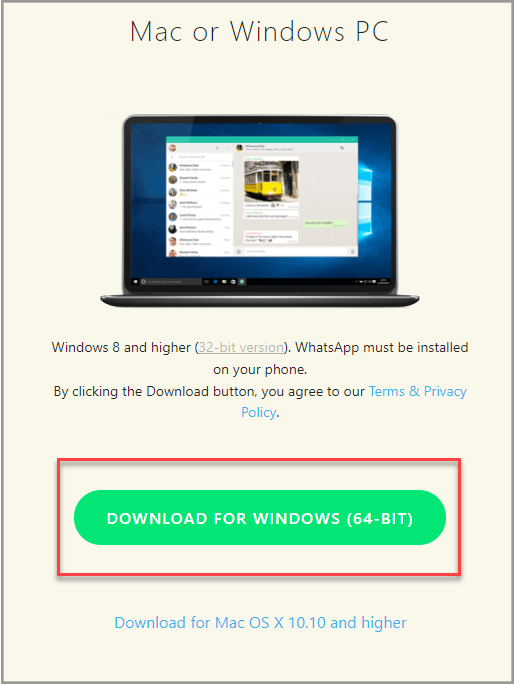
Step 2 When the program download is complete, click on the WhatsApp.exe file to install the program.
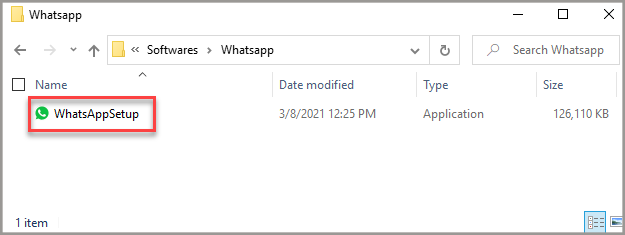
Step 3When the installation is complete, a QR code will appear on your computer screen. Tap the three dots at the top of the WhatsApp screen on your mobile or tablet and tap WhatsApp Web to scan the QR code and log in to the desktop. (QR Code is a type of barcode that you scan to enter the desired page.)
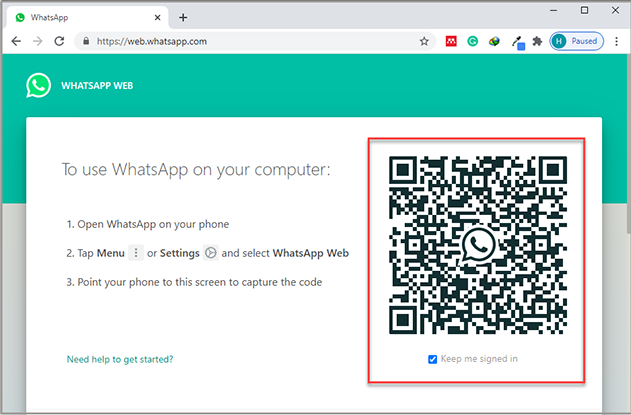
Install WhatsApp on PC with Mac OS
Step 1
Visit the WhatsApp download page on the WhatsApp site:
Click on the link below to be led directly to the WhatsApp download page
https://www.whatsapp.com/download/A green button titled download for Mac OS To download WhatsApp you will see click on it
When the download is complete, click on the WhatsApp.dmg file to install the program.
The program asks you if you want to add WhatsApp to the Applications and Desktop folders.
When the installation process is complete, a QR code will appear in front of you. Tap the three dots at the top of the WhatsApp screen on your mobile phone or tablet and tap on WhatsApp web option to scan the QR code and log in to the desktop. (QR Code is a type of barcode that you scan to enter the desired page.)
How to Use Whatsapp Web
Another way to use WhatsApp on your computer is to use WhatsApp Web.With WhatsApp Web, you no longer need to install WhatsApp on your computer. Once you have a WhatsApp account on your phone and your mobile phone is connected to the Internet, all you have to do is simply go to web.whatsapp.com through your computer browser and scan the QR code by your mobile or tablet (without the need for instaling WhatsApp on your computer) Log in to WhatsApp and work with WhatsApp on your computer.
WhatsApp Business Installation Guide
What is WhatsApp Business?
WhatsApp Business(Business Whatsapp) is the official version of WhatsApp that was released in 2018. The purpose of publishing this WhatsApp is to facilitate the work of businesses,but to use WhatsApp Business, you do not need to be a business owner and you can use it as your second WhatsApp with a separate number from your main WhatsApp account. In addition to all the usual WhatsApp features, WhatsApp Business also includes features such as a place to add a company or business name, address, land line, business description, email address, website and more.
Install WhatsApp Business
The installation method of WhatsApp Business is the same as standard WhatsApp, and you can download it by visiting Google Play or the App Store, and if you wish, open your WhatsApp business on WhatsApp Web or WhatsApp desktop application by scanning the QR-code.
As mentioned, you do not have to be a business owner to use WhatsApp Business. If you want to enjoy the benefits of WhatsApp Business (benefits such as creating product catalogs, automatic response to chats, etc.) or if you want to have two WhatsApp accounts on your device, you can easily install WhatsApp Business on your phone.
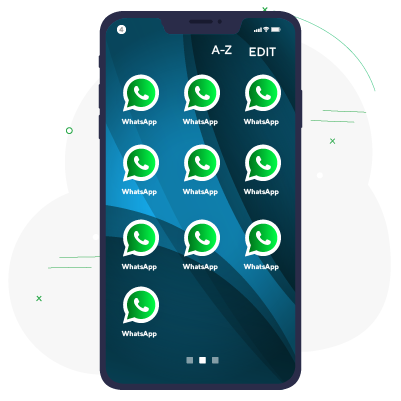
How to Have More Than 2 WhatsApp Accounts on 1 Device
Having only 2 WhatsApp accounts is not enough for bulk messaging on WhatsApp. Obviously, you need multiple WhatsApp accounts to send bulk messages in whatsapp and advertising on whatsapp so that you can go over the WhatsApp limitations (sending messages to up to 100 anonymous WhatsApp users with each WhatsApp account). In the following, we will teach you how you can install more than 2WhatsApp accounts on 1 device.
Install more than 2 WhatsApps using unofficial versions of WhatsApp
Previously, you could have more than 2 WhatsApp accounts on 1 device by installing some unofficial versions of WhatsApp, but it has been a while that WhatsApp restricted access to many of these programs and this method is no longer very useful. Therefore, apps like WhatsApp Plus, WhatsApp Go, GBWhatsApp, etc. will most likely no longer allow you to have an account other than your original WhatsApp account. This is important because such programs do not have the security of the original version of WhatsApp and your data may be at risk. In addition, most of these programs contain ads. So if you want to install several WhatsApps at the same time, it is better to use the following methods.
Install More Than 2 WhatsApps Using Cloner Programs
Cloners or cloning programs allow you to have multiple versions of a single program. Just search for App Cloner on Google Play or the App Store to see a large number of such apps. The following are some of the best cloning programs:
- App Cloner
- Super Clone
- Parallel Space
- 2Accounts
- Parallel U
- Multi
How to use these programs is more or less similar. Here we teach you how to work with App Cloner as an example.
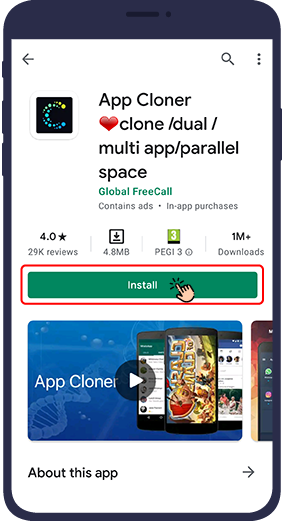
How to Use App Cloner
Here you will learn how to create multiple WhatsApp applications on your phone using App Cloner.
Tap the + sign.
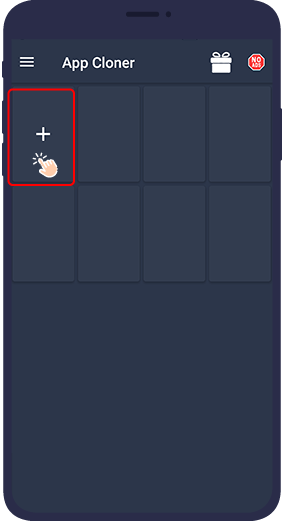
Below is a list of programs that App Cloner allows you to clone or duplicate. Tap the app you want (WhatsApp here) and click the clone button at the bottom of the page.
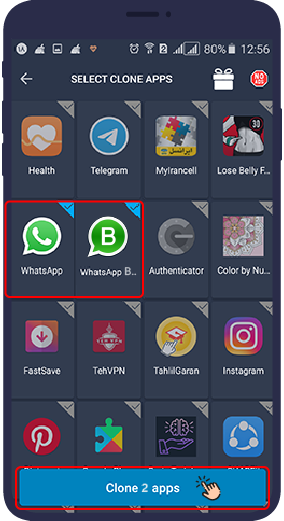
WhatsApp is then cloned and you will have a separate version of the official WhatsApp application where you can register and create a profile with your desired number.
Repeat this process for as many WhatsApp apps as you want to have on your phone. The only problem with these cloning programs is that it takes a while (not much) to get into the cloned program and sometimes they show advertisements, otherwise everything is the same as the normal program.
Most cloning programs create only one WhatsApp clone.But with App Cloner, you can create an unlimited number of different WhatsApp accountsThis feature is very useful for business purposes.
Another way to have multiple WhatsApp accounts is to use a computer and Android emulators, which we will teach below.
Have More Than 2 WhatsApps Using Android Emulators on PC
If for any reason you need to implement multiple WhatsApp accounts in the phone emulator (on PC) instead of on your phone, this method will work for you. You can install one or more Android emulators on your computer, install several WhatsApp applications and reach your goal. In the following, we will teach you how to install and use Android emulators.
What is an Android emulator?
Android emulators are programs that, when installed on a computer, you will see an environment similar to the Android environment. It is as if your mobile phone is installed on your computer in the same way, and thus you can install applications specific to Android on your computer as well.
By installing Android emulator, you will have an environment similar to the environment of the Android device on your computer, on which you can install all the methods and programs we have mentioned so far, namely WhatsApp، WhatsApp Business، unofficial versions of WhatsApp and Cloning.
Popular Android emulators for Windows include:
- Bluestacks
- Genymotion
- Memu play
- You wave
- Virtual box
- Jar of beans
- Native android emulator
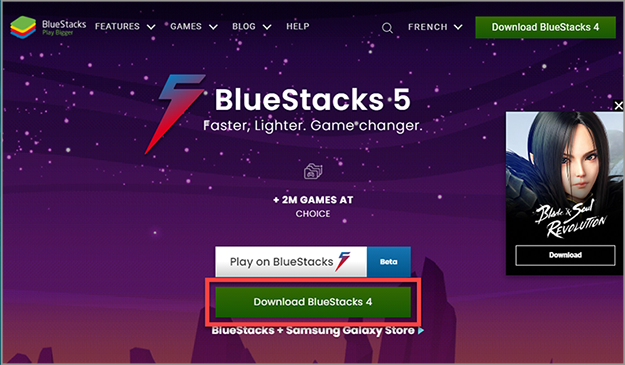
How to Use Android Emulator
Among Android emulators, Bluestacks is the most popular. After installing the Bluestacks Android emulator, log in. Once logged in, you will see a page similar to your mobile phone menu.
Here are 2 ways you can install WhatsApp:
- Download Google Play and install it in the Bluestacks Android emulator, and through it, search and download WhatsApp and WhatsApp Business.
- Download WhatsApp and WhatsApp Business (Android version) directly from other sites and install them in the Bluestacks Android emulator.
To install Android applications on Bluestacks, just click on My Apps tab and at the bottom of the page, select the Install APK option, select the file you want, and install it by clicking on Open To install programs from outside Google Play and directly from the computer, remember to download the Android version of the program with the APK extension