How to Use WhatsApp Business With A Landline Telephone
Table of content
Most messaging apps require a mobile number to create an account. If you do not want to give out your personal mobile number to everyone and instead, you are willing to use your company phone number,
WhatsApp Business
has made it possible for you to use this messenger using a landline.
In this article, we will teach you how to set up WhatsApp using a landline phone.
Steps to Create a WhatsApp Account Using a Landline Number
All you need to do is have a landline and a smartphone that can support WhatsApp Business.
Note that you cannot use the standard WhatsApp application to create an account with a landline number, and you must install
WhatsApp Business
on your phone.
Step 1
After installing WhatsApp Business software, you will be asked to enter the number to which the one-time code will be sent. Enter your landline number here. Just select the country code and enter your landline number
without putting a zero at the beginning.
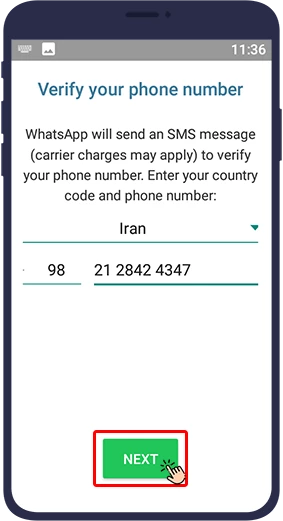
Step 2
Since you cannot receive a one-time code by landline, you will have to wait for the one-time code to expire. Then select “Call me”.
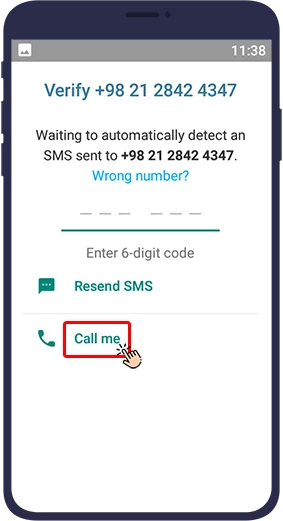
Step 3
This way, your landline phone number will be called and someone will read the code numbers in English. Enter the announced code in WhatsApp Business to go through the authentication section and access the application.
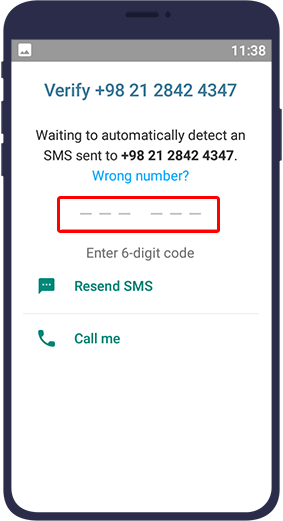
Step 4
Now you need to enter your profile picture, settings and information about your business and then you will be able to use WhatsApp Business easily.
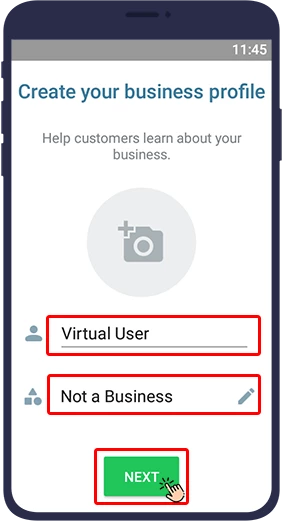
Note that since the phone's contact list does not appear in the WhatsApp Business contact list of the landline, you will need to add the WhatsApp Business contact list manually. Although this can be tedious and time consuming, given the security it entails, it is worth the time.

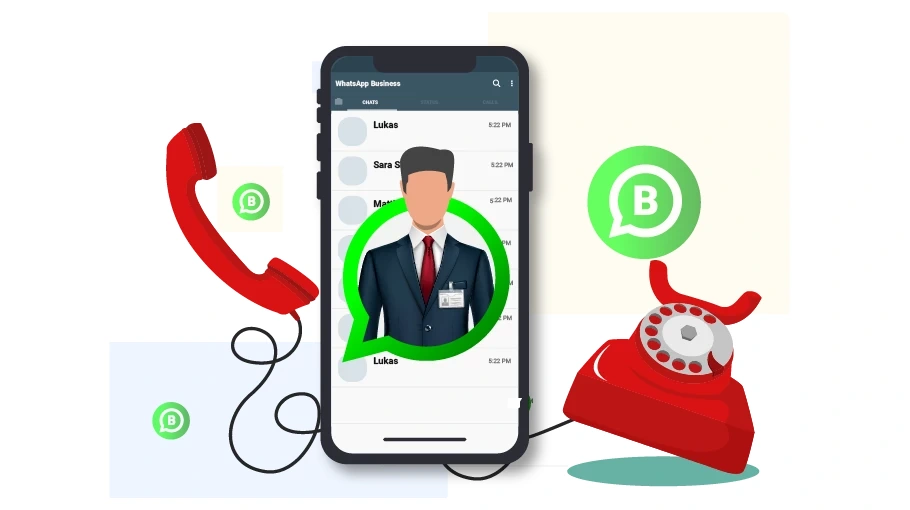



Your blog is beneficial in our service that thanks a lot for that, In this way our service Whatsapp related quires in your business resolver and take access Thanks, Regards Aclmobile
Thank you so much for the positive feedback!