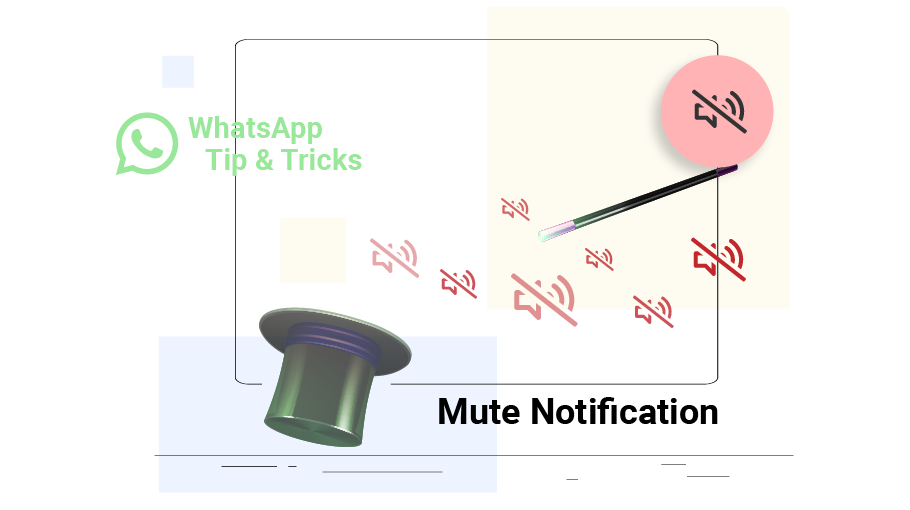Mute Contacts or Groups on WhatsApp
Table of content
You may be a member of WhatsApp groups from which you are constantly receiving messages, or you may have contacts in WhatsApp who are constantly sending you entertaining messages. This can be distracting and annoying. You can easily mute the notification of a specific contact or group on WhatsApp.
In this article, you are going to learn how to mute a contact or group in WhatsApp.
In this article, you are going to learn how to mute a contact or group in WhatsApp.
After muting a specific contact or group on WhatsApp, that contact or group will remain in your chat list and you will receive their messages and be able to chat with them at any time, but will no longer be notified of the new messages they send you; This means that you will not see any notifications for new messages from them on your phone. Of course, you can re-enable notifications for that particular contact or group whenever you want. It is also worth noting that members of the group or contacts who have been muted will never realize that they have been muted by you.
Steps to Mute WhatsApp Contacts or Groups
To mute the notification sound for the groups or contacts you want, just follow the steps below.
Step 1Open WhatsApp chats page.
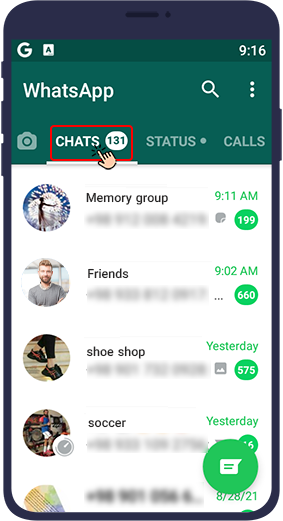
Step 2 Select the contact or group that appears next to the check mark and options are displayed at the top of the application.

Step 3Now click on the icon that looks like a dashed speaker.
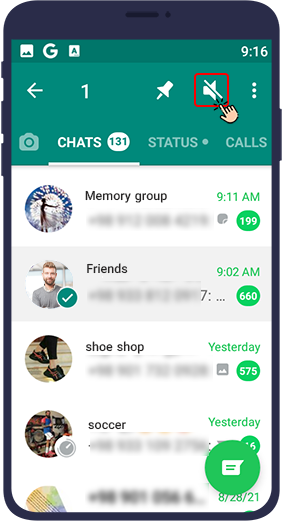
Step 4
A menu will open where you can specify the desired time to mute the notification.
8 hours means you will not receive any notifications from this contact or group until the next 8 hours.
1 week means you will not receive any notifications from this contact or group until the next week.
Always means that the contact or group will be silent forever.
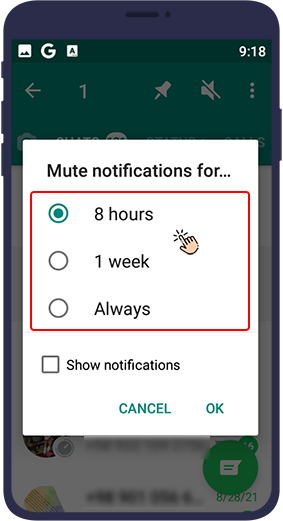
Note: There is a show notifications option in the same box. Checking this option means you want to receive notifications about new messages sent from that particular contact or group, but you want these notifications to be silent.
Step 5 Finally press ok.
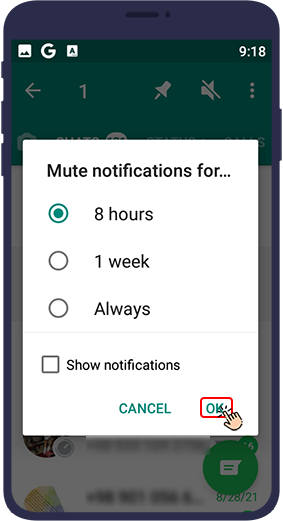
By doing this, you will no longer receive or be notified of any new messages that are sent to that group or by that particular contact, depending on the settings you have made.
Unmute a WhatsApp Contact or Group
To unmute a contact or group, just follow the steps below.
Step 1Open WhatsApp chats page.
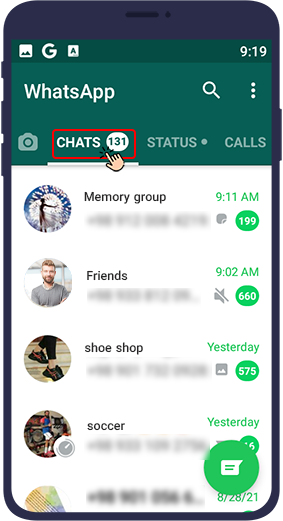
Step 2 Select the contact or group that appears next to the check mark and options are displayed at the top of the application.
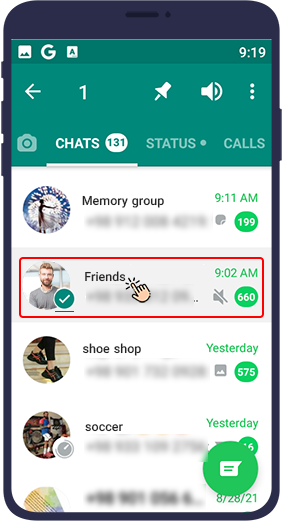
Step 3Now click on the icon that looks like a speaker.
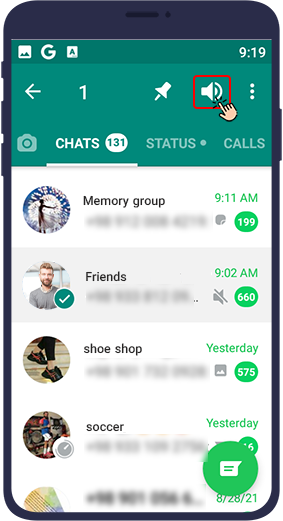
From now on, this contact or group will no longer be silent, and at the same time as receiving a new message from them, in addition to seeing the notification, a tone will be heard.