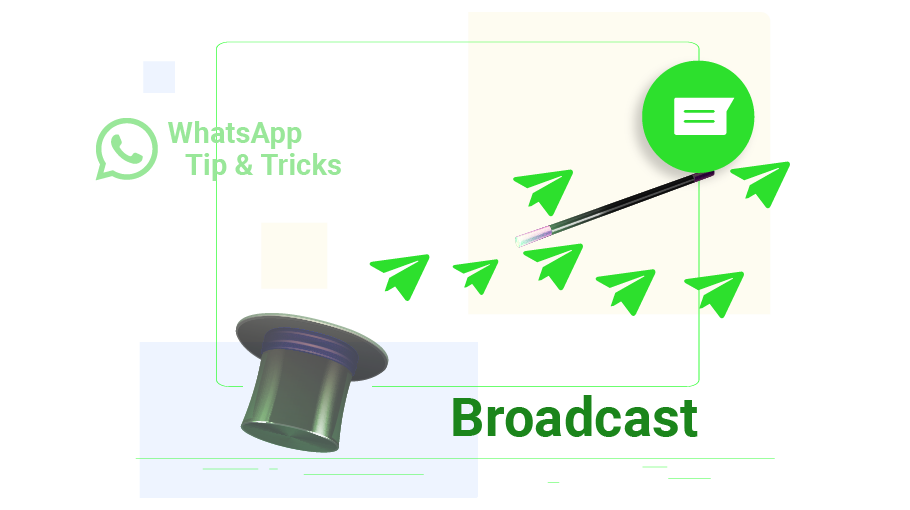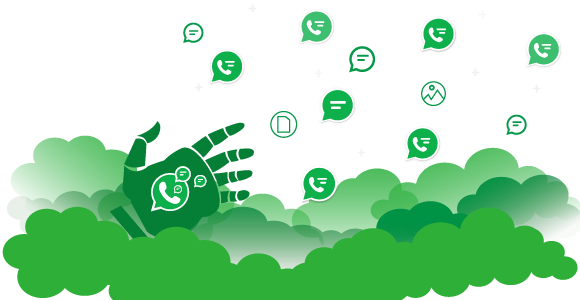Send Group Messages in WhatsApp Using Broadcast
Table of content
If you want to send the same message to multiple people in WhatsApp messenger, you do not need to copy and paste it one by one! WhatsApp has a feature called broadcast, using which you can prepare the text of your message only once and send it to the private chat of several people at the same time.
In this article, we are going to teach you how to send group messages using WhatsApp Broadcast . Stay with us...
Important Points About WhatsApp Broadcast
Before explaining how to send Broadcast in WhatsApp, let us mention these 2 points:
1. You can not put more than 256 people in one broadcast
2. You can only send messages to people who are your contacts through Broadcast. As a result, Broadcast can not send group messages to unknown people on WhatsApp.
You can use the virtual user "Whatsapp Mass Message Sender" software to send group messages to anonymous people.
Steps to Create a Broadcast List on Android
Follow the steps below to use Broadcast on Android phones.
Just tap the three-dot icon ( ) at the top of the screen in the Chats tab.
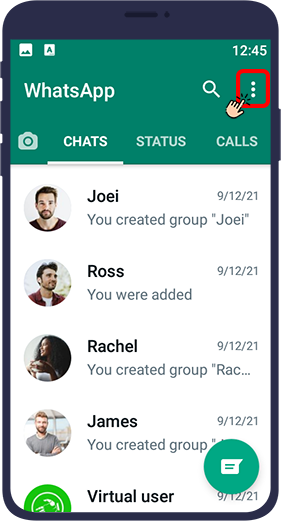
From the page that opens, select New broadcast.
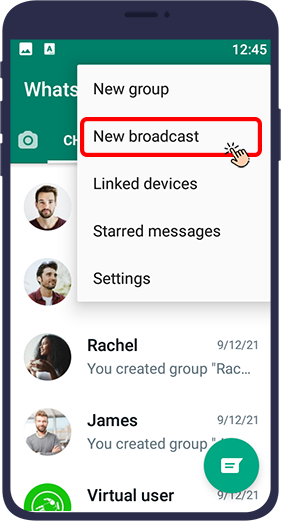
In the page that opens from your contacts list, select the people to whom you want the message to be sent so that a check mark appears next to their name. Then select the large green tick in the right corner of the page to finalize your list.
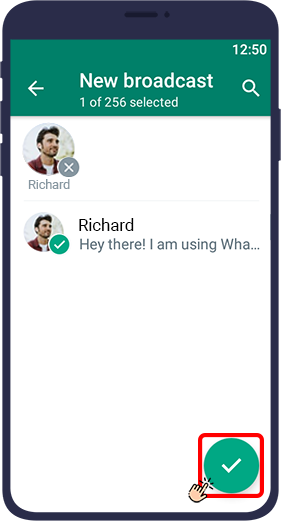
In the page that opens, type your message. This message will be sent independently to all members of this list, and other members will not notice that the message has been sent to others. In fact, it looks like you sent a private message to each member of the list.
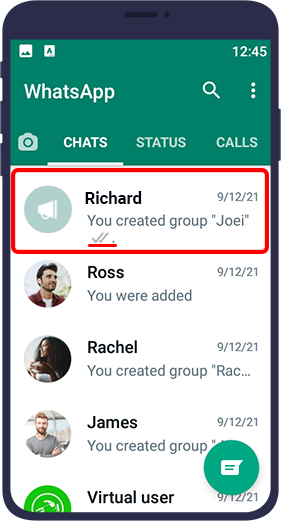
Steps to Create a Broadcast List on iPhones
Follow the steps below to use Broadcast on iPhones.
In the Chats tab, select Broadcast List from the items displayed at the top of the page.
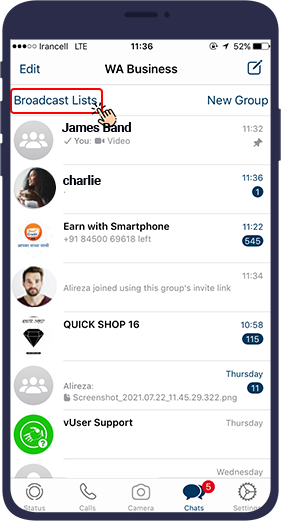
From the page that opens, touch New List at the bottom of the page.
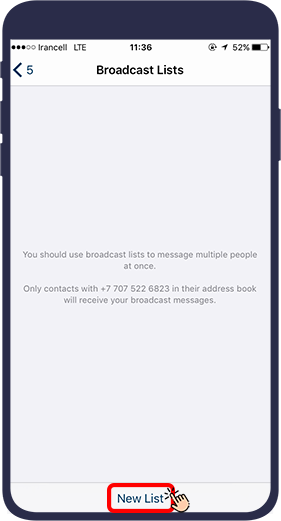
First select the contacts and then touch create at the top right of the page to finalize your contact list.
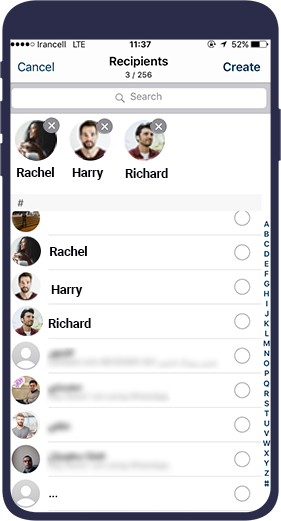
In the page that opens, just type your message in the page that appears. This message is sent independently to all members of this list, but in reality it looks like you sent a private message to each member on the publishing list.
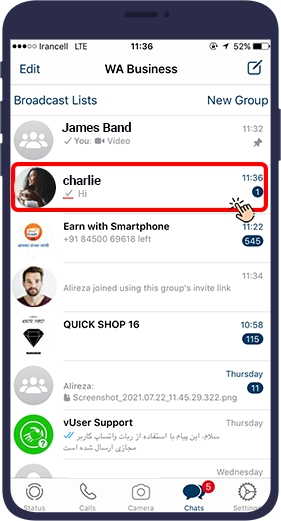
In this article, you have learned how to send the same message in WhatsApp to the private chat of a group of your contacts without having to copy and send this message to each of these contacts. The steps for sending Broadcast are described separately for Android phones as well as iPhones. We hope you will find this article useful.