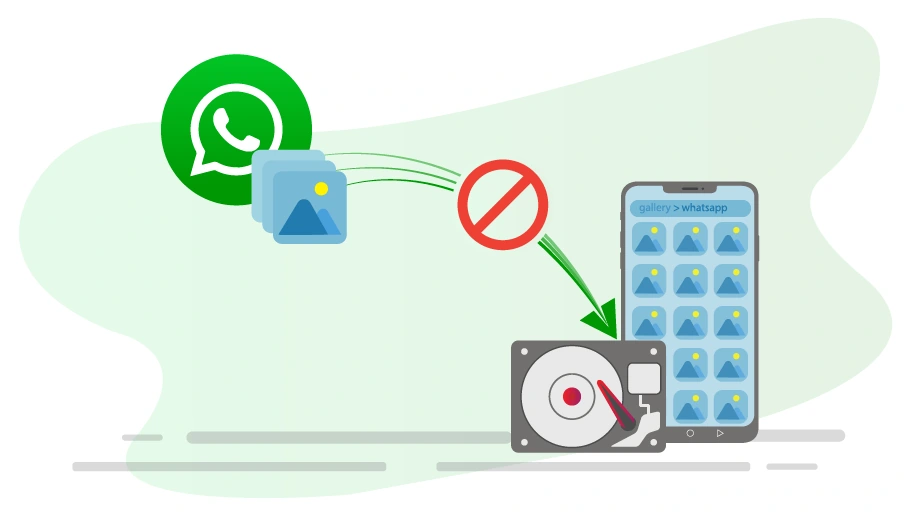Stop WhatsApp Photos from Being Saved in Phone’s Gallery
Table of content
If you use WhatsApp, you must have noticed that, by WhatsApp default settings, all shared media, including photos and videos in WhatsApp, are automatically downloaded and saved in the phone’s gallery. This will cause all the photos and videos sent to you in WhatsApp to appear in your phone’s gallery. In such a situation, in addition to your phone's memory space and internet data being used unintentionally, your phone's gallery will be full of irrelevant photos and videos whose existence you might never be aware of.
We have offered solutions on how to reduce the internet data usage in WhatsApp to which you can refer.
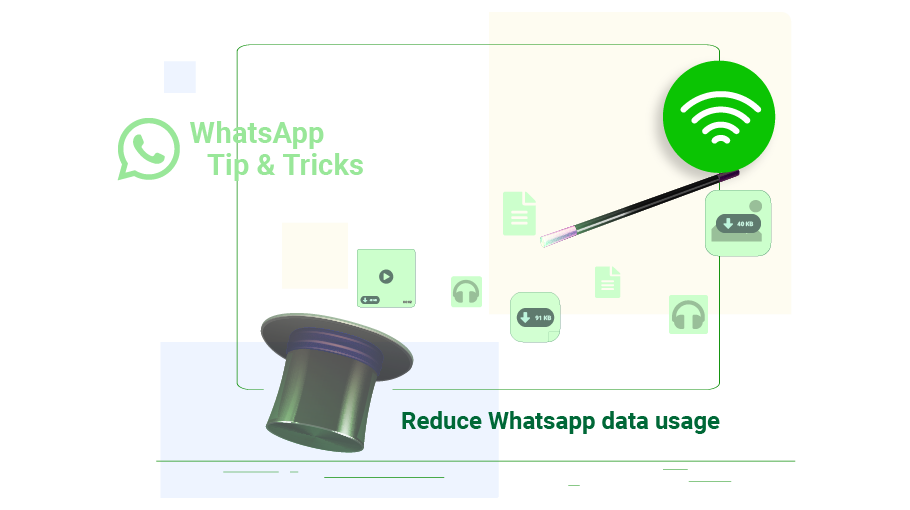 How to Reduce WhatsApp Data Usage
How to Reduce WhatsApp Data Usage
In this article, we are going to review some tricks to disable automatic saving of WhatsApp images in your phone’s gallery. Stay with us ...
How to Stop WhatsApp Photos from Being Downloaded
If you do not want your WhatsApp photos and videos to be automatically downloaded and saved in your phone's gallery, just follow the steps below. It is necessary to explain that disabling WhatsApp automatic download on Android and iPhone phones is almost the same, and in this article we go through the steps on Android.
Step 1 First, open WhatsApp and tap on the three dots icon () at the top right of the page.
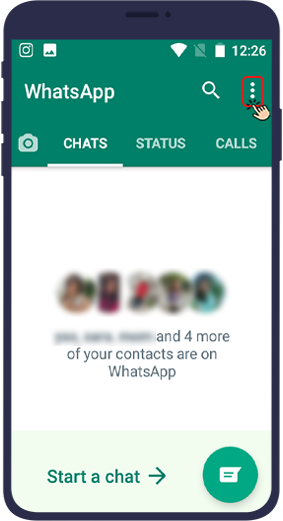
Step 2 Then select settings (on iPhones, just enter the gear icon to open WhatsApp settings).
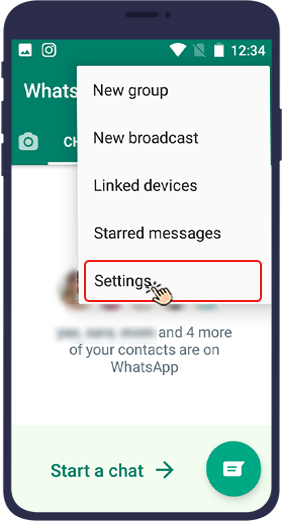
Step 3 Click on Data and Storage Usage.
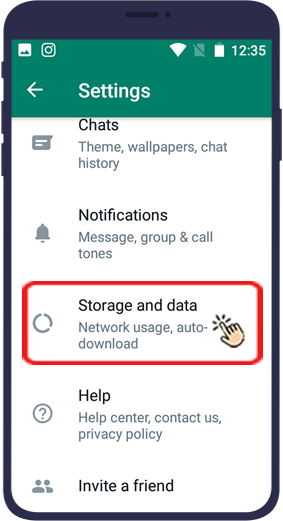
Step 4
In the Media Auto-Download section, you can specify which media will be downloaded automatically when you are connected to the Internet.
Use “when connected on Wi-Fi” to turn off automatic download when connected to Wi-Fi and “when using mobile data“ to disable WhatsApp automatic download when connected to mobile data.
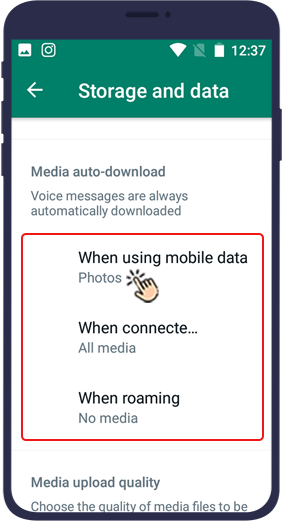
Step 5 Selecting either of these two options will open a window with four options. By unchecking photos, videos, files, documents, music and audio files, we can disable the automatic download of these items in WhatsApp.
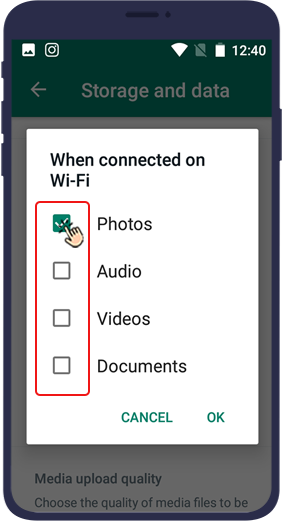
By following these steps and disabling auto-download, none of the media sent on WhatsApp will be automatically downloaded and saved on your phone.
How to Stop WhatsApp Photos from Being Saved in Phone’s Gallery
All downloaded images in WhatsApp will be saved in the phone’s gallery by default, but you can easily fix this issue by using WhatsApp Media visibility. To prevent the downloaded images from being saved in the phone’s gallery, you should follow the steps below.
Step 1 Click on the top three dots icon () on the right.
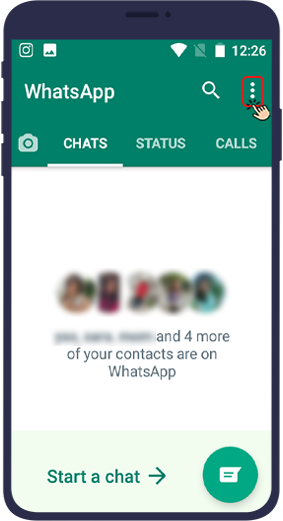
Step 2 Open Settings.
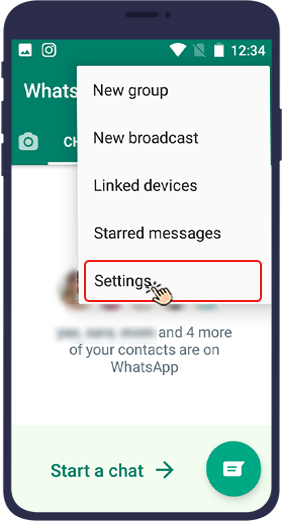
Step 3 Click on Chats.
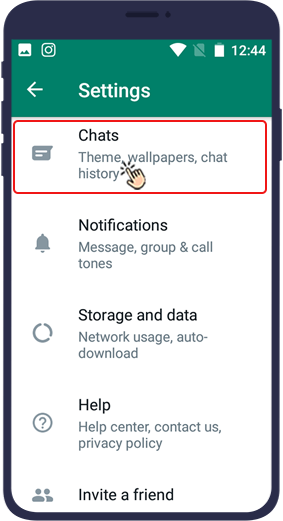
Step 4 In the last step, just toggle the Media visibility option (on iPhones, you must toggle the save to camera roll option).
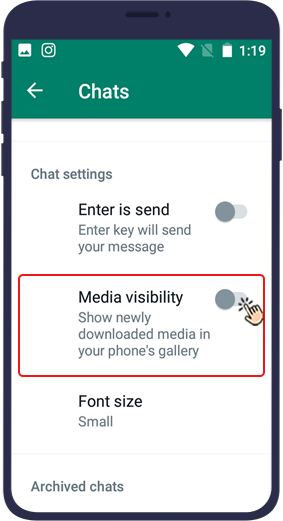
By applying these changes, from now on, if you download a photo or video on WhatsApp, it will no longer be saved in your phone's gallery, only in the media folder of your phone's WhatsApp folder.
Stop the Photos of a Specific Chat or Group from Being Saved in Phone’s Gallery
Sometimes you do not want the photos and videos of a specific contact or group on WhatsApp to be saved in your phone gallery. Follow these steps if you want to prevent images of a particular chat or group from being saved in your phone gallery.
Step 1 Open your desired chat or group in WhatsApp.
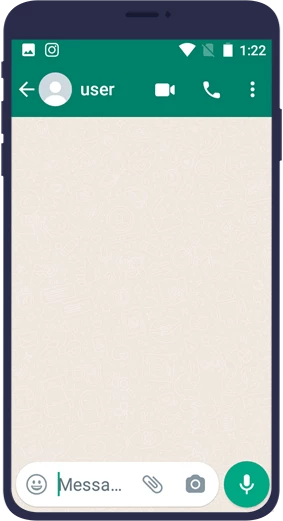
Step 2 Click on the chat image to enter the profile of the contact or group.
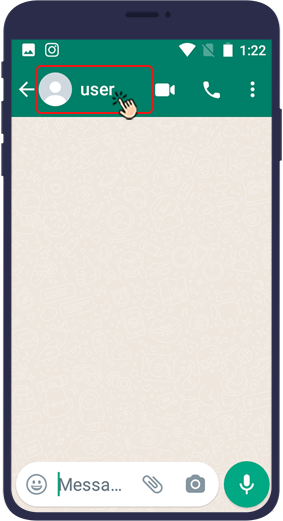
Step 3 Click on Media visibility.
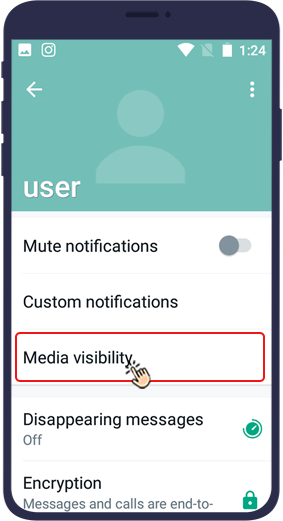
Step 4 Then, in response to the WhatsApp question, select No.
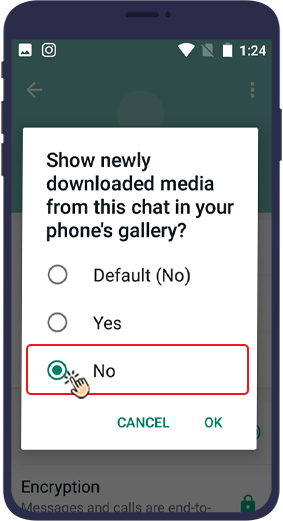
If you are a member of a group in which too many videos and photos are sent, it is not bad to disable Media Visibility for this particular group.
Stop WhatsApp Photos Being Saved in Gallery by Creating a .nomedia folder
With a simple trick, you can hide all the WhatsApp photos that are already saved in your phone gallery. This method is a little time-consuming but very effective for secluding your phone gallery and by creating a file called .nomedia in the WhatsApp image folder.
There are two ways to do this.
- Connect the phone to the computer and create a .nomedia file
- Create a .nomedia file directly on the phone
Stop WhatsApp Photos Being Saved in Gallery by Creating a .nomedia folder on Computer
It is interesting to know that if you put this file in any folder, all items in that folder will not be displayed in your phone gallery. To do this trick, you must use a computer or laptop.
First, right-click on the desktop and create a .txt file.
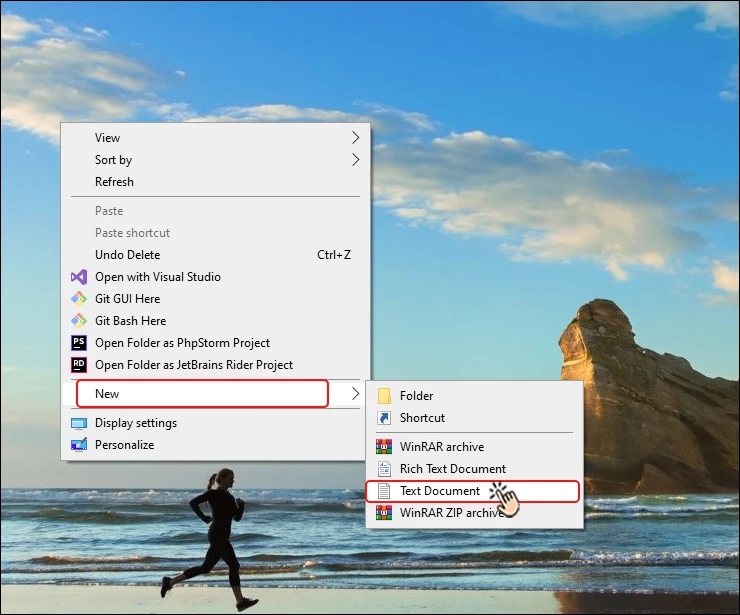
After creating this file, edit it and name it as .nomedia (note that the file should not have a .txt extension after this step).
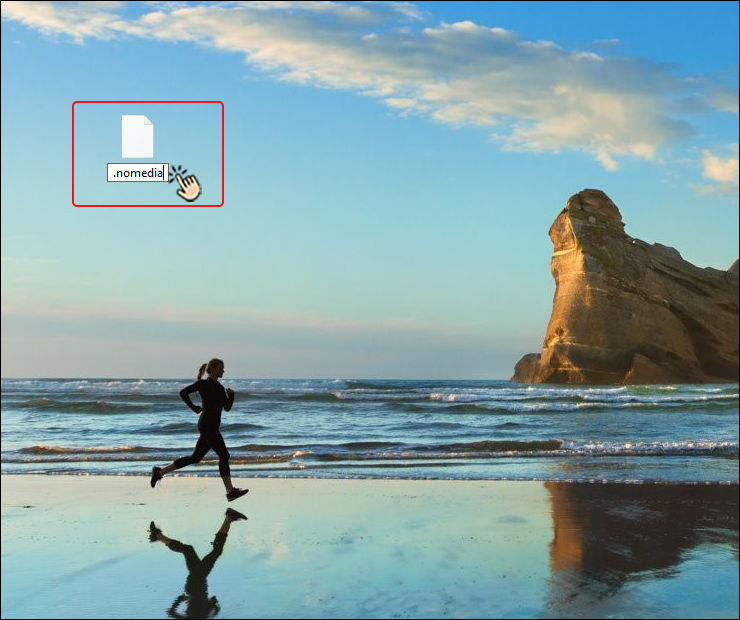
Move the file created on the computer to the folder whose contents you want to hide in the mobile gallery. To not display WhatsApp images in the gallery, you must place this file in the WhatsApp images folder.
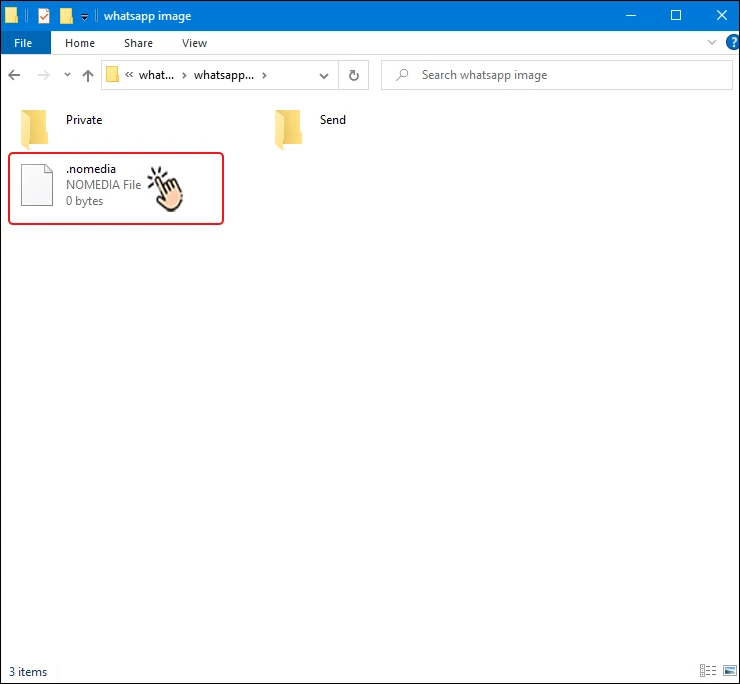
Note To cancel, just go to the Whatsapp images folder and delete the .nomedia file from there.
Stop WhatsApp Photos Being Saved in Gallery by Creating a .nomedia folder on Phone
To do this trick with mobile, you must follow the steps below.
Step 1 First download FileMaster from Google Play. ( download link )
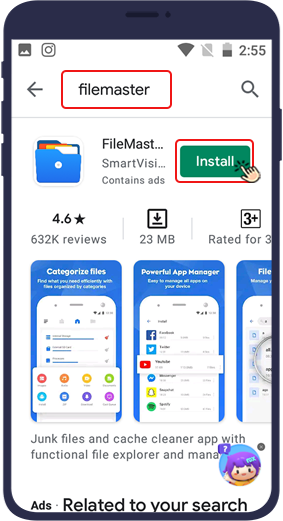
Step 2 Then open the application and go to the storage location of WhatsApp photos or the WhatsApp images folder.
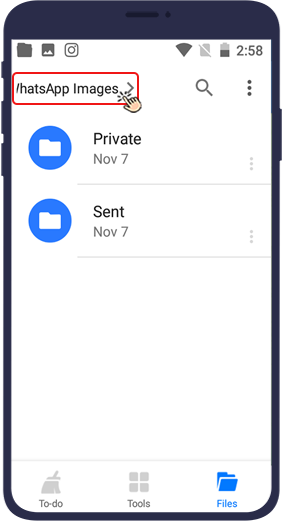
Step 3 In this folder, touch the three-dot icon () on the top right of the software.
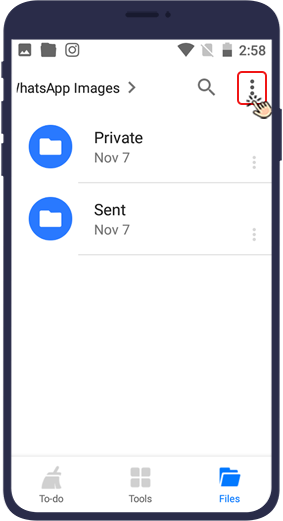
Step 4 Click on Create new.
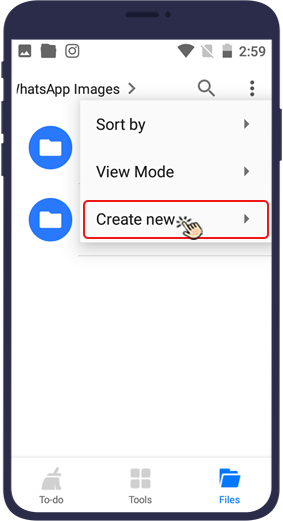
Step 5 Then select Create file.
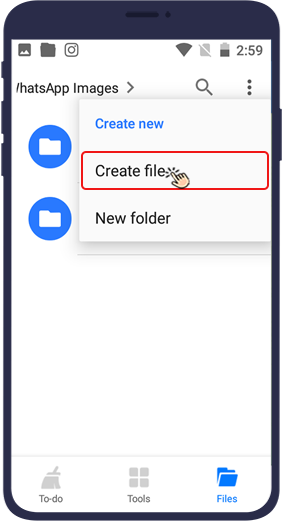
Step 6 In the window that opens, you must put the new file’s name as .nomedia.
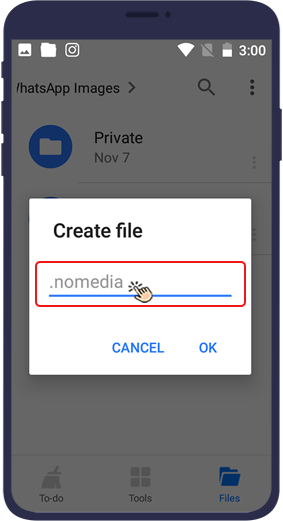
Then all the contents of this folder will not be displayed in your phone gallery.
Wrapping Up
Automatic saving of WhatsApp images in the gallery is one of the things that most people are looking for tricks to avoid, if you are one of these people, all the tricks mentioned in this article can help you prevent WhatsApp images from being automatically saved in your phone gallery.