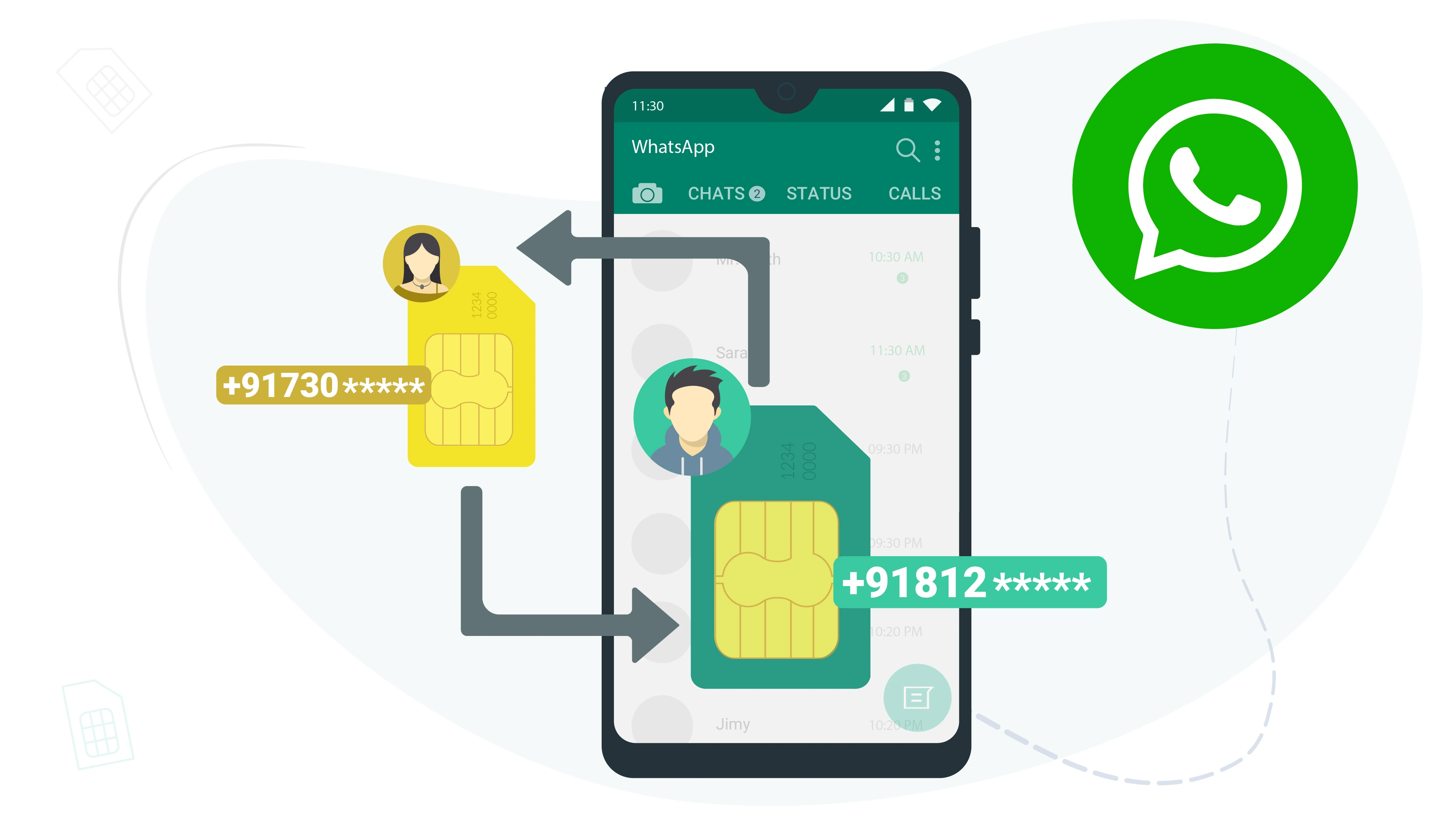How to Change Number in WhatsApp
Table of content
You may want to change your mobile number on your WhatsApp account for any reason, but on the other hand, you are worried about what will happen to your information when you change the number. There is a particular method for changing number in WhatsApp by considering which, you can easily change your WhatsApp number and, at the same time, keep your previous information. There are several ways you can change the number in WhatsApp. In this article, we are going to teach you all the possible ways to change the number in WhatsApp and how to save WhatsApp information on the new account.
Change WhatsApp Number on the Current Phone
There are two ways to change the mobile number in your WhatsApp account:
- By selecting the ‘Change Number’ option in WhatsApp
- By deleting the WhatsApp application and reinstalling it
In the following, we will explain each of these two methods.
Tip
Before taking any action to change the number in WhatsApp, you must ensure that the phone number with which you want to create a new account can receive SMS or phone calls and is not blocked.
You may not be sure which mobile number your WhatsApp account is currently created with. Follow the steps below to view your current mobile number on your WhatsApp account.
Step 1 Open WhatsApp and click on the three dots () at the top right of the screen.
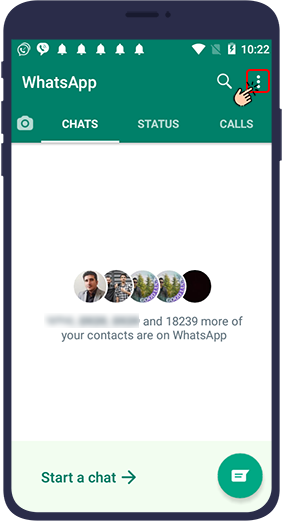
Step 2 Select Settings.
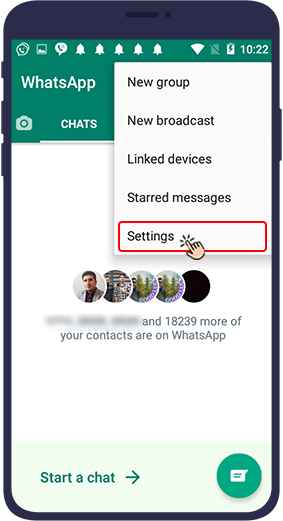
Step 3 Click on your profile picture.
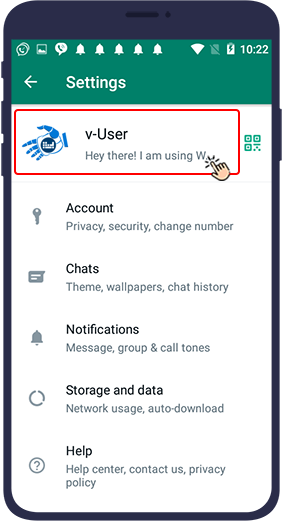
Step 4 In the page that opens, you can see your mobile number at the bottom of the image.
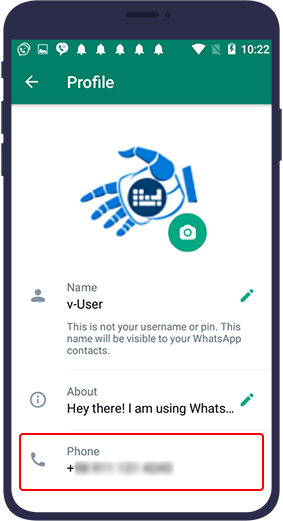
In the following, we will discuss how to change the number of WhatsApp account in both methods.
Change WhatsApp Number on Your Current Mobile Phone via the “Change Number” Option
If you change the mobile number of your WhatsApp account on your current WhatsApp, first enter the SIM card of your new mobile number into the phone, then follow the steps below.
Step 1 Open your WhatsApp.
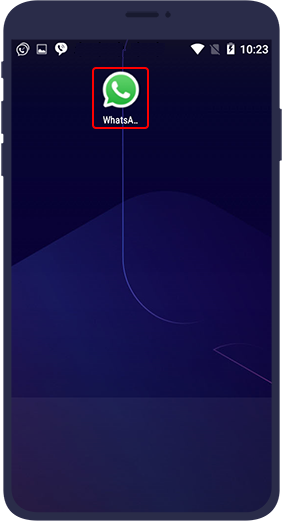
Step 2 Select the three dots icon () at the top right of the page.
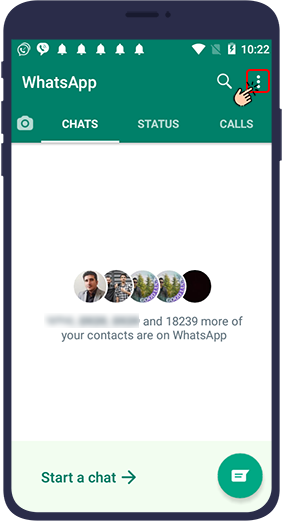
Step 3 Then select “Settings”.
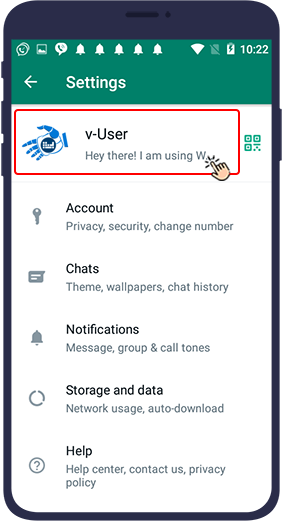
Step 4 In the opened menu, select “Account”.
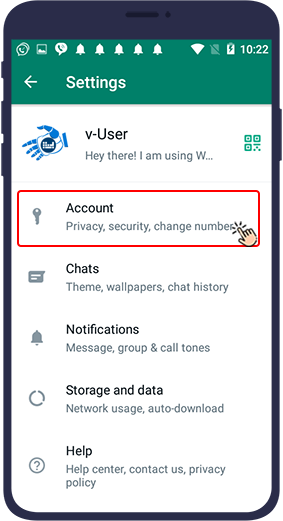
Step 5 Now click on “Change Number”.
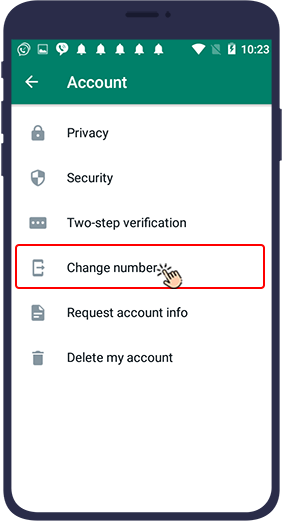
Step 6 Select “Next”.
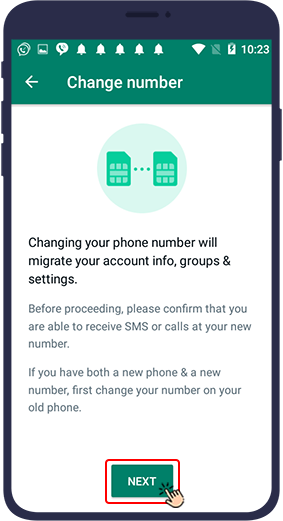
Step 7 Enter your previous WhatsApp number in the first field and then the new phone number with which you want to enter WhatsApp from now on in the second field. (Enter the international code correctly in both fields.) and click the Next button.
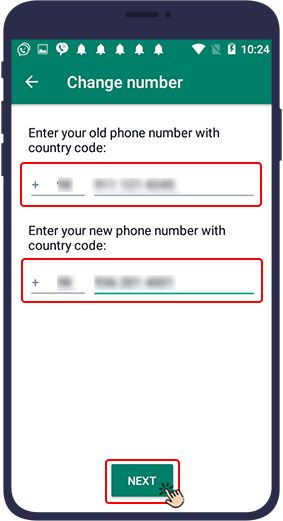
Step 8 At this stage, if you want your WhatsApp contacts to be automatically notified of this change in your WhatsApp number, turn on the “Notify Contacts” button.
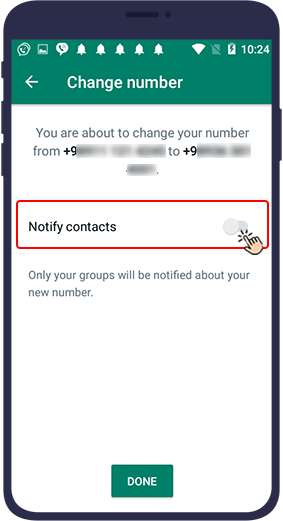
Step 9 Then there are three options from which you can select one:
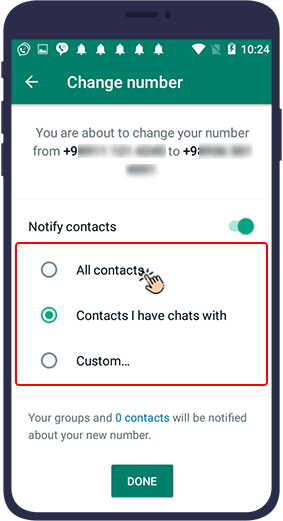
- All contacts:By selecting this option, the WhatsApp change number notification will be sent to all of your contacts.
- Contacts I have chats with: This option means that your WhatsApp change number notification will only be sent to the contacts with whom you have chatted.
- Custom: By selecting this option, you determine which of your contacts will notice your change number. meaning that in this case, you ticked next to your intended audience’s name in order to be informed about the change of your number.
Step 10 Finally, tap “Done”. Your WhatsApp groups will also be notified of your number changes.
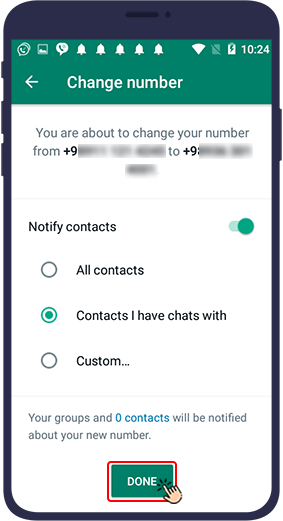
However, after completing the steps above to change your WhatsApp number, you can also inform your target audience as a group and at the same time by sending a message in WhatsApp using the Broadcast option.
What happens to your information when you change your WhatsApp number using the Change Number option?
By changing your WhatsApp number on the same current phone and using the “Change number” option, only the mobile number on your WhatsApp account will be changed, but chats, the groups you were a member of, your profile picture, bio and WhatsApp settings will remain in place.
A Very Important Point
This method is not suitable for you if you do not want anyone to have access to your new phone number! This is because, in this case, your previous phone number will be deleted and a new one will be replaced to it and your audience will have access to the new phone number.
Of course, the advantage of changing the WhatsApp number using the “Change number” option is that your profile settings and information, chats and groups will not be deleted.
Change WhatsApp Number on Your Current Phone by Deleting & Reinstalling WhatsApp
Another way to change WhatsApp number on your current phone is removing the WhatsApp application from your phone and reinstall it, and while restarting WhatsApp, this time create an account with your new number.
Please note that deleting the WhatsApp app does not delete your previous account. People with your number can still send you messages on WhatsApp, but you will not receive them. Therefore, if you want to delete your old WhatsApp account and create a new one with a unique number, you must delete your previous account before deleting the app.
If you are not familiar with the steps of installing WhatsApp, read the following article.
 Article link Install WhatsApp
www.v-user.com/install-whatsApp
Article link Install WhatsApp
www.v-user.com/install-whatsApp
When you uninstall and reinstall WhatsApp, you will be asked during the startup and reinstallation steps whether you want to restore your WhatsApp backup or not. (This message will be displayed to you when you have provided a backup of your previous WhatsApp account before deleting the WhatsApp application and the WhatsApp backup file is available on your phone).
See the article below to know how to back up WhatsApp.
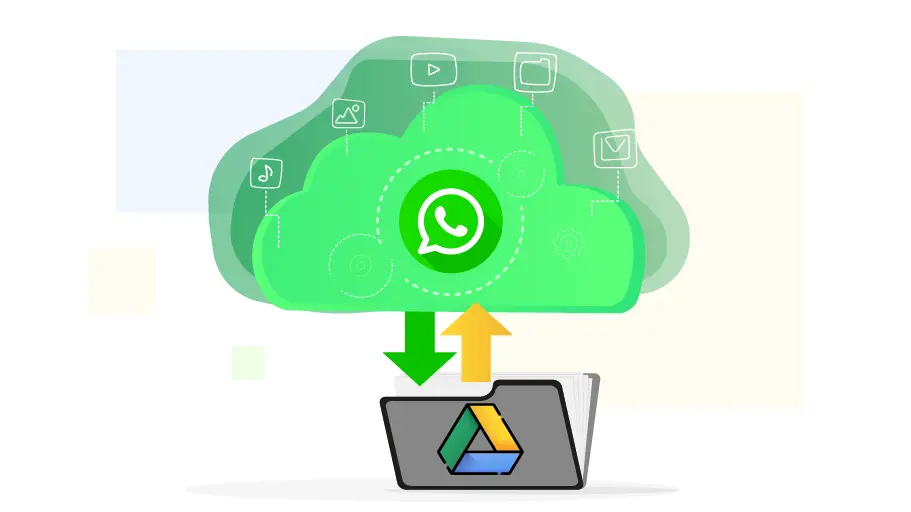 Article link Back Up WhatsApp All Chats Information
www.v-user.com/back-up-whatsapp-all-chats-information
Article link Back Up WhatsApp All Chats Information
www.v-user.com/back-up-whatsapp-all-chats-information
If you restore a WhatsApp backup, only your WhatsApp number will change, but all the information you had on your previous account will be transferred to your new account.
In this way, WhatsApp does not automatically notify your contacts of this change, and you can notify your WhatsApp contacts of this change in WhatsApp by
sending a group message at the same time via WhatsApp Broadcast
In this article, you have learnt how you can change your account mobile number without losing the information you have on your WhatsApp account. We hope you find this article useful. We are waiting for your questions, comments and suggestions in the comment section of this article.