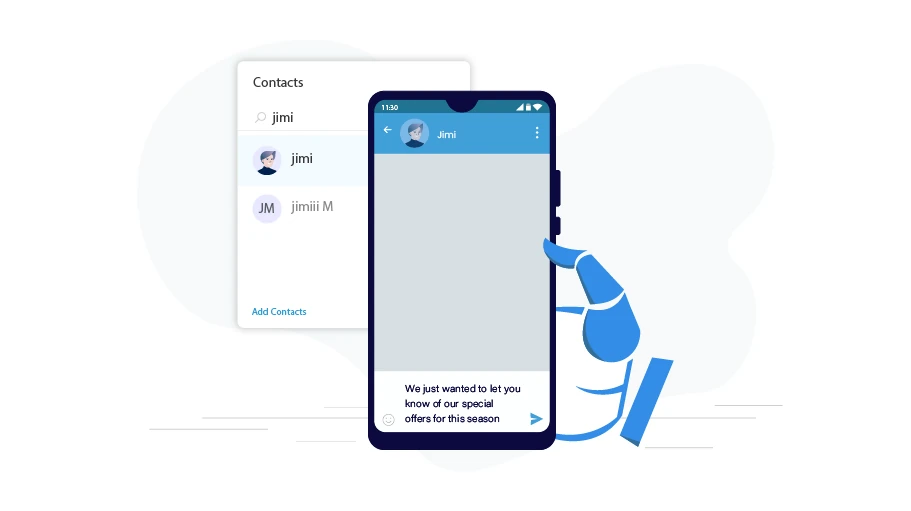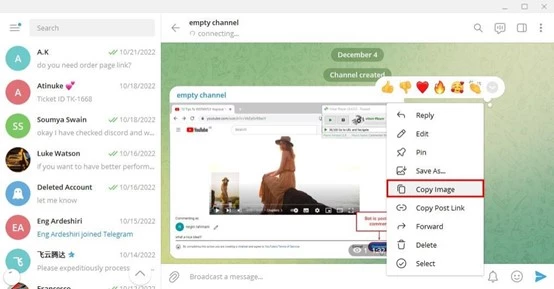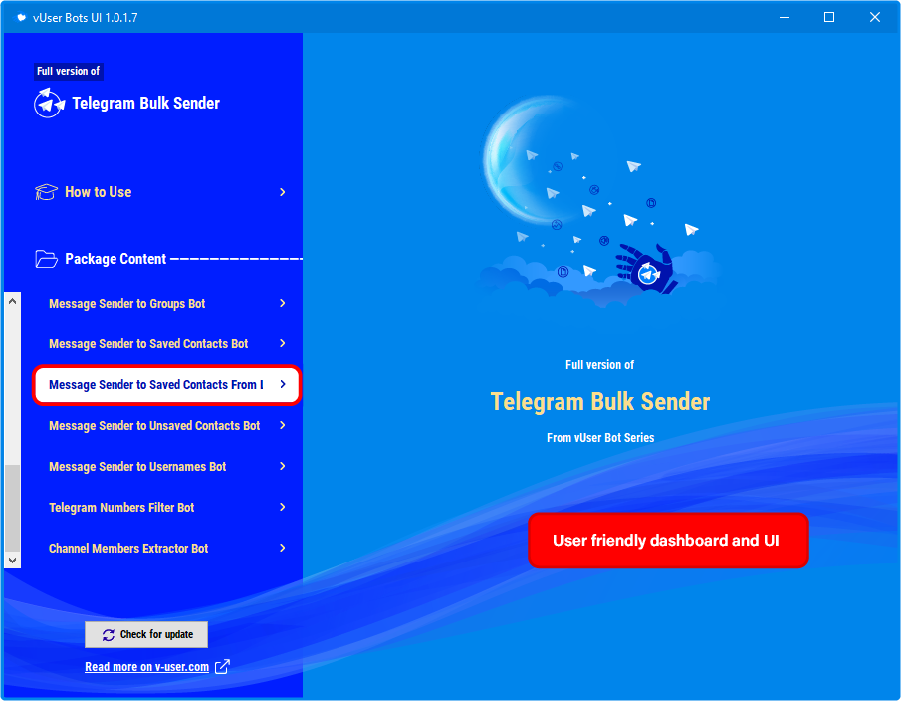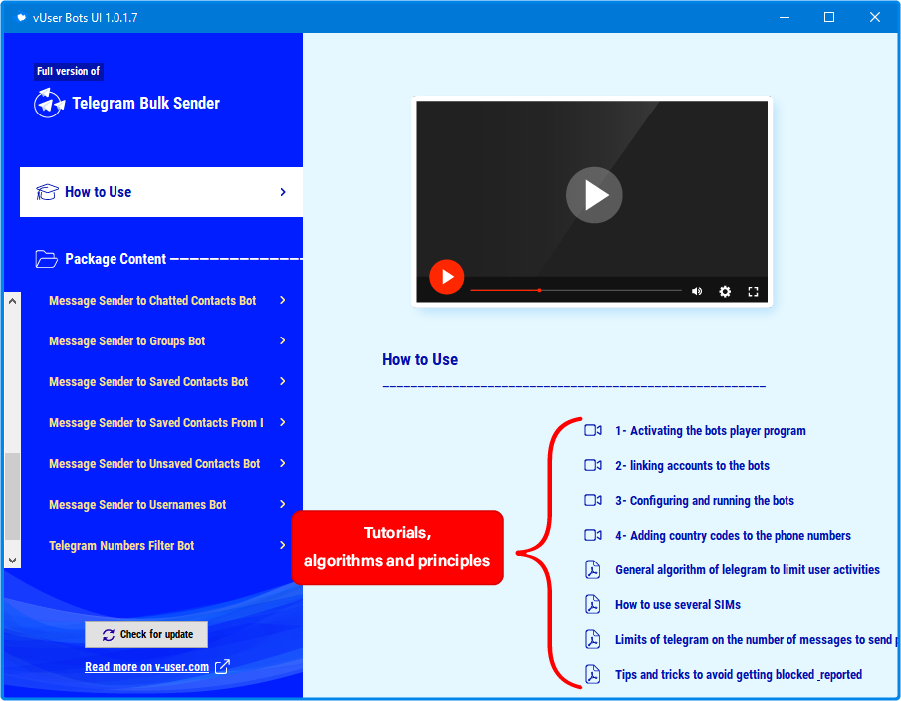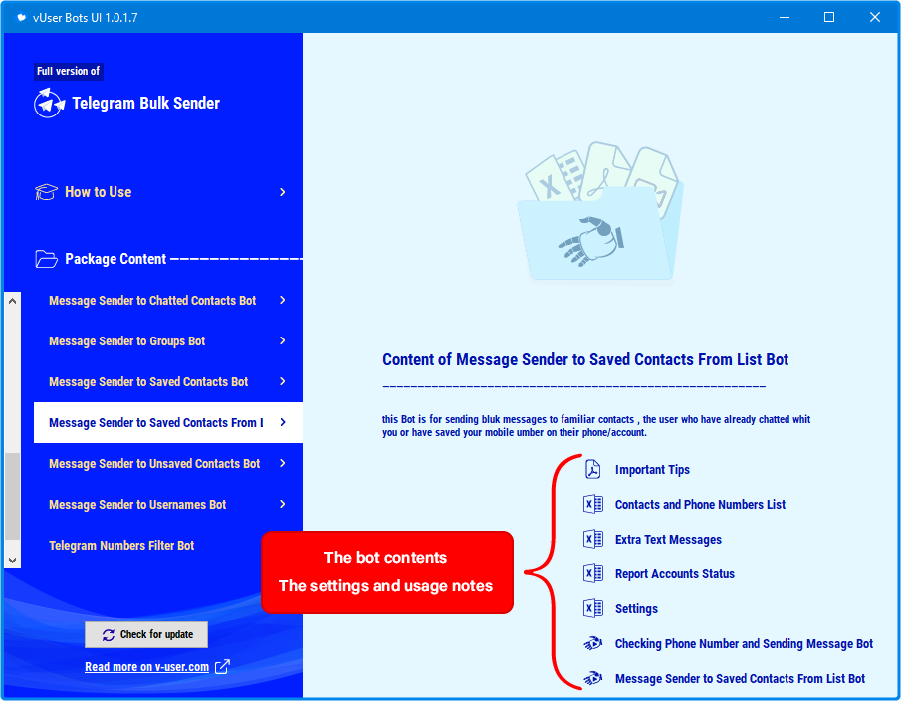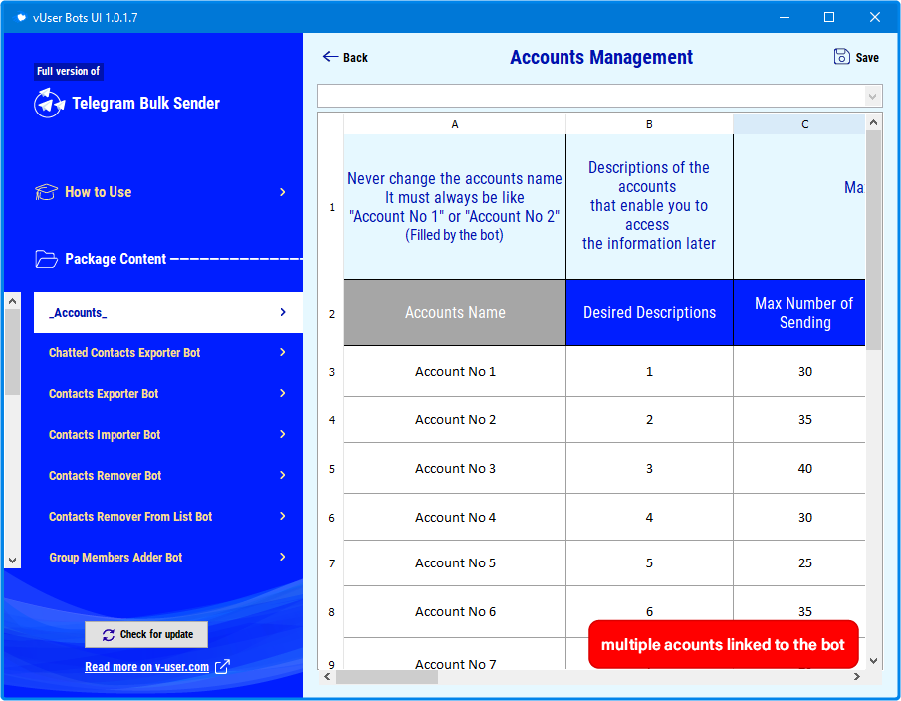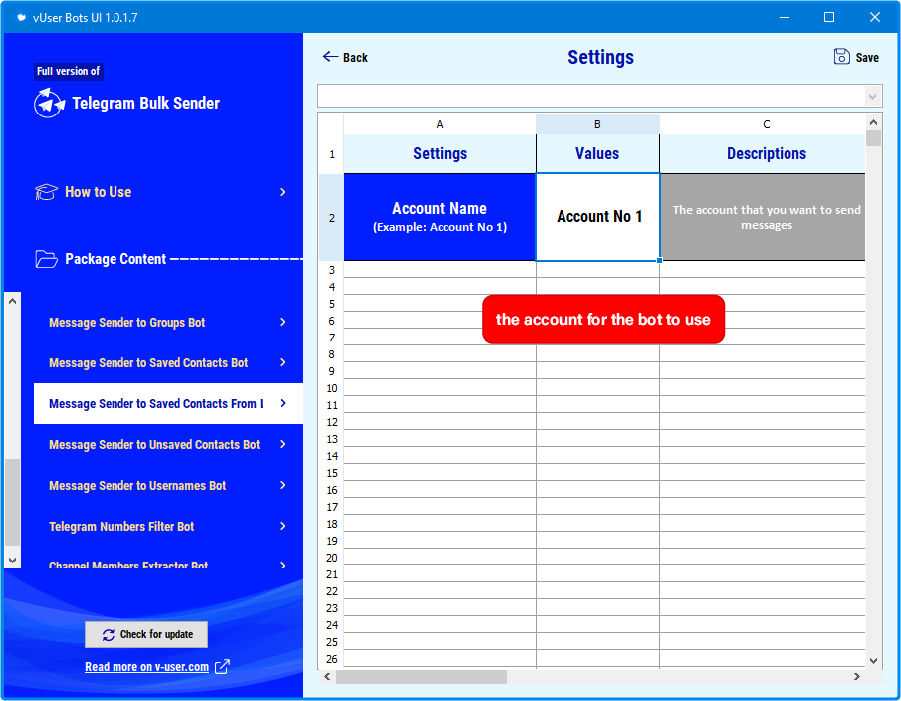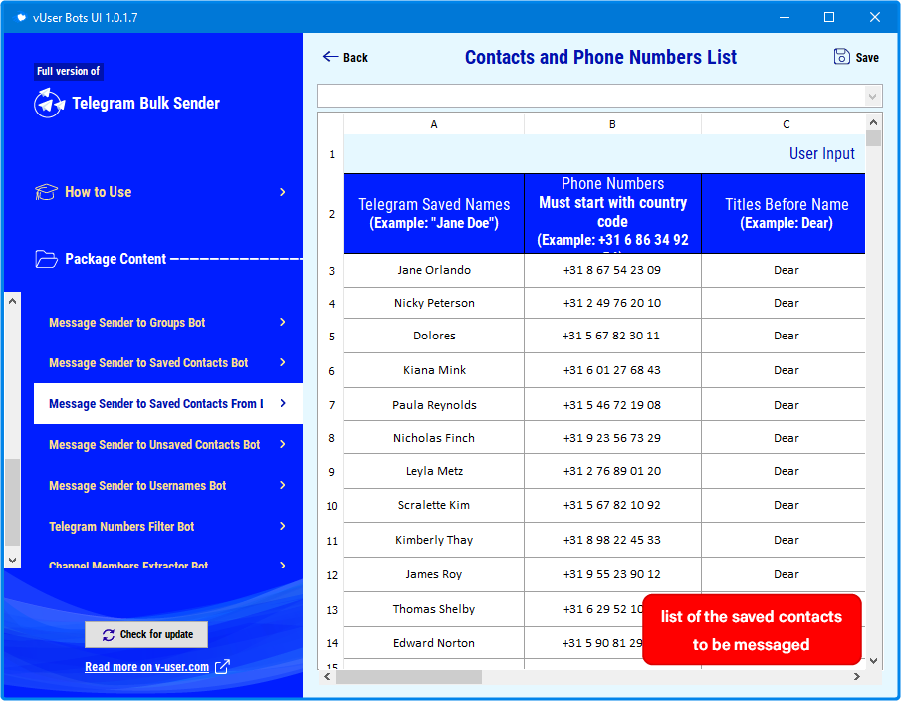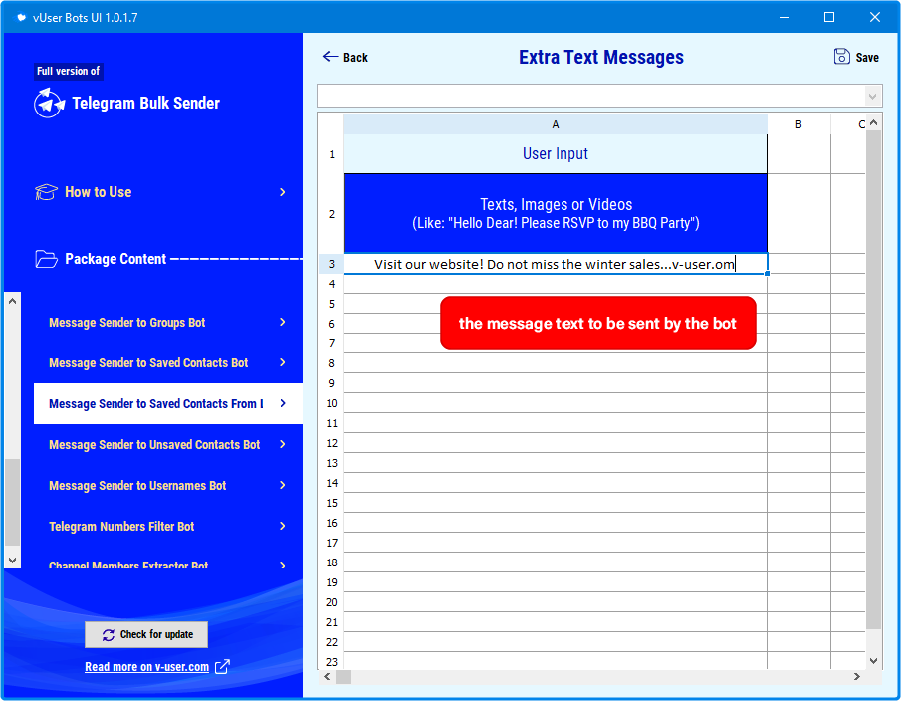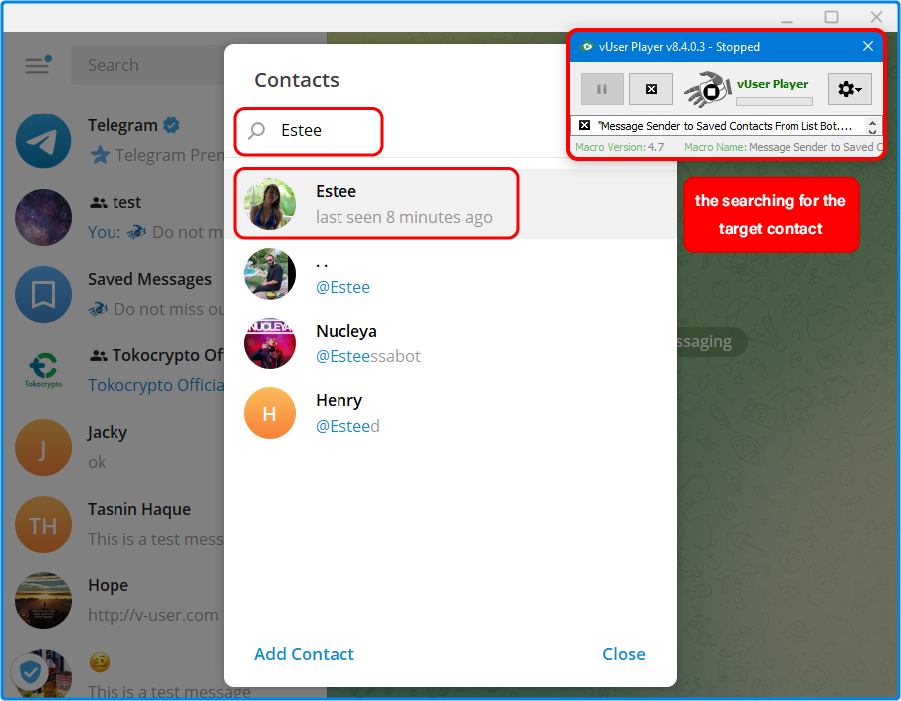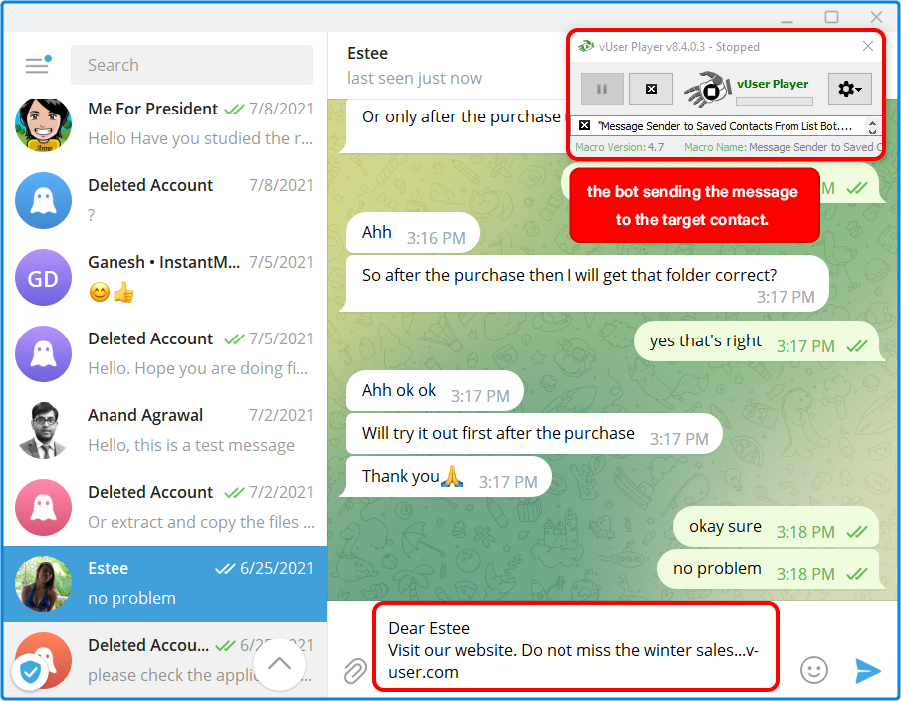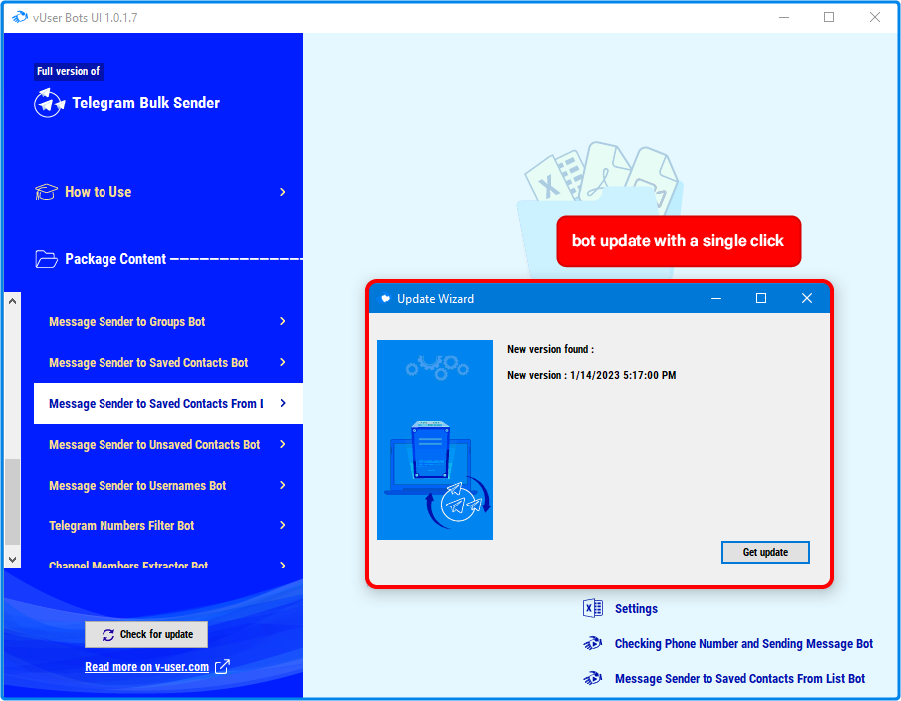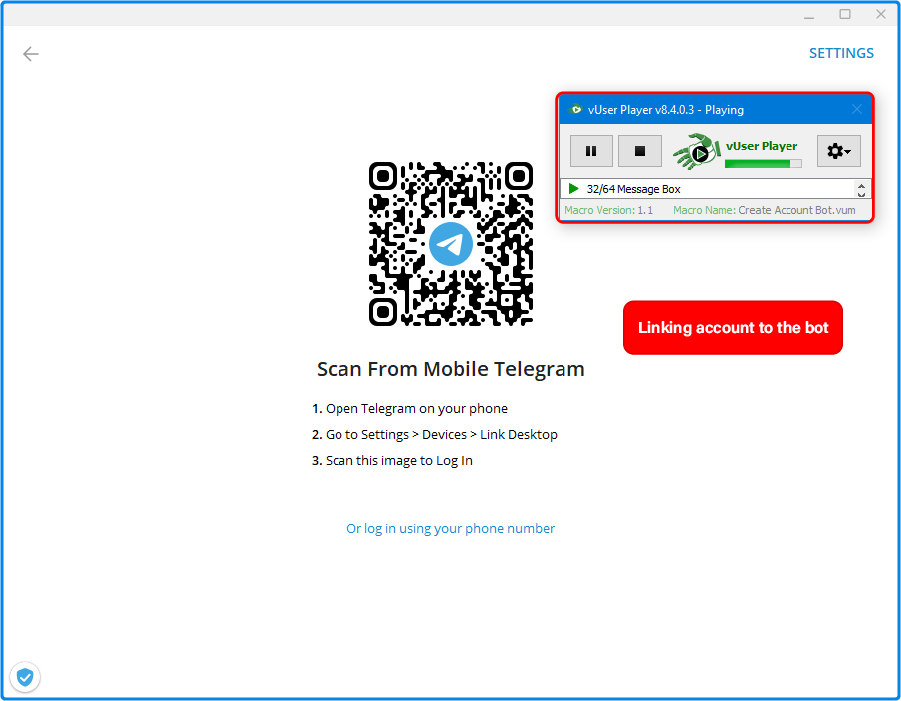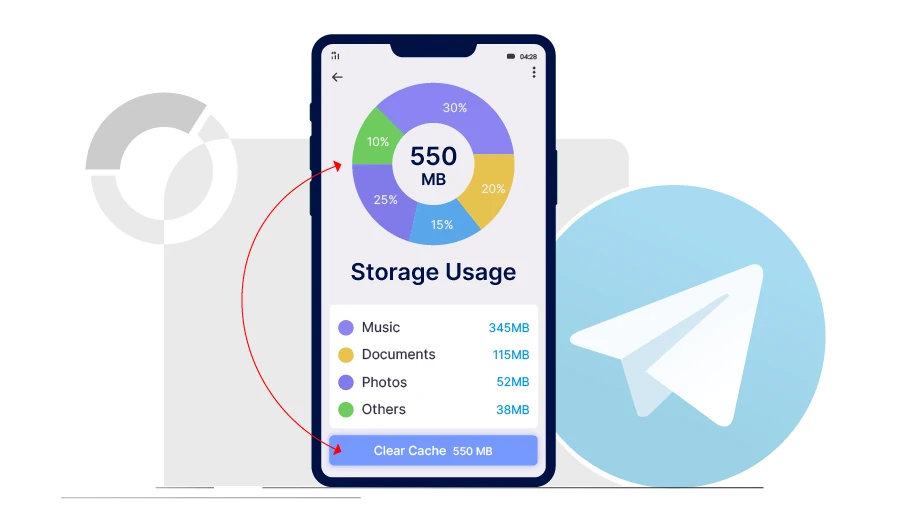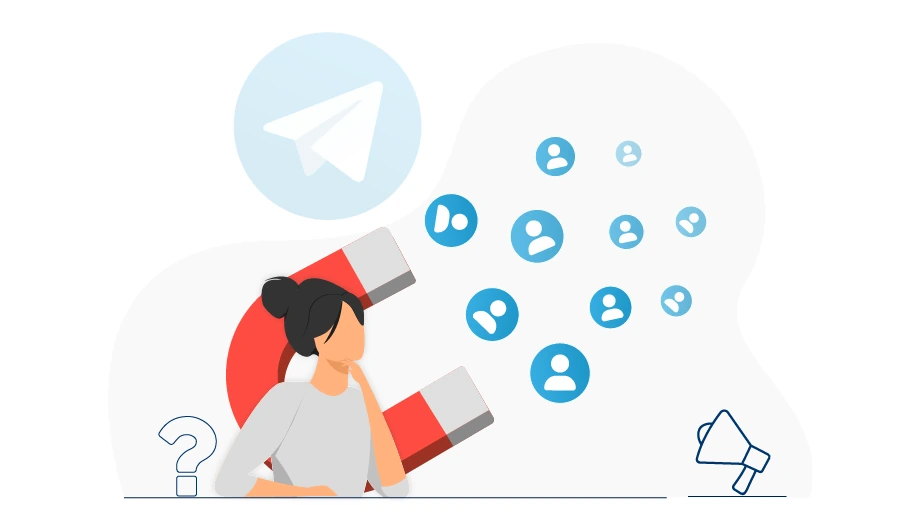Telegram Message Sender to Saved Contacts from List Bot
Table of content
The Telegram Message Sender to Saved Contacts from List Bot, which is available in the vUser Telegram Bulk Sender bot package, is a robotic tool that can send your messages along with a photo or video to any of the contacts saved to your Telegram.
In this post, we are going to explain how the Telegram Message Sender to Saved Contacts from List bot works and how it helps you promote your business in Telegram.
Usage of the Telegram Message Sender to Saved Contacts from List Bot?
You may want to send a message to some of the contacts you have saved in Telegram. If the number of saved contacts you want to message is not few, then it will be really difficult to be done manually.
Because for this purpose, you will need to search for each contact in Telegram, open their chat page, type the intended message and send it one by one.
To automate the process, you can use a tool, such as the Telegram Message Sender to Saved Contacts from List Bot, that has been introduced to you in the first paragraph. This tool can do the whole process explained above without any need for human supervision.
In the next section, you will see how the Telegram Message Sender to Saved Contacts from List Bot works.
Important tips
Using "Message Forwarder to Unsaved Contacts Bot" is similar to what is described in the tutorial video in this package; That means, first you need to manage the bot settings as you want and then run it.
Tips on Using the Bot
- Make sure that the numbers you put in the list of contacts and numbers are not listed in numerical order; Because this makes Telegram sensitive to your account.
- We recommend that you consider different names for each number. You can use the websites that suggest names for babies, copy the many names listed on these sites and paste them into the "Telegram Saved Names" column.
- Inserting "Telegram Saved Names" in the "Contacts and Phone Numbers List" Excel file is necessary because the bot first saves the numbers (with this name) in your Telegram contacts and then sends or forwards the message you want to them.
- To run this bot properly, your chats on Telegram should not have folders, which means that your Telegram chats should not be categorized into different folders. We have provided the needed information in the video tutorials to learn how to delete the category folders.
- If you want to forward your message, just post the message you want in your Telegram Saved Messages. Note that the message should be placed in The Saved Messages of each Telegram account that you want the bot to use to send messages to people.
-
If you want to upload your image messages directly (not by forwarding) to groups, you can put your image or video in a channel or group (e.g., create an empty channel or group and put the images and videos in that empty channel or group) and copy its link. To copy the link of that post, just right-click on the post and select Copy Post Link, as you see in the picture below.

And then right-click on the corresponding cell of the "Extra Text Messages" Excel file and paste the link so that the bot sends it to the groups you want.
There is nothing else special about this bot. Just set it up correctly and run the bot to make things work properly.
Screenshots
How the Bot Works
How to configure and work with this bot is provided in tutorial PDF and video files, which come with the bot.
Therefore, here in this section, we are not going to teach how to run the bot step by step and in detail.
To launch this bot, you just need to open the vUser Telegram Bulk Sender UI program and choose the Telegram Message Sender to Saved Contacts from List Bot, apply the required settings by inserting the list of the target saved contacts (their mobile number and their save names) and your desired message text. Also, if you had linked multiple accounts to the bot, you also need to specify the account whose saved contacts you want the bot to message in Telegram.
Finally, you run the bot and then, you will no longer need to do anything because the bot will automatically do the rest. It launches your Telegram account, opens your contacts list, searches for the first contact’s save name that you have put in the Excel settings and finds it.
1. The “Message Sender to Saved Contacts Bot” sends the message to the first contact found by the intended save name. Actually, there might be several contacts with this save name but the bot messages the first found contact only.
2. The second version of this bot, called “Checking Phone Number & Sending Message Bot” checks the found contact (with the intended save name) to have the exact mobile number specified in the bot setting. The bot messages this contact only if the mobile number matches the one that exists in the Excel file.
Then, the bot opens the chat page of that contact, types the message in the chat box and sends the message. The bot will repeat these steps for the second contact in the list. Actually, the bot will keep working by going through the same process for as many contacts as you have listed in the bot settings.
How to Get the Telegram Message Sender to Saved Contacts from List Bot?
As we mentioned at the beginning of the article, the Telegram Message Sender to Saved Contacts Bot from List is a part of the vUser Telegram Bulk Sender Bot, and to get the bot you need to purchase the whole package for 59€.
The Telegram Message Sender to Saved Contacts from List Bot is just a small part of the Telegram Bulk Sender Bot Package and it includes some other useful bots with magnificent features to help you boost your sales by many more automated targeted activities in Telegram.
 Telegram Bulk Sender Bot Package
Telegram Bulk Sender Bot Package
- Telegram Contacts Remover from List Bot More Info...
- Telegram Message Sender to Unsaved Contacts Bot More Info...
- Telegram Chatted Contacts Exporter Bot More Info...
- Telegram Channel Member Extractor Bot More Info...
- Telegram Message Sender to Saved Contacts from List Bot the Bot Introduced above
- Telegram Message Forwarder to Groups Bot More Info...
- Telegram Message Forwarder to Usernames Bot More Info...
- Telegram Message Forwarder to Unsaved Contacts Bot More Info...
- Telegram Contacts Exporter Bot More Info...
- Telegram Contacts importer Bot More Info...
- Telegram Contacts Remover Bot More Info...
- Telegram Numbers Auto Filter Bot More Info...
- Telegram Message Sender to Usernames More Info...
- Telegram Message Sender to Saved Contacts More Info...
- Message Sender to Chatted Contacts Bot in Telegram More Info...
- Telegram Spam Account Checker More Info...
- Telegram Group Member Extractor More Info...
- Telegram Group Member Adder More Info...
- Sending Message in Telegram Groups Bot More Info...